Chapter 5: the menu system, Overview of the dvd recorder’s menu system – RCA DRC8005N User Manual
Page 42
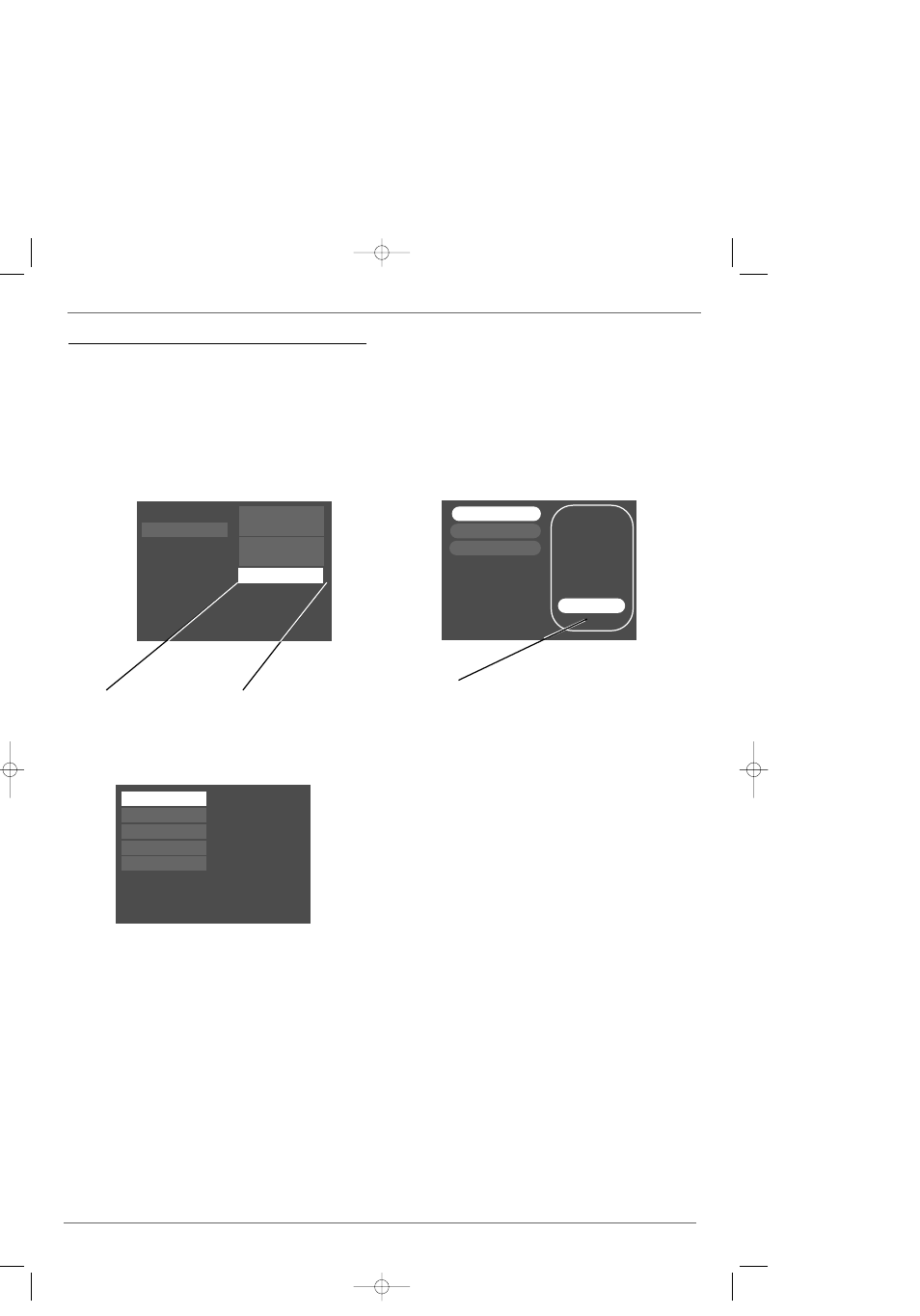
40
Graphics contained within this publication are for representation only.
Chapter 5: The Menu System
Overview of the DVD Recorder’s Menu System
Since this product has many features, it has a wealth of menus and options.To access the main menu during playback, press the STOP button on the
remote.To access the main menu when you’re not playing a disc, press the MENU button.
How to navigate through on-screen menus
Throughout the DVD Recorder’s menu system, you’ll see arrows on the on-screen menu bars.These arrows indicate you can use the correlating arrow
buttons on the remote control to navigate to different menus and access choices.When a menu item is highlighted, press OK to select the menu.
If you see the left arrow button, you can press it to return to the previous menu.Throughout the menu system, the GO BACK button takes you to the
previous menu.
Press the up or down arrow button
on the remote control to see more
options.
The Main Menu
The main menu is divided into the following submenus:
Watch TV - shows current channel number or input.
Disc - plays a disc, enables you to create a customized playlist for audio CDs, selects the
screen format for DVDs, and accesses title menus and disc menus for DVDs. Go to page
41 for details.
Disc Library - contains information about all programs you’ve recorded using this DVD
Recorder.You can use the Disc Library as a search tool by sorting recorded programs. As
much information as possible is stored automatically.The information is stored in the DVD
Recorder’s memory and has storage limits.You may need to delete some library contents
in the future to make room for new recordings. For detailed information about the Disc
Library, go to page 26.
Timers– set up timer recordings and view the list of existing timer recordings. Go to page
42 for information about this menu. For instructions to set up a timer, go to page 25.
Setup – accesses all of the menus from the Interactive Setup (the menus you went
through the first time you turned on the product); parental controls (rating limits);
language options for on-screen menus and discs; and advanced settings for audio and
component video. Go to page 43 for more information.
Memory Card (only appears after connecting a compatible Mass Storage USB
Device via the USB port on the front of the DVD Recorder) – lists options for
playing and/or copying JPEG and mp3 files from a memory card (also called a flash card)
via a compatible Mass Storage USB Device that you connect to the USB jack on the front
of the DVD Recorder.
Notes:
You can only copy JPEG and mp3 files to a DVD+RW disc.
Not all Mass Storage USB Devices (commonly called memory card readers) will work with this DVD
Recorder. For purchasing information, go to page 54.
Press the left arrow button
on the remote to go to the
previous menu.
Press the right arrow
button or the OK button on
the remote to access the
Disc Options.
To watch TV, press OK.
Disc
Disc Library
Timers
Watch TV
Setup
Live - Ch 2
No Disc
1 Library Disc(s)
10:49 am Thu 17-Mar 2003
To start playback from the beginning, press OK.
Disc
Disc Library
Timers
Setup
Watch TV
Disc Title Menu
Disc Options
Player Menu
Playlist
Play Disc
Simon’s Show
My Show
Caroline Comics
My Show
Recorded on:
Genre:
Disc Name:
Disc Number: 1
Sort by Title
DRC8005N_part2.13004 2/2/04 6:32 PM Page 40
