Chapter 1: connections and setup, Connection: dvd recorder + tv + basic cable box – RCA DRC8005N User Manual
Page 11
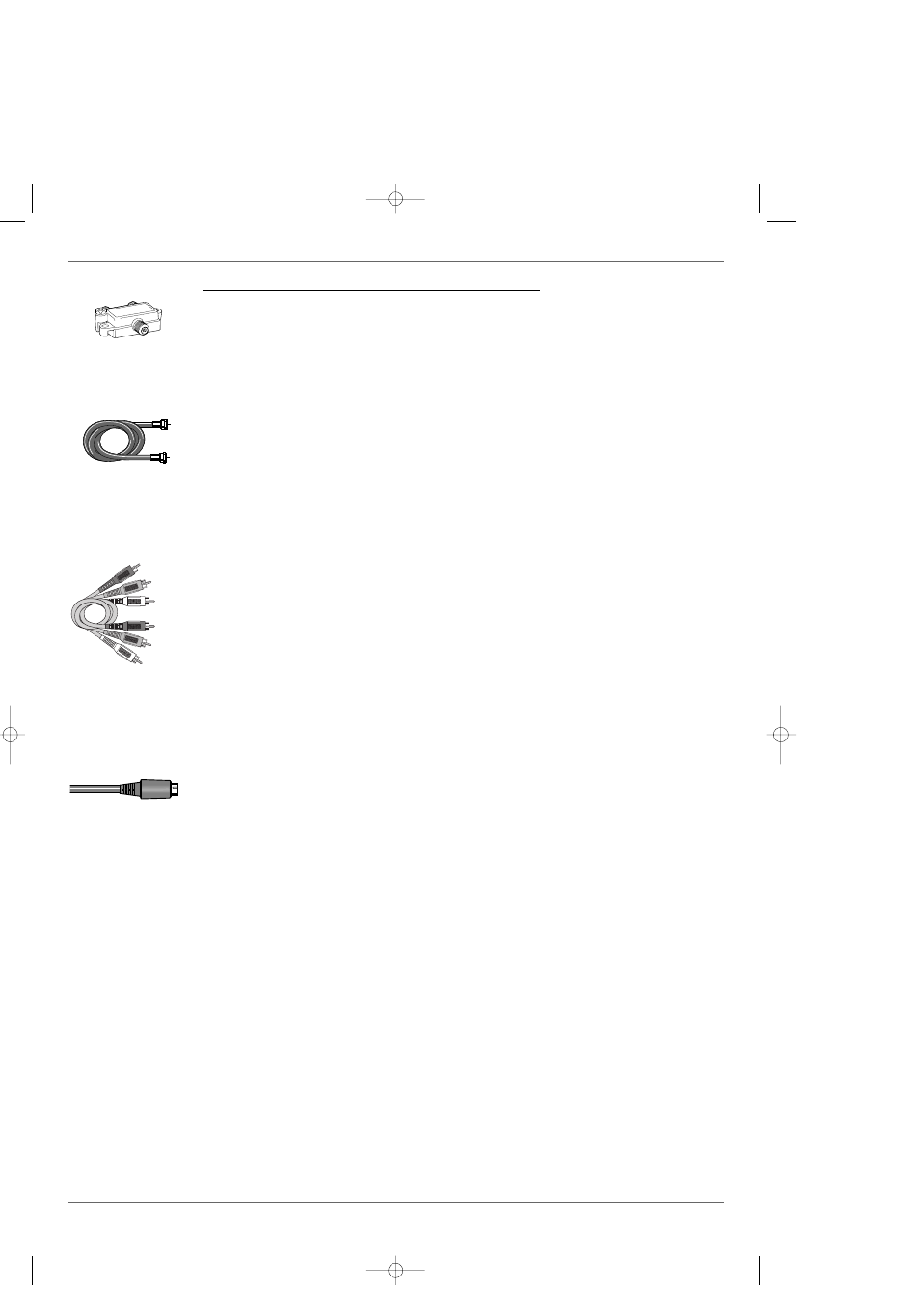
Chapter 1: Connections and Setup
Connection: DVD Recorder + TV + Basic Cable Box
1. Connect the 2 Way Splitter (provided) to split the cable signal
Note: Before you connect the DVD Recorder, you’ll need to disconnect some of the cables first in order to re-connect them.
1a.
Disconnect the RF Coaxial cable that originates from the cable signal coming into your house, and goes to the
cable box. Connect this RF Coaxial cable to the 2 Way Splitter that was packed with your DVD Recorder — connect
the cable to the end of the 2 Way Splitter that has only one connector.
Note: If you have a digital cable box, you can’t use the 2 way splitter provided.
1b.
Use the RF Coaxial cable that was packed with your DVD Recorder, and connect one end to the 2 Way Splitter
— connect the cable to the end that has two connectors (it doesn’t matter which of the two connectors you use).
Connect the other end of this cable to the Cable Signal Input jack (sometimes labeled CABLE IN) on the cable box.
1c.
Connect another RF Coaxial cable (not provided) to the cable box’s TV Output Jack (sometimes labeled CABLE
OUT); and connect the other end to the RF ANTENNA/CABLE INPUT jack on the back of the DVD Recorder.
1d.
Connect another RF Coaxial cable (not provided) to the other connector that’s available on the 2 Way Splitter.
Connect the other end of that cable to your TV’s Antenna Input jack (sometimes labeled CABLE/ANTENNA).
For more information about the other Input jacks on the back of the DVD Recorder, go to page 5.
2. Connect the DVD Recorder to the TV
You need to connect cables to the DVD Recorder’s OUTPUT jacks to the TV’s INPUT jacks in order to see the
content from the DVD Recorder (whether it’s a TV program or a disc you’re playing).
2a. Connect the audio cables.
A set of audio/video cables was packed with your DVD Recorder. Connect the audio cables to the OUTPUT
AUDIO L (left – white) and R (right – red) jacks on the back of your DVD Recorder, and to the corresponding
Audio Input jacks on your TV (sometimes labeled AUDIO IN L and R).
2b. Connect the video cable.The cables you use for the video determine the quality of the picture you’ll see on your
TV when you’re playing DVDs. For more information about cables and signal quality, go to page 4.
Connect the video cable (yellow) to the OUTPUT VIDEO jack on the back of your DVD Recorder, and to the
Video Input jack on your TV (sometimes labeled VIDEO IN)
2c. S-VIDEO If your TV has an S-VIDEO jack, connect one end of the S-Video cable (supplied) to the S-VIDEO jack
on the back of the TV and the other end to the S-VIDEO OUT jack on the back of the DVD Recorder.
COMPONENT OUT Y, Pb, Pr (not shown) If your TV has Component Input Jacks (Y, Pb, Pr), you can achieve
even greater picture quality by connecting the DVD Recorder to the TV using these jacks (COMPONENT VIDEO
OUTPUT,Y, Pb, Pr on the DVD Recorder). For more explanation, go to page 4.Component Video cables not sup-
plied with the DVD Recorder.
Note: If your TV is capable of progressive scan, connect the DVD Recorder to the TV using the COMPONENT VIDEO OUTPUT jacks, and
slide the PROG SCAN switch to the ON position to see DVD titles (movies) in progressive scan format. If you need more explanation, go to
page 5.
3. Attach the AC power cord to the unit.
4.
Insert the other end of the AC power cord into an AC outlet (or power strip).
Go to page 13
Notes:This connection enables you to watch one channel while you record another channel by splitting the cable signal. If your cable box is
necessary for premium channels, you won’t be able to access them when watching TV directly (i.e., without going through the DVD Recorder
by tuning the TV to its Video Input Channel).
2 Way Splitter
(provided)
RF Coaxial cable
Audio video cables are
usually color-coded red,
white, and yellow. Red=
right audio;White = left
audio;Yellow = video.
Red
White
Yello
w
Graphics contained within this publication are for representation only.
9
If your TV has an S-
Video jack, connect the
S-Video cable (supplied).
S-Video provides better
video quality than
composite video (the
yellow jack) because the
color part of the signal is
kept separate from the
black and white part of
the signal.
DRC8005N_part1_2_1 2/2/04 6:21 PM Page 9
