Chapter 3: recording, playback, & features – RCA DRC8005N User Manual
Page 27
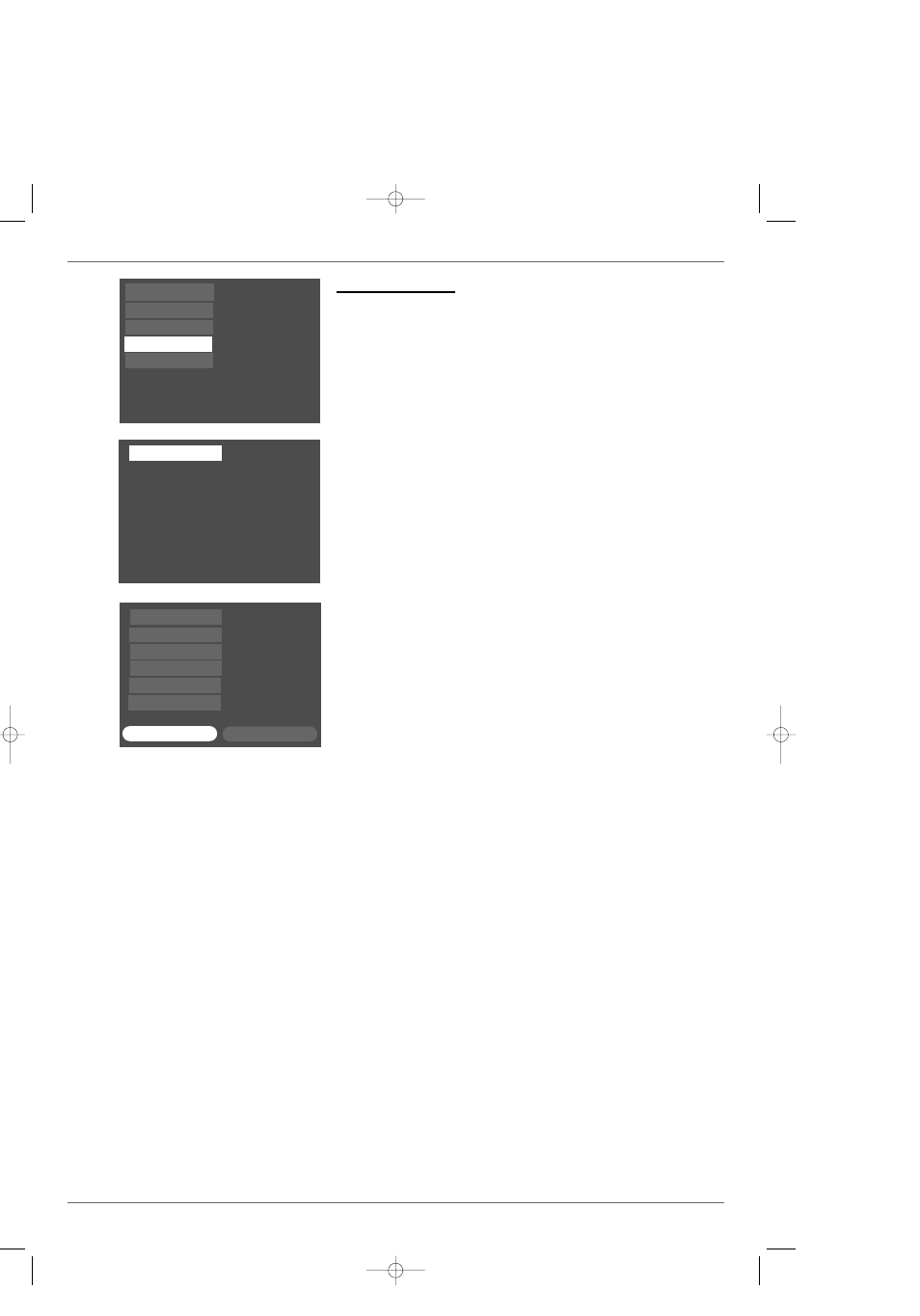
Graphics contained within this publication are for representation only.
25
Chapter 3: Recording, Playback, & Features
Timer Recordings
Setting up timer recordings to record programs automatically
1.
From the DVD Recorder’s main menu, use the remote’s arrow buttons to
highlight Timers, and press the OK button.
2.
If necessary, highlight Add Timer, and press OK (the Timer Setup screen
appears).
3.
If you want to give the Timer a name, highlight Name and press the INFO but-
ton (the on-screen keyboard appears — follow the on-screen instructions to
name the timer).When finished entering the name, make sure you press the
right arrow button to highlight Done and press OK (highlight moves to
Channel).
4.
Highlight the Channel field and use the number buttons on the remote to
enter the channel number, and press OK (highlight moves to Day).
To enter a Video Input Channel, press the right arrow button.
5.
Use the number buttons to enter month and day.To change the frequency
(once, daily, weekly, etc.), press the right arrow button.When finished, press
OK (highlight moves to Start Time).
6.
Use the number buttons to enter the time you want to start recording. Press
the right arrow button to change the a.m./p.m. setting.When finished, press
OK (the highlight moves to Stop Time).
7.
Use the number buttons to enter the time you want the DVD Recorder to
stop recording. Press the right arrow button to change a.m./p.m. setting.
8.
You can change the quality of the recording by pressing the right arrow
button.The better the quality, the more space the recording takes up on the
disc— less recording time available (go to page 45 for more information).
Press OK to confirm the quality recording setting.
9.
When you’re finished, make sure Keep Timer is highlighted and press OK.
Notes:The DVD Recorder’s clock must be set in order for Timer Recordings to work properly.
Add Timer
To set a timer for video recording, press OK.
To exit, press GO BCK/RETURN
Channel
Day(s)
Start Time
Stop Time
Recording Quality
Timers
Ch 002
05/19 19 Mon Once
03:00PM
04:00PM
*1 : Best
Keep Timer
Cancel Timer
Name
Disc
Disc Library
Watch TV
Timers
Setup
Using the different disc menus for recorded titles:
From the Disc menu, there are two separate menus to show you what has been recorded on the disc:
•
Disc Title Menu: lists the disc name and individual titles.
•
Player Menu: the disc menu (contents of recordings) as it will appear in ANOTHER DVD Player — instead of a title listing, a still picture (called a
thumbnail) of each recording (title) appears on the screen with pertinent information. For multiple recordings, use the left and right arrow buttons to
navigate. For more information, go to page 41.
DRC8005N_part1_2_1 2/2/04 6:21 PM Page 25
