Display icons – RTS CLD Color Keypanel Family KP 32 CLD User Manual
Page 28
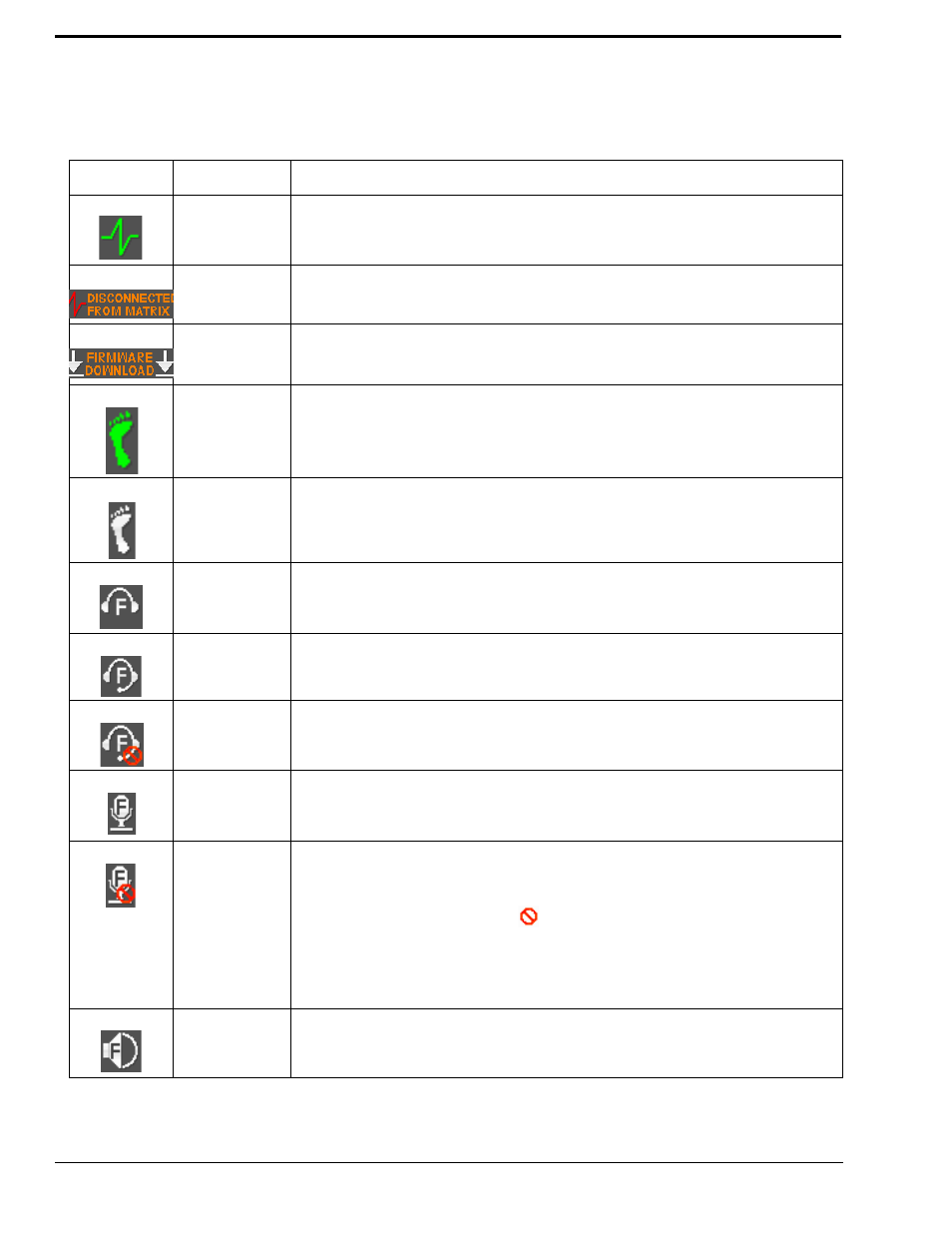
22
Display Icons
Display icons are used to indicate the accessories and features enabled, disabled, active, and inactive. Use Table 3 for a
complete description of each icon seen on the KP 32 CLD.
TABLE 3.
Display Icon Descriptions
Icon
Icon Name
Description
Matrix
Connected
The keypanel is connected to the Matrix. This icon briefly displays at connection.
Disconnected
From Matrix
There is no connection between the Matrix and the keypanel. This icon briefly displays
and then disappears.
Firmware
Download
The firmware is being downloaded to the keypanel. For more information, see
“Download Firmware to the Color Keypanel Family From AZedit” on page 39.
Footswitch
Active
The footswitch is active.
Footswitch
Enabled
The footswitch is enabled, but not active.
NOTE:
When a keypanel key is pressed while the Footswitch is enabled, the key
display turns amber to signify that it is waiting for footswitch.
Front
Headphones
The front headphones are enabled.
Front Headset
The front headset is enabled.
Front Headset
Mic Muted
The front headset mic is muted.
Front
Microphone
The front microphone is enabled.
Front
Microphone
Muted
The front microphone is muted. To mute the front microphone, see “Mute the
Microphone/Speaker” on page 34.
NOTE:
A flashing mute icon
appears on any active mics when the mic mute
key is pressed.
If tone is enabled, which disables mics, the mute icon appears on any
active mic, but does not flash.
Front Speaker
The front speakers are enabled. To enable the front speaker, see “Audio Options
Menu, Speaker” on page 74.
