Ricoh GX100 VF User Manual
Page 141
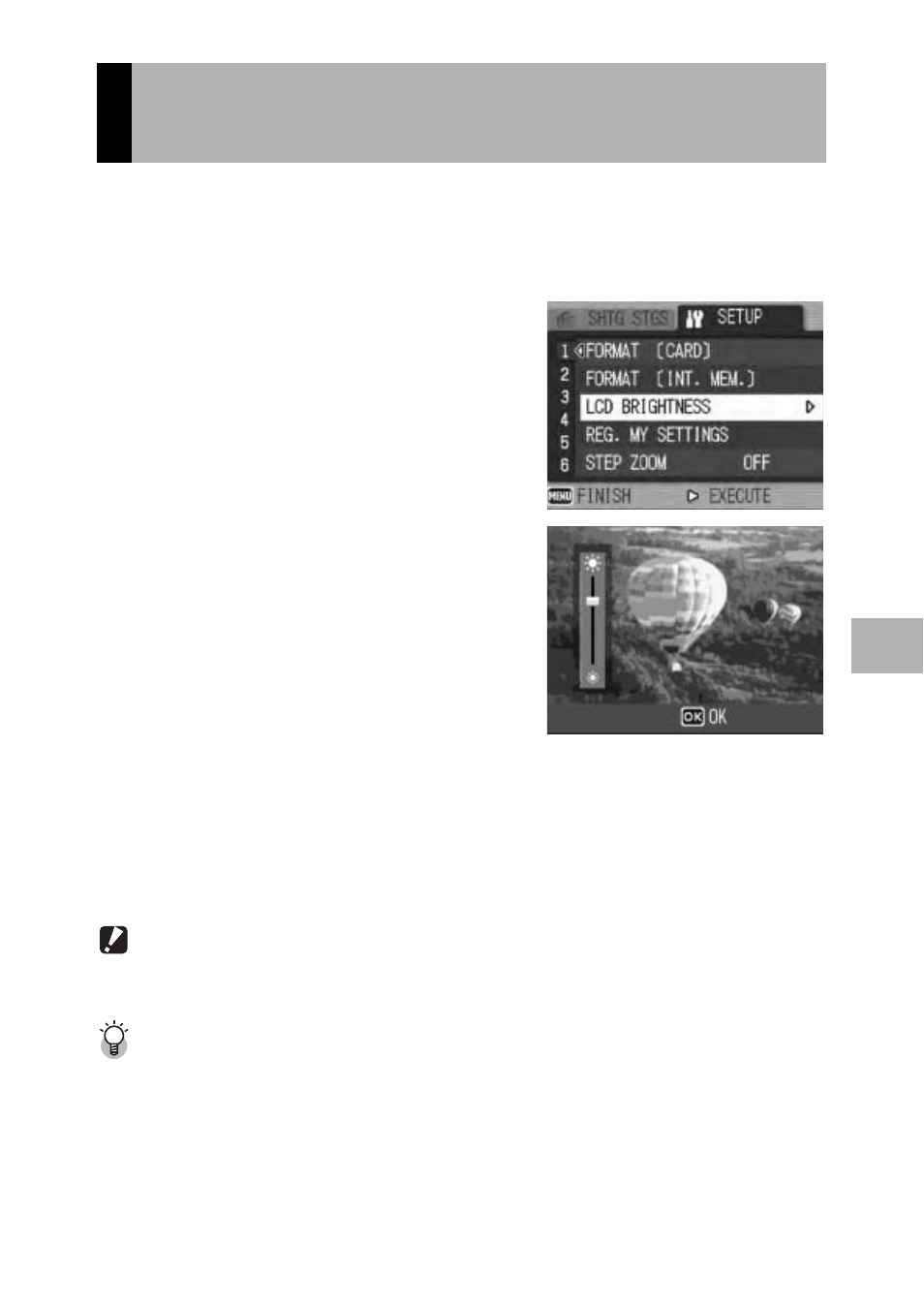
139
C
h
a
n
gi
ng C
a
m
e
ra
Se
tt
in
g
s
5
To adjust the brightness of the LCD monitor, follow the steps below.
1
Display the SETUP menu.
• For the operating procedure, see P.135.
2
Press the " button to select
[LCD BRIGHTNESS] and press
the $ button.
• The screen for setting the brightness
appears.
3
Press the !" buttons to
adjust the brightness.
• Move the slider on the LCD brightness
adjustment bar down to make the LCD
monitor darker and up to make it brighter.
The brightness of the LCD monitor
changes as the slider is moved along the
bar.
4
When you reach the desired
brightness, press the MENU/OK button.
• The display returns to the SETUP menu.
5
Press the MENU/OK button.
Caution------------------------------------------------------------------------------------------
When the LCD viewfinder is attached to the camera, you cannot adjust the brightness of
the LCD monitor.
Using the DISP. button to adjust the brightness ---------------------------------
When shooting, press and hold down the DISP. button to maximize the LCD brightness.
When the brightness is at the maximum setting, holding the DISP. button down returns
the brightness to the level set in [LCD BRIGHTNESS].
Adjusting the Brightness of the LCD
Monitor (LCD BRIGHTNESS)
