Renaming a colour, Deleting user colours, Printing a list of user colours – Ricoh Aficio MP C2000 User Manual
Page 78
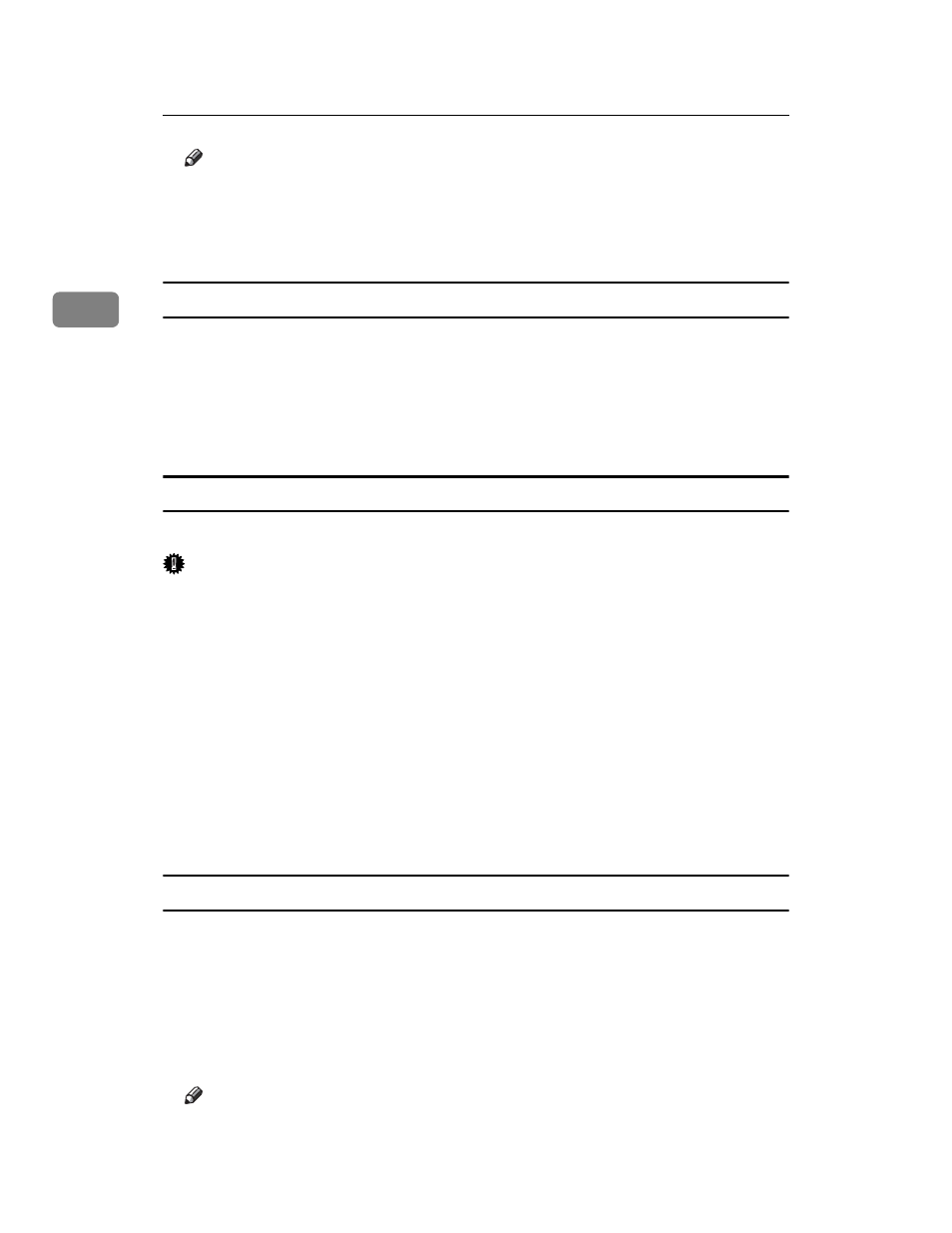
Copying
56
2
Note
❒ It is also possible to specify density by pressing [Adjust with [n] [o]] and
then using [n] and [o] in step
.
❒ Selecting a user colour key that is indicated by a solid line will change
(overwrite) the contents of that Colour.
Renaming a Colour
Renames a user colour.
A
Press [Change Name].
B
Enter the name of the Colour (up to 16 characters), and then press [OK].
C
Press [OK].
Deleting User colours
Deletes user colours.
Important
❒ You can not delete Colours registered in the program or user colours that are
currently being used.
A
Press [Edit / Colour].
B
Press [Colour], and then press [User Colour].
C
Press [Delete].
D
Select the number of the user colour (whose key is indicated by a solid line)
you want to delete.
E
Press [Yes].
F
Press [OK] twice.
Printing a List of user colours
Prints a list of user colours.
A
Press [Edit / Colour].
B
Press [Colour], and then press [User Colour].
C
Check the copy paper, and then press [Print Sample of User Colour].
The list of user colours is output in the internal tray.
Note
❒ The list will be copied on a A4K, 8
1
/
2
” × 11”K, A3L or 11” × 17”L sheet.
