Printing a stored document – Ricoh Aficio MP C2000 User Manual
Page 178
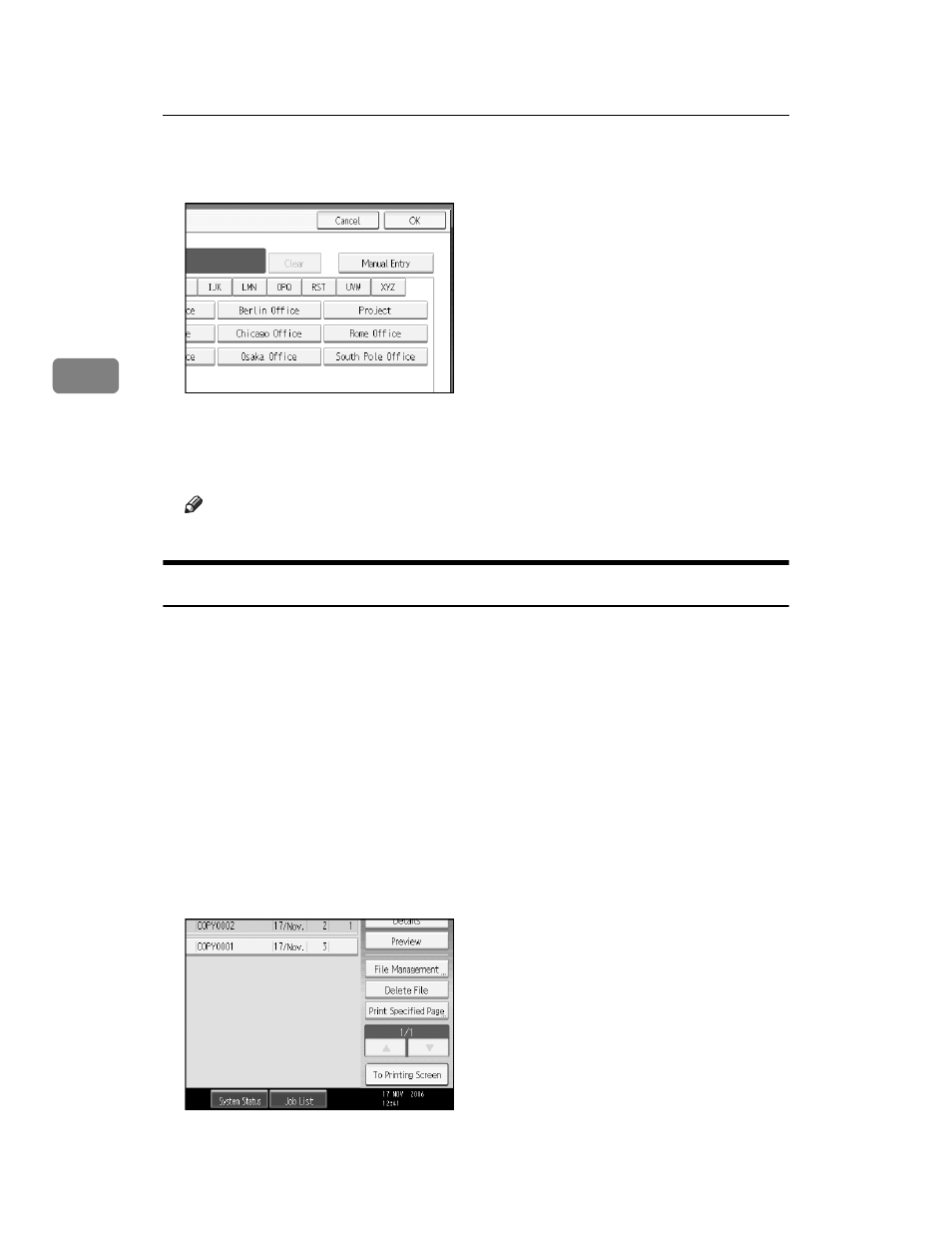
Document Server
156
3
D
When the user name is not registered, press [Manual Entry] and then enter the
user name from the input screen to be displayed. Then press [OK].
E
Press [OK].
A document name that matches completely from the starting character will
be searched and displayed on the document selection screen.
Note
❒ Pressing [Display All] displays ever stored document.
Printing a Stored Document
Following describes the procedure for printing a stored.
Using Web Image Monitor allows you to print a document stored in the Docu-
ment Server from your PC.
A
Select the document to be printed.
When a password is set, enter it and then press [OK].
B
When printing two or more documents at a time, repeat the operation in
step
.
Up to 30 documents can be printed.
C
When specifying printing conditions, press [To Printing Screen].
The printing condition screen will appear. User name of the document, doc-
ument name and the order of printing of this document will be displayed.
- Aficio SP C231N (4 pages)
- Aficio MP C2030 (2 pages)
- EMP 156 (4 pages)
- Aficio 3035 (136 pages)
- Aficio IS 2416L (64 pages)
- Aficio CL2000 (2 pages)
- Infoprint 1767 (7 pages)
- LD235 (196 pages)
- Aficio BP20 (172 pages)
- Aficio SP 3410DN (2 pages)
- Aficio IS 2230 (180 pages)
- FT1208 (65 pages)
- DSm721d (108 pages)
- CP6346 (204 pages)
- 150TLA (1 page)
- Aficio GX7000 (272 pages)
- 3010 (158 pages)
- D053 (41 pages)
- Aficio 3035SPi (136 pages)
- BY1000 (250 pages)
- 220-240 V (370 pages)
- Pro 906EX (6 pages)
- Aficio 8080 (144 pages)
- 2018 (814 pages)
- Aficio MP 3500/MP 4500 (6 pages)
- M40 (49 pages)
- Aficio 402026 (2 pages)
- Printer/Scanner (56 pages)
- Aficio MP3010 (114 pages)
- MP 3350 (6 pages)
- MP 5001 (6 pages)
- AP2610N (472 pages)
- INFOPRINT 1811 (6 pages)
- Aficio SP 1000SF (59 pages)
- Printer/Scanner Unit Type 8000 (174 pages)
- CL3000DN (84 pages)
- PRO 1357EX (12 pages)
- Aficio AP610N (117 pages)
- Laser MFP Printer (129 pages)
- Printer Reference (162 pages)
- MP 161SPF (6 pages)
- DSc428 (196 pages)
- Aficio MP C2050 (8 pages)
- Aficio AP400N (20 pages)
- Aficio CL7200 (4 pages)
