Troubleshooting tips, General vcr problems, Troubleshooting – RCA VCR VR708HF User Manual
Page 52: Other information
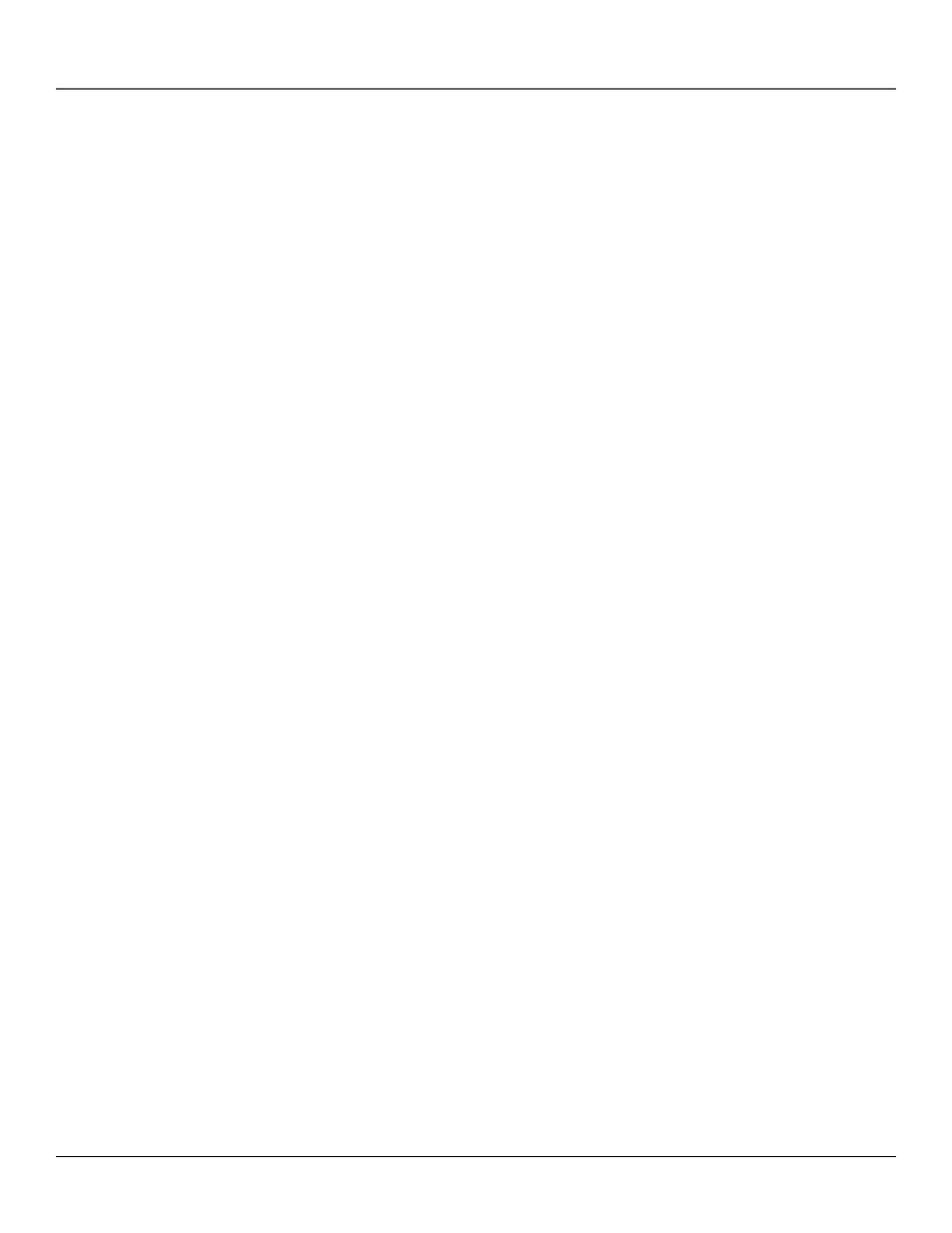
Other Information
50
Chapter 5
Troubleshooting Tips
In this section, you will find answers to common recording, playback, and general VCR questions.
Consulting with this section first when there is problem may help you answer common questions.
General VCR Problems
No power
•
Check to make sure it is plugged into an operating outlet.
•
Check to make sure your connections are correct.
VCR does not respond to the remote control
•
Check to make sure there are no objects between the VCR and the remote control.
•
The remote control’s batteries may need changing.
•
You are not in VCR-controlling mode. Press the remote control’s VCR button to control it.
There’s poor or no picture for normal TV viewing
•
Make sure the VCR indicator is off.
•
Make sure the TV is switched to an active channel.
•
Make sure the antenna connections are secure and correct.
Rewind does not operate
•
Check to make sure the tape is not already rewound.
The clock shows an incorrect time or date
•
There may have been a power interruption. Reset the VCR’s time and date.
•
Make sure the clock is set accurately (check AM/PM and date).
•
Check the Daylight-Saving setting. The clock may have adjusted for Daylight-Saving Time.
•
Time did not adjust for Daylight-Saving time.
•
Check to make sure the Daylight-Saving Time feature is set correctly.
The VCR makes noise when stopped
•
The VCR is removing the tape from the playheads. This is normal. The head cylinder inside the VCR will
continue to rotate for a few minutes after you put the VCR in the stop mode.
Cannot select channels over 69
•
Cable channels over 69 can only be selected if Signal Type: CABLE/ANTENNA feature is set to CABLE.
TIMER flashes on the VCR front panel display
•
The clock is not set.
•
Check to make sure there is a cassette in the VCR when a timer recording is set ad the power is turned
off.
On-screen menus appear in English, French, or Spanish
•
Check the LANGUAGE feature for the preferred on-screen language.
