Select and display camera, Use safety cameras – ROUTE 66 Navigate 7 User Manual
Page 67
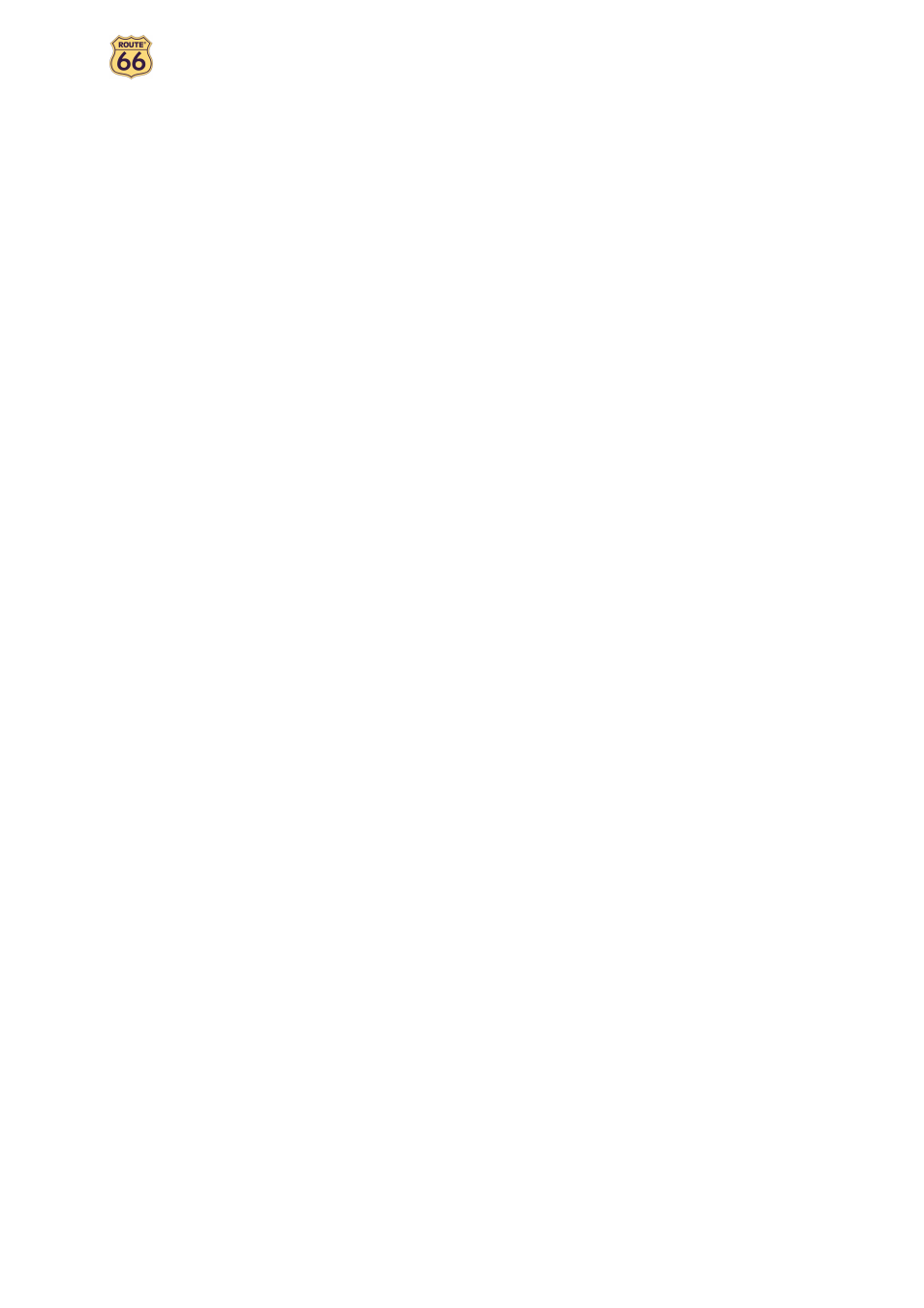
User Manual
67
around GPS position – update the safety camera content covering an area of
20 km radius around your current GPS position.
to entire map – update the safety camera content covering the entire map.
Note: Updating can be also done automatically. Go to Settings > Extras > Camera
interval and set the frequency of automatically receiving new information.
Select and Display Camera
Update – click this button to manually receive new safety camera information.
Note: Updating can be also done automatically. Go to Settings > Extras > Camera
interval and set the frequency of automatically receiving new information.
Use Safety Cameras
The information provided by the Safety Cameras Service can be used in two different
ways:
during navigation, you will be warned in advance that ahead on the road
there are traffic control devices or speed limit road segments;
during map browsing, you can check in advance which are the traffic control
devices or speed limit road segments. Thus, you can plan your trips by
choosing the fastest route or by avoiding unpleasant events along the route.
