ROUTE 66 Navigate 7 User Manual
Page 51
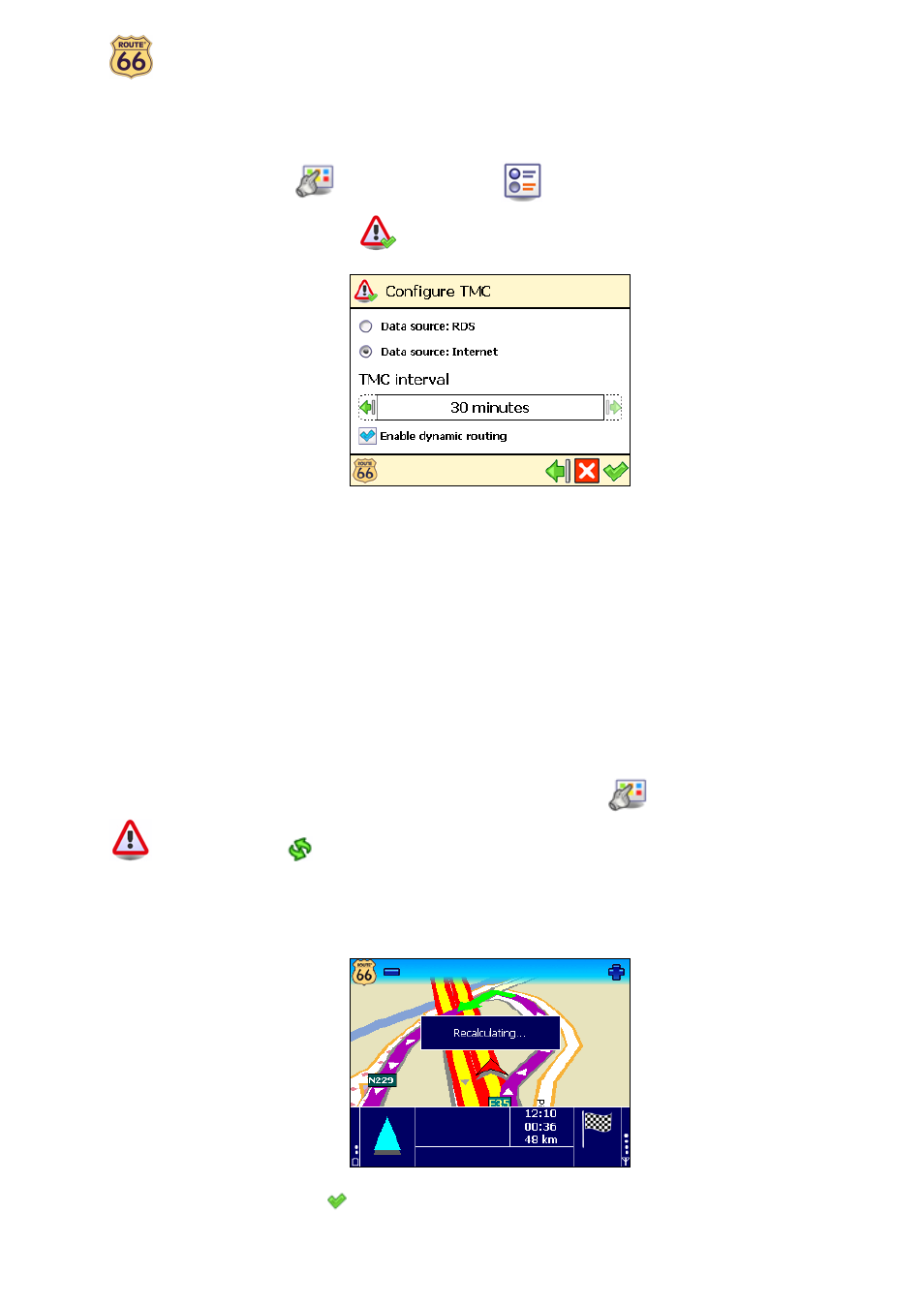
User Manual
51
Configure TMC
Unfortunately, the traffic conditions change all the time! Unexpected traffic jams, roadblocks and accidents can
ruin a perfectly planned holiday. Use our traffic messages (TMC) and make your journey more enjoyable!
In Main Menu
, select Change settings
.
Choose Configure TMC
.
The traffic information is gathered by specialized traffic-monitoring centres. Then, the information is broadcast
via the Traffic Message Channel (TMC). Depending on the device you use, you can choose one of the following
solutions to update your list of traffic messages:
Data source: RDS
Currently, the Radio Data System (RDS) technology is supported by most Personal Navigation Devices (PNDs),
Windows Mobile smartphones and PocketPCs. The TMC messages are received by drivers via an RDS receiver
(built-in or stand-alone). An external antenna is also required. The information is continuously updated.
Data source: Internet
Most Windows Mobile smartphones and certain PocketPCs (only in case of Windows Mobile for Pocket PC Phone
Edition) use a GPRS (internet) connection to receive traffic information. The information is updated at a time
interval specified by the user.
Set your TMC interval:
Never – it means that the traffic messages are not updated automatically on your device.
Every … minutes – it means that new traffic messages are automatically updated on your
device, every … minutes.
You can manually update the list of available traffic messages! In Main Menu
, select TMC information
and select Refresh
.
Select Enable dynamic routing if you want to use the traffic messages during navigation. When
something happens on the road, your ROUTE 66 product analyzes the situation and automatically
recalculates the best possible route. Unselect Enable dynamic routing if you do not want to use
traffic messages.
Confirm your choice
.
