Use cameras service, Select and open service, Select and open category – ROUTE 66 Navigate 7 User Manual
Page 66
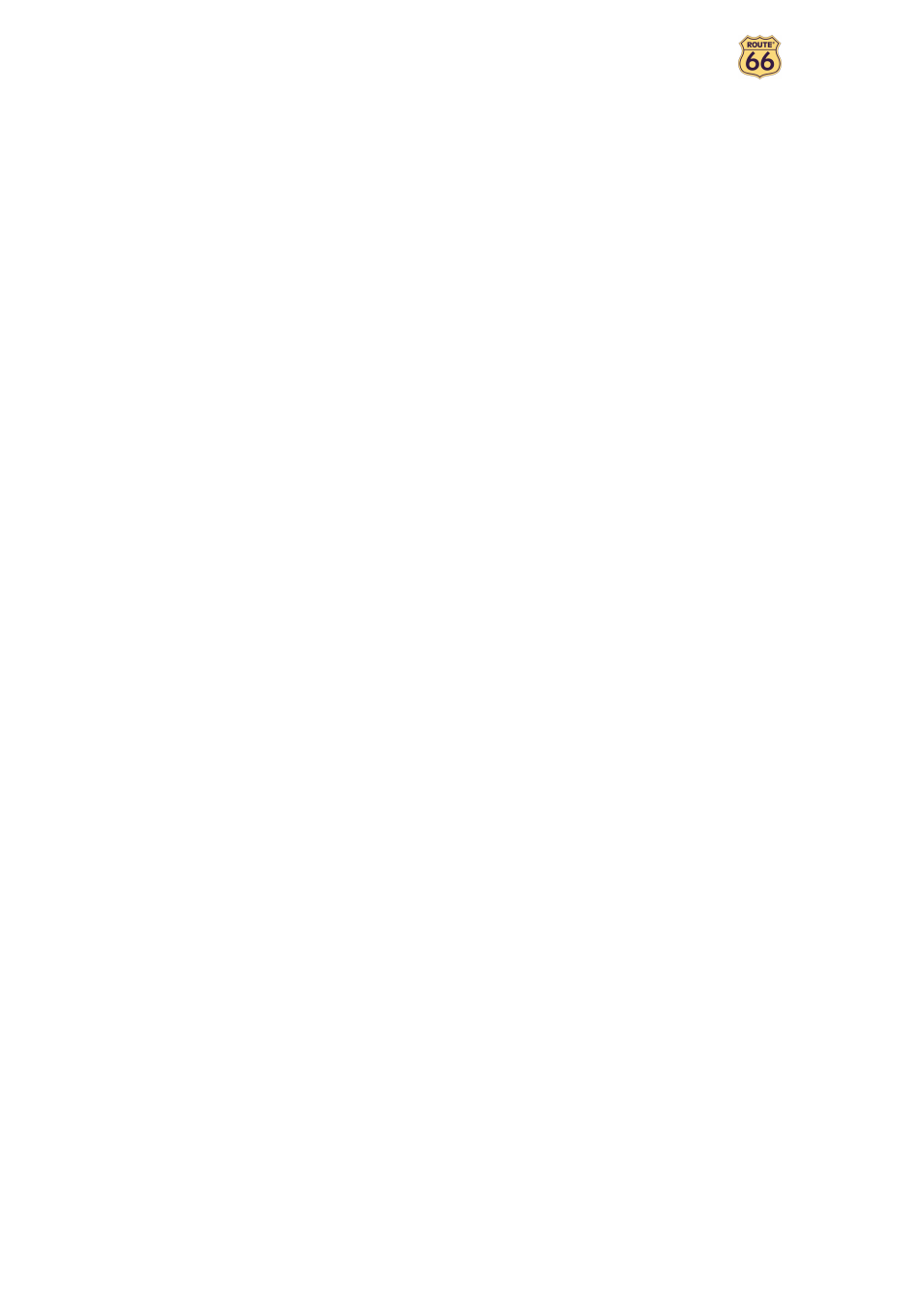
User Manual
66
Product price is displayed.
Provide credit card information.
The credit card information is processed (verified). When completed, the activated
package is transferred to the Available list of safety cameras packages.
Notes:
The purchase procedure is identical for all Extras services. Refer to Activate maps
section for full details about providing the credit card information.
A license of use is only granted for, and compatible with, the country or region it was
licensed for. You cannot use the same license for several different countries.
Use Cameras Service
OK. You downloaded, activated and purchased the service. It’s time to receive on
your device the real information about safety cameras. After the safety cameras
database is updated on your device, you can check the available categories of traffic
control, and their location on the current map.
Open the service.
Update the list of safety cameras.
Scroll the list of categories and open a category.
Select a safety camera and display it on the map.
Select and Open Service
A single service can be in use.
A service marked with a padlock is already downloaded but not activated
(purchased).
Buy license
– opens the Credit card info screen and starts the purchasing
procedure. This option is shown for services which are not activated.
Show information
– displays the price, description and validity period of this
service.
Open – opens the selected package. This option is shown for services which
are already activated.
Select and Open Category
The content can vary, depending on the available traffic control devices in the
selected region.
Update – click this button to manually receive new safety camera
information. In the popup menu select:
