Picture playback, Viewing picture, Activating slideshow – RCA MC2602 User Manual
Page 25: Viewing slideshow
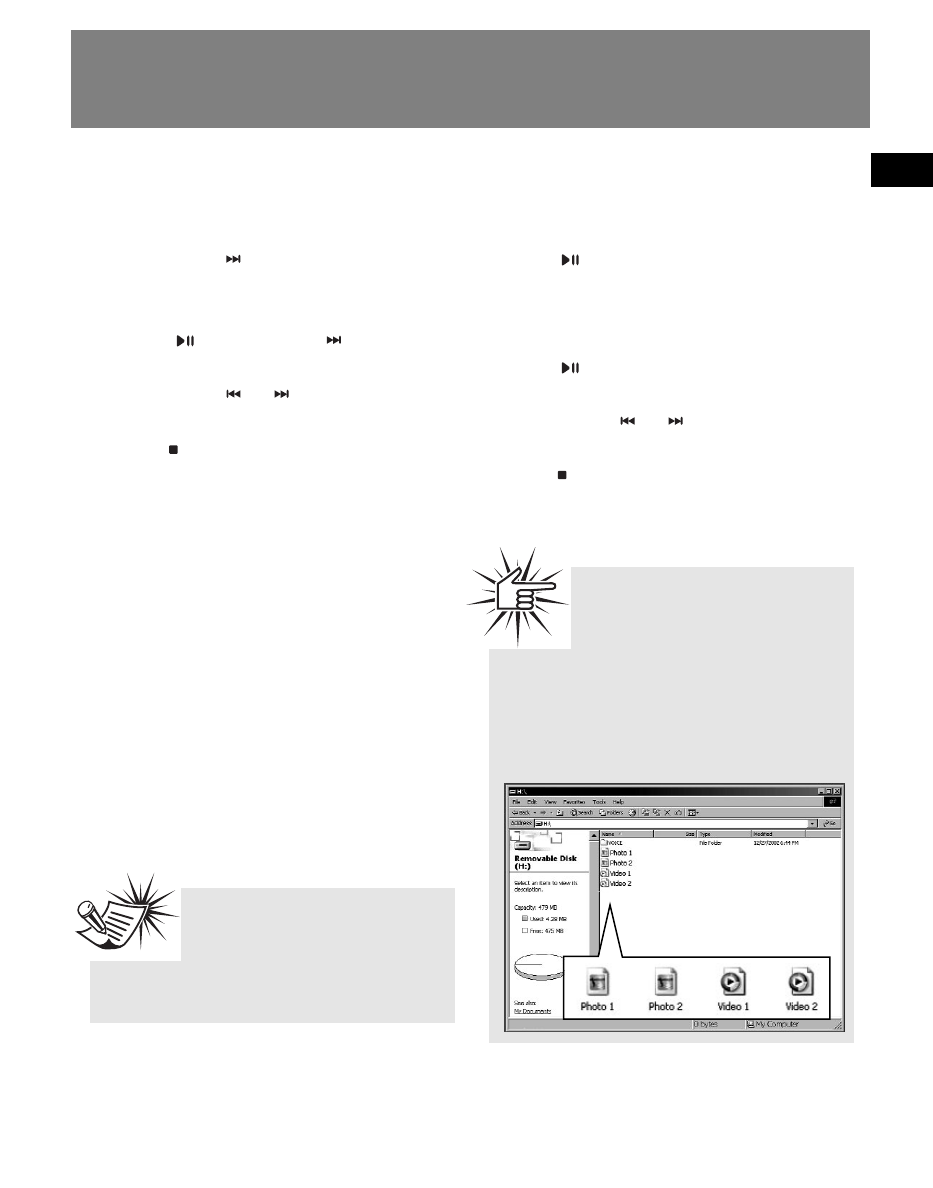
EN
16
Picture Playback
Viewing Picture
1. In the file menu, slide to the + or – to
highlight "Pictures".
2. Slide to the
to view picture files and
then slide to the + or – to highlight a
desired picture.
3. Press
or slide to the
to play the
highlighted picture.
4. Slide to the
or
to view previous
or next picture.
5. Press
to stop viewing pictures and
return to the file menu.
Activating Slideshow
1. Press M once or twice to access to
player menu (refer to page 8 for more
details).
2. Slide to the + or – to highlight
"Slideshow".
3. Press SEL repeatedly to select among
off, 3, 5, 10 and 15 seconds. This is the
viewing duration of each picture in the
slideshow.
•
If you want to turn off slideshow, select
“Off” in the above step.
Viewing Slideshow
1. In the file menu, slide to the + or – to
highlight "Pictures".
2. Press
to start slideshow. Pictures
change according to the duration you
have selected in “Activating
Slideshow”.
•
Press
to pause slideshow and again
to resume it.
•
Slide to the
or
to view previous
or next picture.
3. Press
to stop slideshow and return to
the file menu.
Attention: Picture and
converted video files should be
transferred via Windows
Explorer (drag-and-drop) in the shown
root directory. Picture and video files
will not play from any created
subfolders.
Tips: Refer to the software
user manual for transferring
picture or video clip files to
the player.
