List of figures – RTS TBX - TriBus ADAM User Manual
Page 5
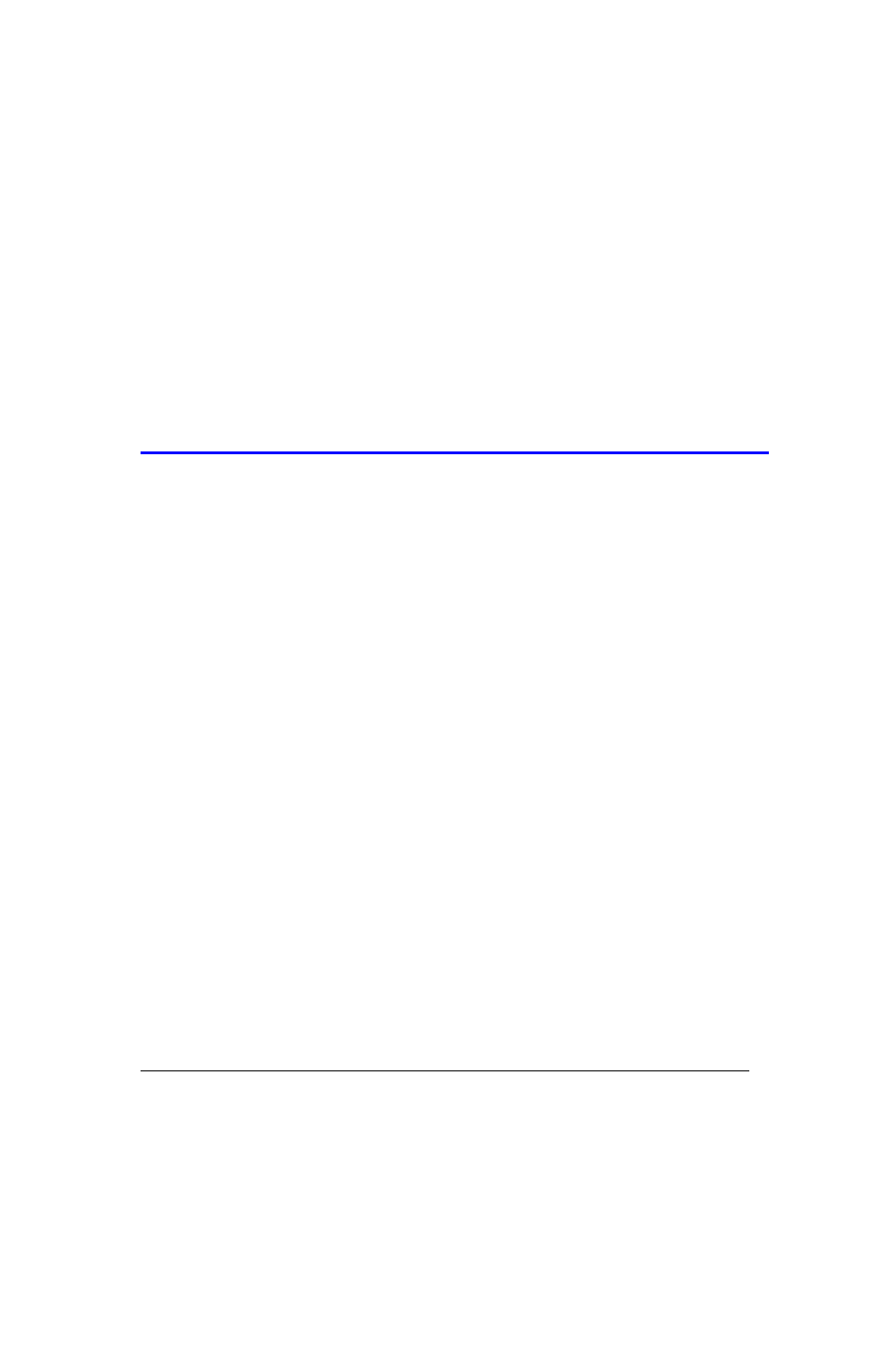
List
of
Figures
FIGURE 1.
4 Frame System with Full Redundancy, including failover Master Controller ....................................7
FIGURE 2.
Partially Redundant system, including failover Master Controller ......................................................8
FIGURE 3.
4 Frame System with No Redundancy, including failover Master Controller ......................................9
FIGURE 4.
Eight Frame Tribus System – Non-Redundant ...................................................................................11
FIGURE 5.
Upload Debug Information .................................................................................................................13
FIGURE 6.
Upload Debug Information window ...................................................................................................14
FIGURE 7.
Uploading Debug Information Status window ...................................................................................14
FIGURE 8.
Navigation to the Debug Folder for AZedit ........................................................................................15
FIGURE 9.
Tribus Backcard Slots .........................................................................................................................17
FIGURE 10. Base 8 Port Numbering System Example ............................................................................................24
FIGURE 11. Base 8 Port Numbering scheme with both AIO-16 and an AIO-8 card
installed. ..............................................................................................................................................25
FIGURE 12. Base 16 Port Numbering System Example ..........................................................................................26
FIGURE 13. Force Autonomous Mode when no audio links up – Intercom Configuration|Options Tab ...............27
FIGURE 14. Connect To Frame Menu ....................................................................................................................28
FIGURE 15. Frame Mapping Table ........................................................................................................................29
FIGURE 16. Frame Mapping Table Browse Button which opens the Select Frame window. ................................30
FIGURE 17. Apply Button message .........................................................................................................................31
FIGURE 18. Frame Mapping Table Valid message ................................................................................................32
FIGURE 19. Select Frame Window .........................................................................................................................32
FIGURE 20. TBX Links Status Window ...................................................................................................................34
FIGURE 21. Intercom Alarm Indication ..................................................................................................................36
FIGURE 22. Intercom Alarms Window ...................................................................................................................37
FIGURE 23. Log Viewer Window ............................................................................................................................39
FIGURE 24. Configure Logging Window ................................................................................................................39
FIGURE 25. I/O Card Version Information Window ..............................................................................................41
FIGURE 26. Download Device Firmware Window .................................................................................................42
FIGURE 27. Download in Progress Window ..........................................................................................................42
FIGURE 28. Successful Download Message ...........................................................................................................43
