A) link up/dn column, A) partner column, B) link up/dn column – RTS TBX - TriBus ADAM User Manual
Page 39: B) partner column, C) link up/dn column, C) partner column
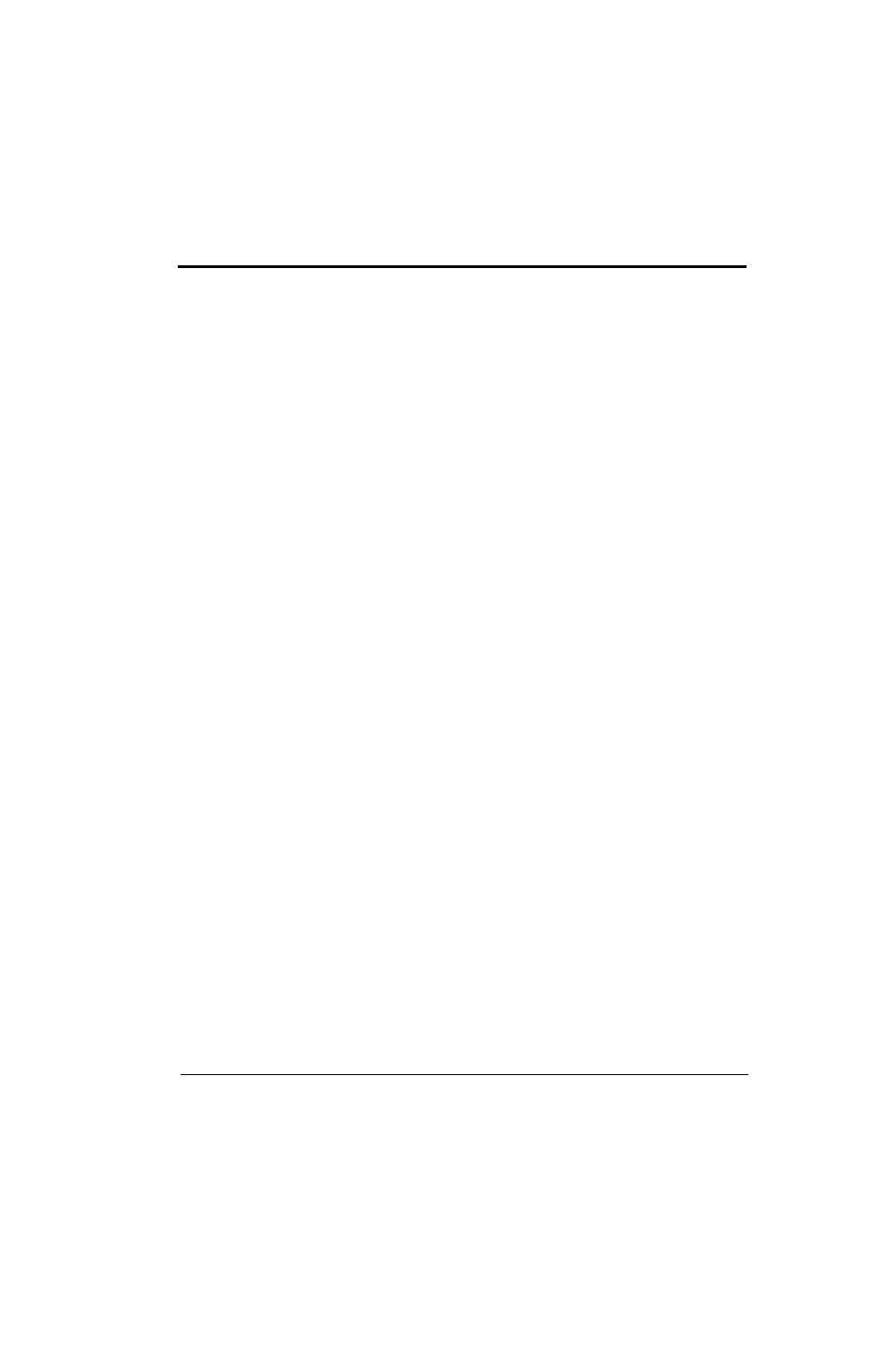
35
(A) Link Up/Dn Column
The (A) Link Up/Dn column displays the status of the links on the DBX port A.
Any of the following indicators may appear:
“—”
The link is down.
OK
The link is up for # hops.
(A) Partner Column
The (A) Partner column displays frame number of the TBX card to which the connection is made. For example, if Frame 1’s
A connector is connected to Frame 2, a 2 appears under the (A) Partner column.
NOTE:
If there are multiple TBX-Tribus cards in a frame, use the slot number to determine the card connection being
used.
(B) Link Up/Dn Column
The (B) Link Up/Dn column displays the status of the links on the DBX port B.
Any of the following indicators may appear:
“—”
The link is disabled.
OK
The link is active for # hops.
(B) Partner Column
The (B) Partner column displays frame number of the TBX card to which the connection is made. For example, if Frame 1’s
B connector is connected to Frame 2, a 2 appears under the (B) Partner column.
NOTE:
If there are multiple TBX-Tribus cards in a frame, use the slot number to determine the card connection being
used.
(C) Link Up/Dn Column
The (C) Link Up/Dn column displays the status of the links on the DBX port C.
Any of the following indicators may appear:
“—”
The link is disabled. If this is seen, the intercom ports were not configured correctly. See
“Configuration” on page 18 to read how to configure the ports.
OK
The link is active for # hops.
(C) Partner Column
The (C) Partner column displays frame number of the TBX card to which the connection is made. For example, if Frame 1’s
C connector is connected to Frame 2, a 2 appears under the (C) Partner column.
NOTE:
If there are multiple TBX-Tribus cards in a frame, use the slot number to determine the card connection being
used.
