Chapter 6 troubleshooting and maintenance, General troubleshooting, 2 users can also perform a “system reset – RoyalTek RN5 User Manual
Page 40: 3 screen responds slowly, 4 inaccurate response to tap on touch screen, 5 connection problems with pc, 6 no gps connection, If your device does not respond, do a “hard reset, Users can also perform a “system reset, Screen responds slowly
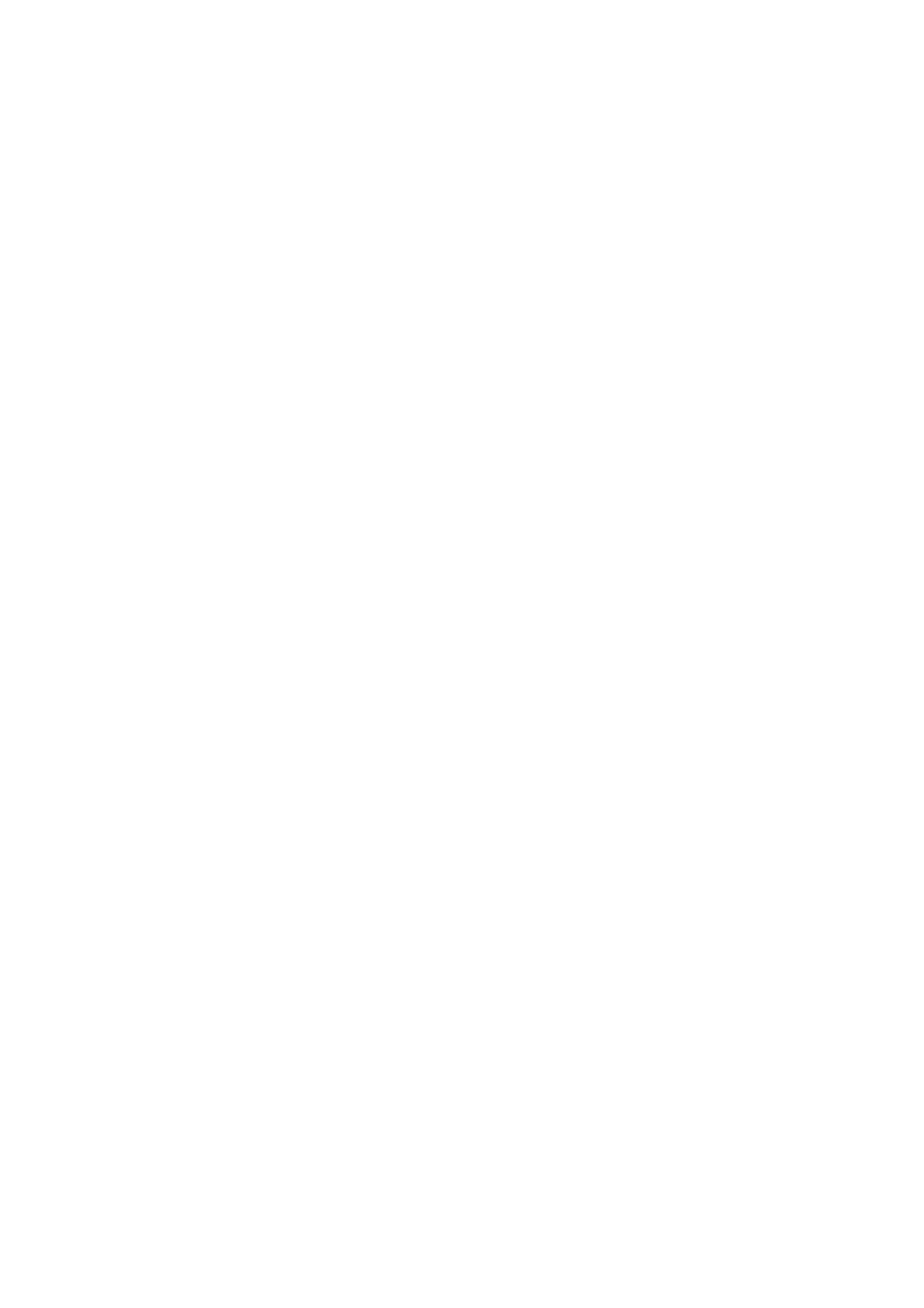
Chapter 6 Troubleshooting and Maintenance
6.1.
General troubleshooting
6.1.1 If your device does not respond, do a “hard reset.”
9
Do a “hard reset,” Disconnect all cables, including the AC adapter, from
your device.
9 Switch “Battery Switch” on the back side of the device form OFF to ON
position then tap the power button.
6.1.2 Users can also perform a “system reset.”
9 Do a “system reset,” in the Main menu, tap System, then tap System Info.
This will allow you to do a factory reset (restore to default set tings), reset
the GPS status and recalibrate the touch screen interface.
6.1.3 Screen responds slowly
9
Make sure you have enough battery power.
6.1.4 Inaccurate response to tap on touch screen.
9
Recalibrate the touch screen.
6.1.5 Connection Problems with PC.
9 Make sure that the cable is securely plugged into the USB port on your
computer and on the device. Connect the USB cable directly to your
computer—do not use the cable through a USB hub.
9 Reset your device before connecting the cable. Always disconnect your
device before you restart your computer.
6.1.6 No GPS connection
9
Make sure NS-4102 is put near car windshield or no obstacle on its top.
9
Note that the GPS reception can be affected by:
Bad
weather
Dense overhead obstacles (e.g. trees and tall buildings)
Other wireless devices in the car
40
