Troubleshooting, Additional information – RCA TC1402 User Manual
Page 36
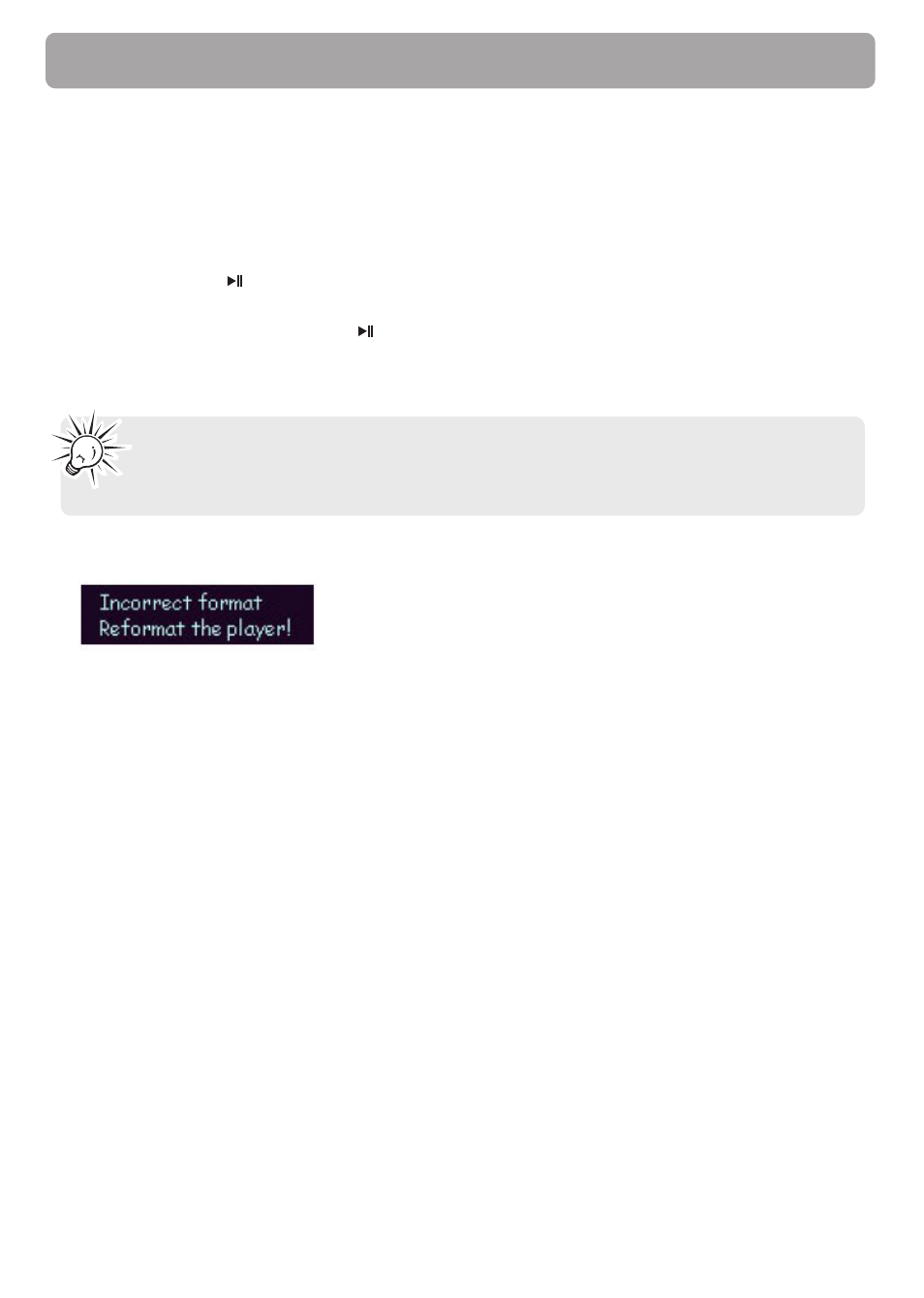
36
Additional Information
Troubleshooting
• The display shows nothing after turning on the player.
– Check to see if the battery has been inserted.
– Check to see if the battery needs replacement: Try reinserting the battery correctly or replace
it.If it still does not work, put the player in recovery mode:
1. Take out the battery from the battery compartment.
2. Press and hold
. Do not release it until step 4.
3. Plug the player into the USB port of your computer.
4. Hold for 5 seconds and release
once the computer has detected the player.
5. Leave the player in the USB port for the next step (Upgrading the Firmware + Formatting the
player).
Note: If the Firmware Upgrade utility does not recognise your player after searching
for several minutes, click on Cancel and repeat steps 1 to 5 to make sure the player is in
recovery mode.
• The player displays an error message before powering off.
– If you have formatted your player to NTFS format, the above message will display and your
player will power off automatically. You must reformat it to FAT or FAT32 format.
• Why can’t I play DRM protected files?
– WMA (Windows Media Audio) supports Digital Right Management (DRM) to prevent audio
files to be copied, written to CD etc.
Your player does not support WMA-DRM files.
Use
Windows Media Player to check if a file is protected or not. To do so, right-click on the file in
Windows Media Player and select Properties. Then check the License tab to get more
information on the license type. If the file is protected, you will not be able to play it on your
player.
• Problem: Cannot delete files on the player.
– Refer to page 27 (Navigation) for details.
• Why can’t I play WMA files in the player?
– You may need to refine your settings in the Windows Media Player, please refer to page 19 for
details.
