4 reset to factory defaults, Resetting your speedtouch, Hardware reset – RCA SpeedTouch 716v5 (WL) User Manual
Page 137: Software reset, Reset to factory defaults, 4 reset, 4 reset to factory, Chapter 7
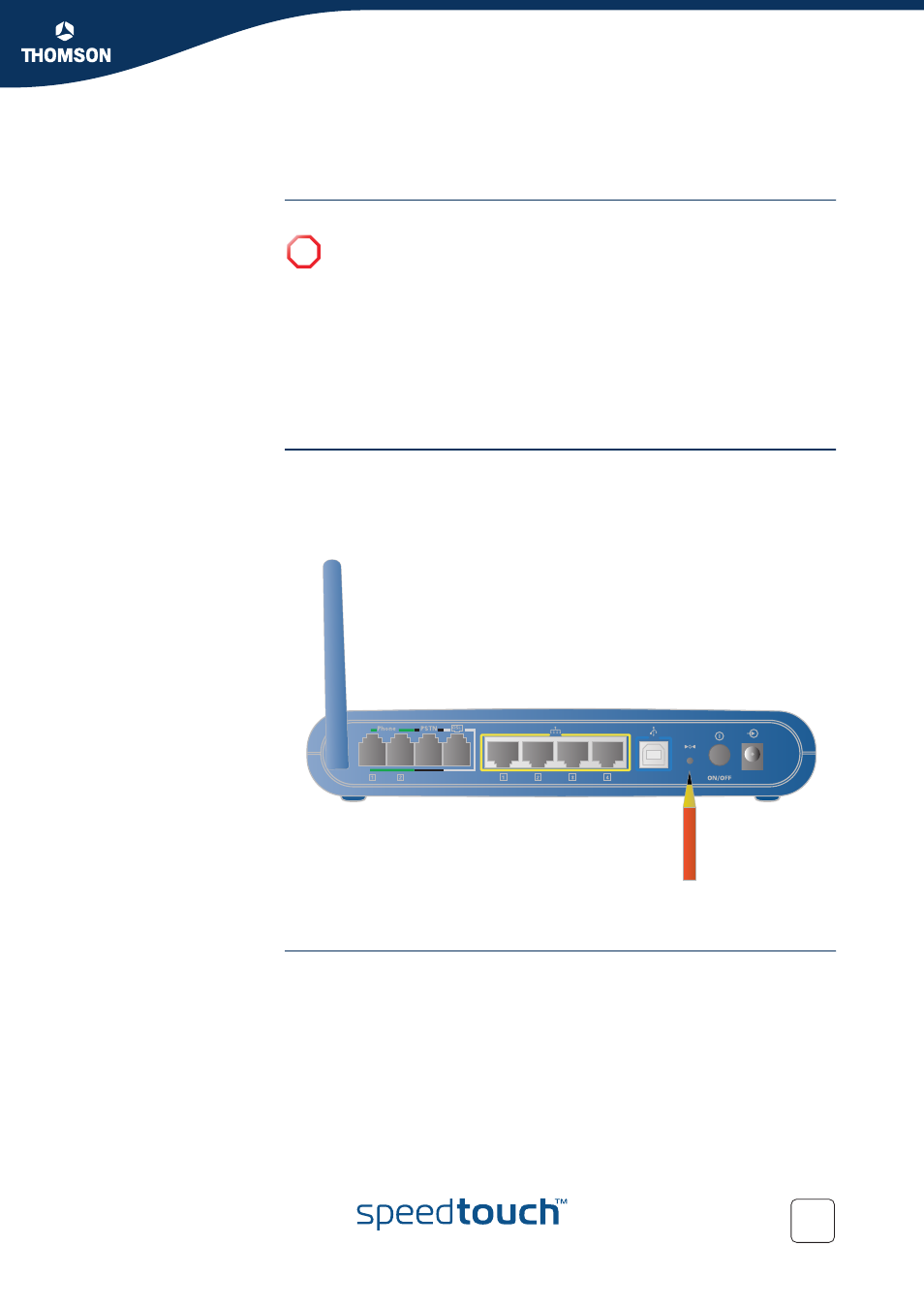
Chapter 7
Troubleshooting
E-DOC-CTC-20050401-0008 v1.0
129
7.4 Reset to Factory Defaults
Resetting your
SpeedTouch™
You might consider a reset to factory defaults as described below.
You can choose between:
A reset to factory default settings deletes the configuration profile settings.
Therefore, after the reset, a reconfiguration of your SpeedTouch™ will be needed.
Also your WLAN clients will have to be re-associated, as described in
“2.3.2 Connecting First-time Wireless Clients” on page 26
.
Hardware reset
Proceed as follows:
1
Make sure the SpeedTouch™ is powered on.
2
Use a pen or an unfolded paperclip to push the recessed reset button on the
back panel. The reset button is marked with a red circle. Keep it pushed until
the power LED lights red - this will take about 7 seconds.
3
Release the reset button.
4
The SpeedTouch™ restarts.
Software reset
Proceed as follows:
1
Go to the SpeedTouch™ web pages.
2
In the menu select SpeedTouch > Configuration.
3
In the Pick a task... list, click Reset my SpeedTouch to default settings.
4
The SpeedTouch™ restarts.
5
The SpeedTouch™ returns to the SpeedTouch™ Home page (unless the IP
address of your computer is not in the same subnet as the default IP address of
the SpeedTouch™, being 192.168.1.254).
!
Be aware that a reset to factory defaults will revoke all configurational
changes you made to the SpeedTouch™.
