3 voice over ip troubleshooting, Introduction, Calling over voip – RCA SpeedTouch 716v5 (WL) User Manual
Page 136: Calling over pstn, Problems with supplementary services, Voice over ip troubleshooting, Chapter 7
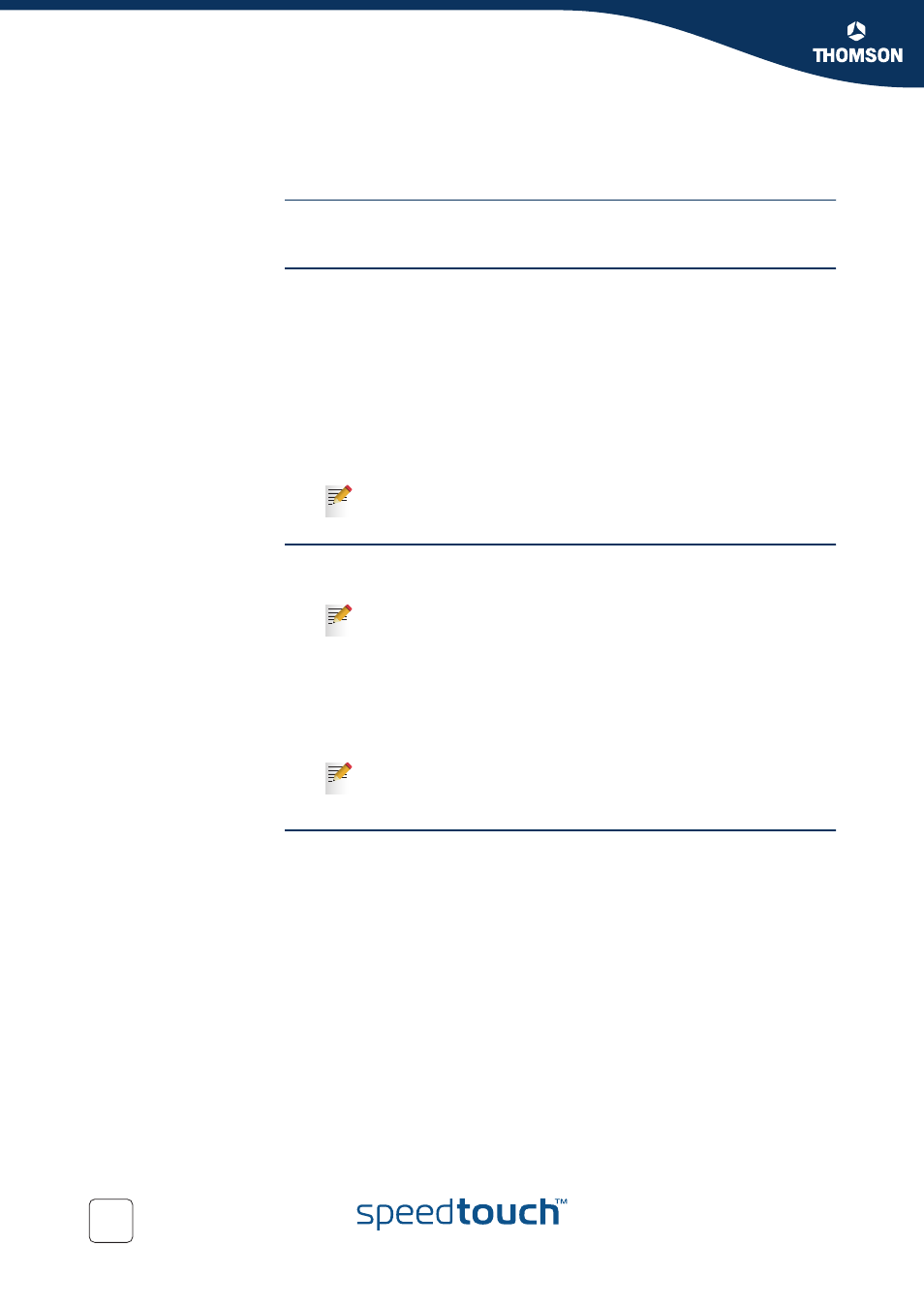
Chapter 7
Troubleshooting
E-DOC-CTC-20050401-0008 v1.0
128
7.3 Voice over IP Troubleshooting
Introduction
If you’re not able to establish a phone call via your SpeedTouch™, try the suggestions
below.
Calling over VoIP
In case of problems when calling via VoIP, check following:
Your telephone is correctly connected to the SpeedTouch™.
Your telephone is working on the PSTN network:
Connect your phone directly to PSTN.
Try to make a phone call.
Your phone number, user name, and password is configured correctly.
The registrar’s and proxy server’s IP address and port number are configured
correctly.
The PWR, PPP and VoIP Ready LEDs are on.
Calling over PSTN
In case of problems when calling via the regular phone line, check following:
Your telephone is correctly connected to the SpeedTouch™.
Your telephone is working on the PSTN network:
Connect your phone directly to PSTN.
Try to make a phone call.
Check whether the Forced FXO service is activated, or whether your service
provider requested you to dial an extra prefix for making calls via PSTN.
Problems with
supplementary services
In case you have a problem with a supplementary telephony service, check whether
the service is activated.
As soon as the VoIP Ready LED turns on, you will here a click,
indicating the switch form PSTN to VoIP.
If the SpeedTouch™ is powered off, phone calls are always routed over
PSTN.
If VoIP is enabled (VoIP Ready LED is on), and when making a forced
FXO call, you will here a click, indicating the switch form VoIP to
PSTN.
