Adjusting each track’s volume balance and eff ects, Adjusting the track volumes, Adjusting the pan, reverb, and eq – Roland JUNO-Gi User Manual
Page 22
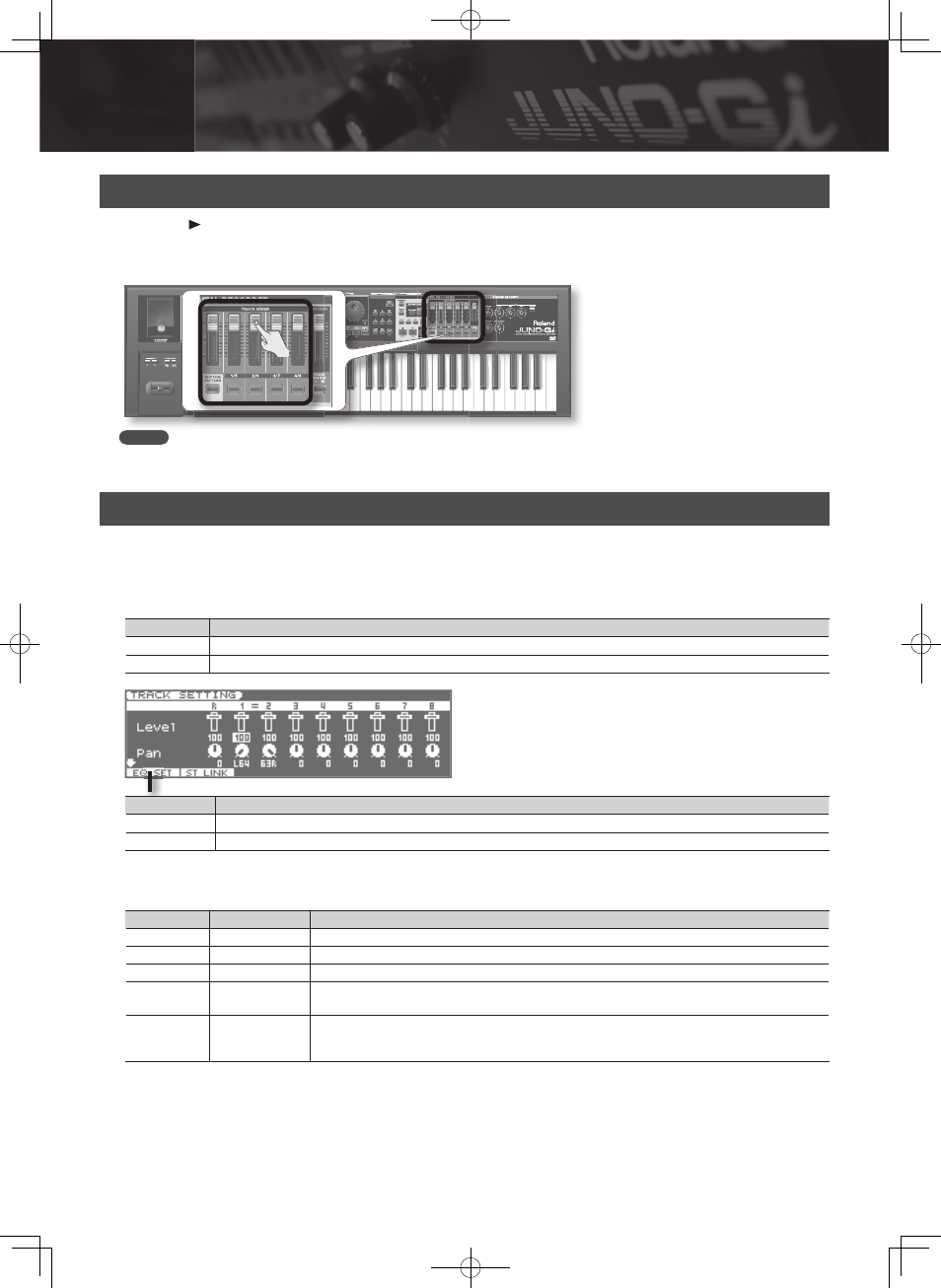
22
Adjusting Each Track’s Volume Balance and Eff ects
Adjusting the Track Volumes
1. Press the [ ] (PLAY) button to play back the song .
2. Use the TRACK MIXER [1/5]–[4/8] and [RHYTHM PATTERN] sliders to adjust the volume .
If the [TRACK 1–4 5–8] button is lit, press the button so it goes out .
MEMO
• If you move a slider all the way down, you won’t hear the sound of that track .
• By holding down the [SHIFT] button and moving a slider, you can check the current value without modifying the setting .
Adjusting the Pan, Reverb, and EQ
In the TRACK SETTING screen you can adjust the pan and reverb settings of tracks 1–8 and the rhythm pattern .
1. Press the [RECORDER VIEW] button so it’s lit .
2. In the RECORDER screen, press the [4] (TRK SET) button .
The TRACK SETTING screen will appear .
Track number
Explanation
R
Rhythm pattern
1–8
Tracks 1–8
Function button
Explanation
[1] (EQ SET)
Opens the equalizer setting screen (EQ SETTING) .
[2] (ST LINK)
Specifi es stereo link .
3. Use the cursor buttons to select the parameter that you want to edit .
4. Use the VALUE dial to specify the value .
Parameter
Value
Explanation
Level
0–127
Volume of each track
Pan
L64–0–63R
Pan (left/right position) of each track
Reverb
0–127
Level of signal sent to reverb from each track
EQ
OFF, ON
Equalizer (EQ) switch for each track
Press the [1] (EQ SET) button to open the equalizer editing screen for each track .
V-Track
1–8
V-Track number
The V-track status is shown in the screen (■ indicates that the track contains data) .
* The rhythm track does not have V-tracks .
5. Press the [EXIT] button to return to the RECORDER screen .
09
