Recording videos, Recording quality, Quality settings – RCA EZ1100 User Manual
Page 18
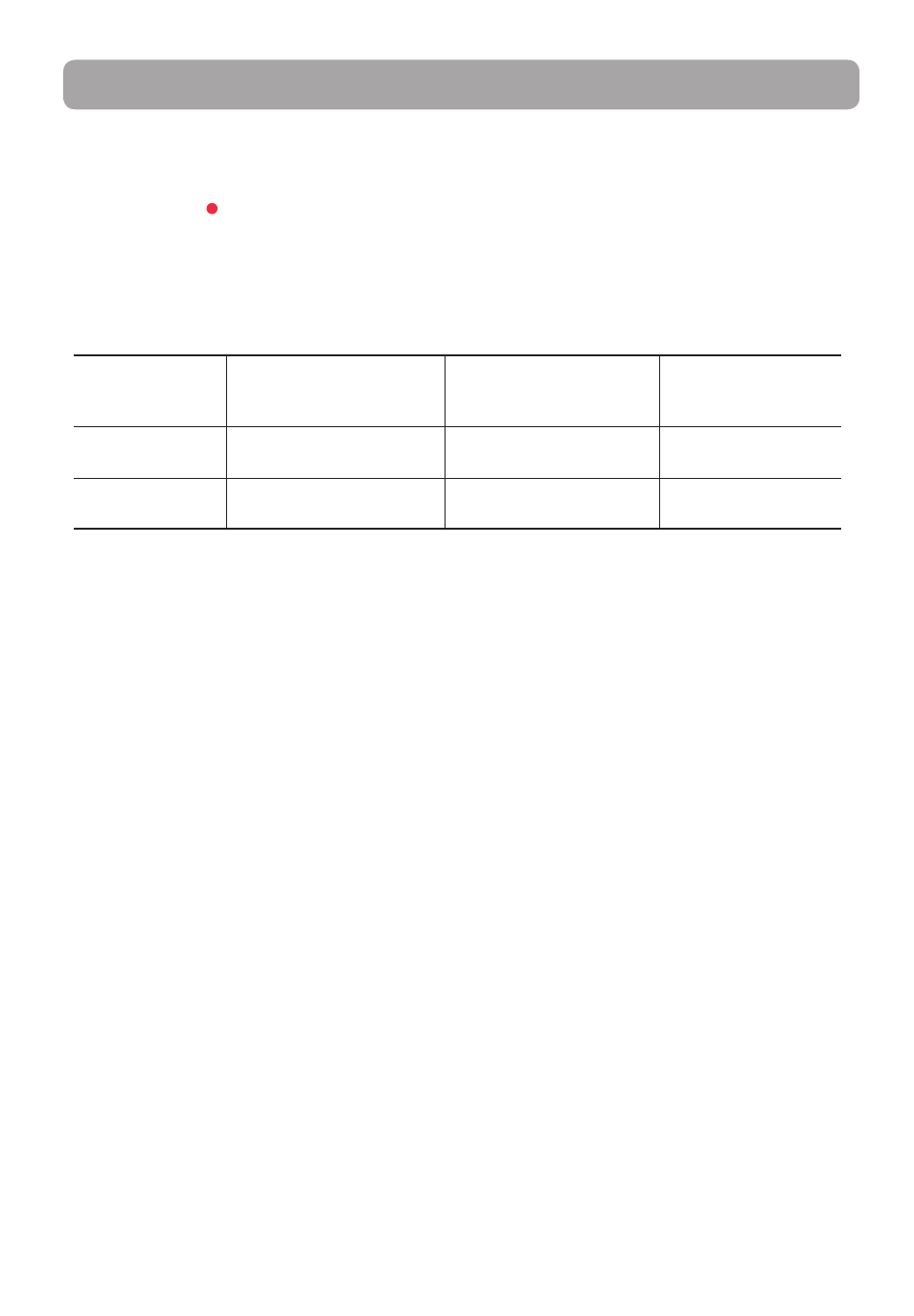
17
Recording quality
1. In Video preview mode, press MENU to show the camcorder menu.
2. Press - or + to highlight Quality within the Video Menu
3. Press RECORD to select Quality which will then expose the choices of HQ and WebQ.
4. Press - or + to highlight the desired Quality from HQ or WebQ, then press REC to save that setting.
5. Press
MENU to exit the camcorder menu. The selected setting (HQ or WebQ) appears on the display
screen during preview.
Recording videos
Settings
Recommended for:
Resolutions (pixel) and
Frame Rate (FPS)
Approx. recording
durations on a 32GB
SD memory card*
HQ mode
Viewing on TV & High video
quality
640 x 480 @ 30fps
22 hours
WebQ (Web
Quality mode)
Uploading to and viewing
on the web
320 x 240 @ 30fps
33 hours
* Actual recording time and capacity will vary depending on type of video content being recorded, system
requirements, and other factors.
Quality settings
- SMALL WONDER EZ2110 (2 pages)
- EZ4000BL (32 pages)
- AV8M3HP (2 pages)
- EZ201 (2 pages)
- EZ207 (2 pages)
- CL1550 (7 pages)
- EZ3000R (29 pages)
- CC6251 (92 pages)
- EZ2120 (34 pages)
- SMALL WONDER EZ5100 (2 pages)
- CC6374 (104 pages)
- EZ1010 (29 pages)
- Pro847 (64 pages)
- EZ2110 (29 pages)
- Pro942 (76 pages)
- ProV600 (63 pages)
- Small Wonder EZ217GR (1 page)
- IP900 (32 pages)
- SMALL WONDER EZ217BL (2 pages)
- EZ205 (2 pages)
- CC417 (64 pages)
- EZ 105 (2 pages)
- cc4352 (2 pages)
- JOYTECHTM AV CONTROL CENTER 2 (5 pages)
- Pro867 (81 pages)
- EZ1000PL (29 pages)
- EZ5000 (37 pages)
- ProV712 (40 pages)
- EZC209HD (20 pages)
- CC641 (85 pages)
- CC632 (76 pages)
- SMALL WONDER EZ105 (2 pages)
- Pro809 (72 pages)
- EZ5100 (2 pages)
- Small Wonder EZ201 (2 pages)
- EZ1000BK (29 pages)
- EZ200 (2 pages)
- SMALL WONDER EZ409HD (1 page)
- F36715 (64 pages)
- CC543 (77 pages)
- CC9370 (84 pages)
- ProV950HB (80 pages)
- CC4251 (63 pages)
- CC432 (64 pages)
