Chapter 5: menu system – RCA DRC8040N User Manual
Page 49
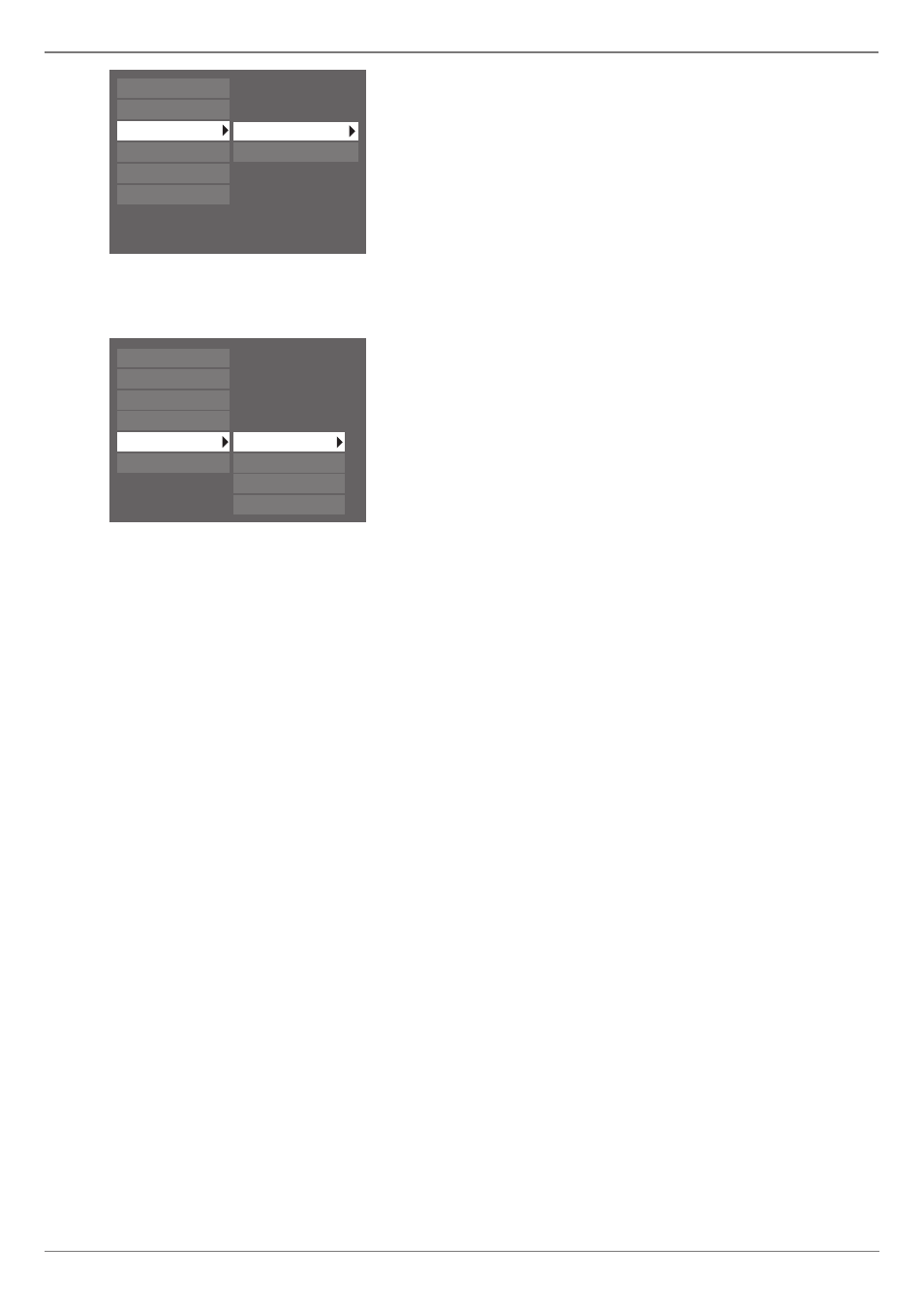
Graphics contained within this publication are for representation only.
47
Chapter 5: Menu System
Recording Options:
Recording Quality: The better the quality, the more memory (space) the recording will use
on the DVD+R or DVD+RW disc. The choices for a disc are:
1
Best
1 hour recording time on an empty 4.7 GB disc
2
High
2 hours recording time on an empty 4.7 GB disc
3
Good
3 hours recording time on an empty 4.7 GB disc
4
Normal
4 hours recording time on an empty 4.7 GB disc
5
Basic
6 hours recording time on an empty 4.7 GB disc
6
Low
8 hours recording time on an empty 4.7 GB disc
SmartRecord: Used with Timer Recordings to ensure you have enough space on a DVD+R
or DVD+RW disc to record the program. When SmartRecord is on, the DVD recorder
automatically detects how much recording time is left on the disc and adjusts the Recording
Quality automatically if necessary.
Disc Options:
Takes you to Disc Menu options—Autoplay, Screen Format, and Angle Icon. Go to page 44 for more
information.
Languages:
Display: the language that appears when you access this menu the fi rst time refl ects the
option you chose during the interactive setup. To change the language of the onscreen displays
(menus), use the arrow buttons to highlight a language and press OK to select it.
Audio: the language that appears when you access this menu the fi rst time refl ects the option
you chose during the interactive setup. You can change the audio language by highlighting an
option and pressing the OK button. The language selected will only apply when it is available
on the disc.
Subtitles: Some movies on DVD discs have subtitles. Set up your default settings in this menu.
You can quickly override these settings while playing a disc by using the Info Display (go to
page 35 for information).
Automatic: If the language you selected in the interactive setup isn’t available for the title
you’re playing, but subtitles are available in that language—the subtitles for that language
will appear automatically during playback.
Off: subtitles won’t appear on the screen.
On: if the title (movie) has subtitles available, they will appear automatically.
Original: subtitle language will match the original audio (dialogue) language of the title
(movie).
Disc Menu: Many discs have their own menu that appears on the screen. You can select the
language in which you want the disc menu displayed. In order for your setting to take effect,
the disc’s menu must have been created with the corresponding language option.
Parental Control
System Options
Recording Options
Disc Options
Languages
Installation
Recording Quality
SmartRecord
Parental Control
System Options
Recording Options
Disc Options
Languages
Installation
Display
Audio
Subtitles
Disc Menu
