Video input channel variations, Chapter 1: connections and setup – RCA DRC8040N User Manual
Page 20
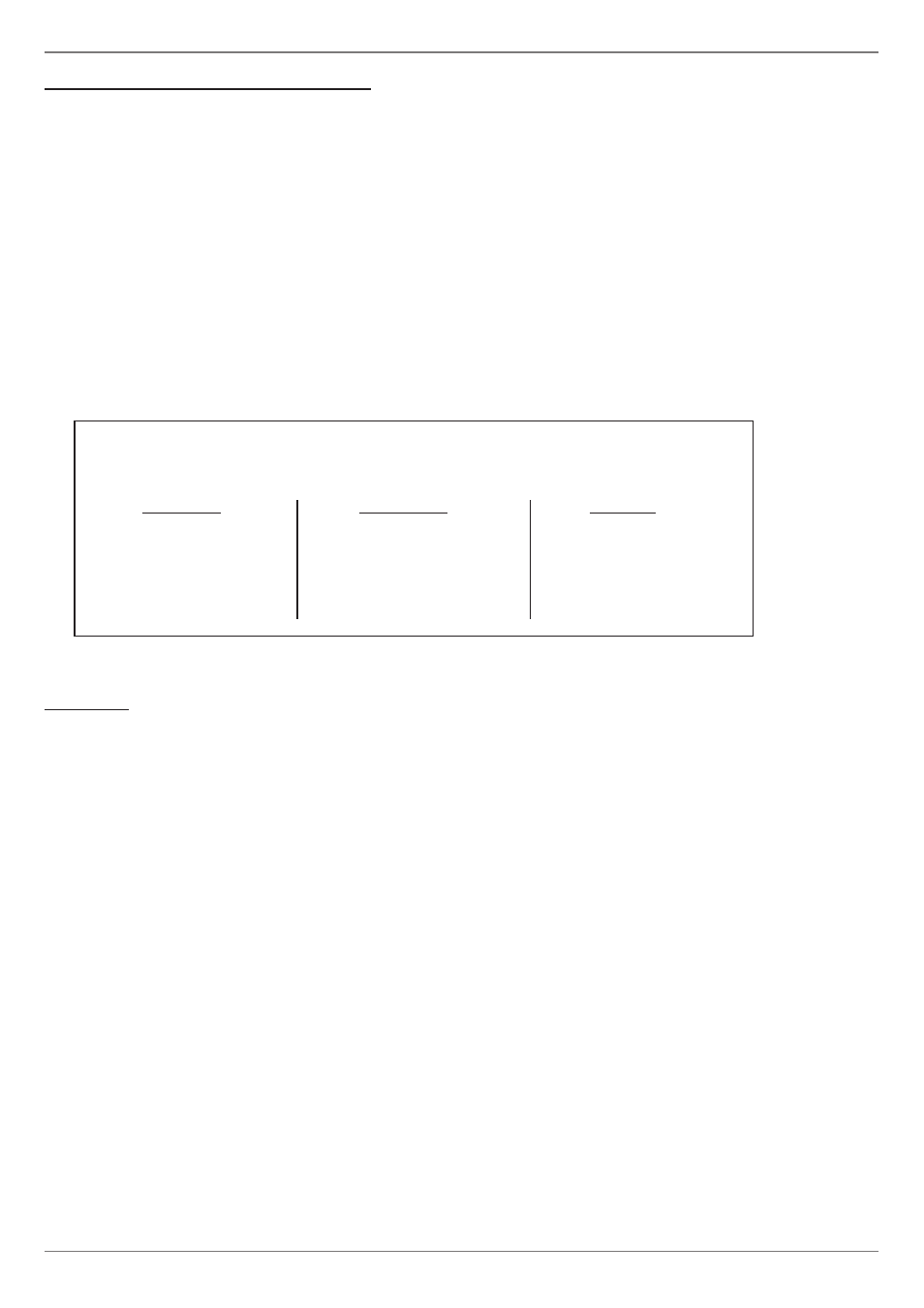
Graphics contained within this publication are for representation only.
18
Chapter 1: Connections and Setup
Next Steps
This chapter is dedicated to connecting your DVD recorder. Choose what you want to do next, and go to the appropriate chapter for instructions.
Chapter 2: The Remote Control (page 19)
A description of each button is in Chapter 2. Additionally, the universal remote control can be programmed to operate many brands and types of components. Go to page 19
for instructions.
Chapter 3: Recording, Playback & Features (page 25)
This chapter tells you how to record and playback programs and how to use the Disc Library.
Chapter 4: Playing Discs (page 32)
If you’re ready to pop in a DVD (or a CD), this chapter explains how different discs function in the DVD recorder and describes the features you can use with different
types of discs.
Chapter 5: The Menu System (page 41)
Since this product is multi-functional, there are many on-screen menus to control settings and access features. Chapter 5 describes the menus and why you would want to
use them.
Chapter 6: Additional Information (page 49)
If you’re having trouble, go to Chapter 6. It includes troubleshooting information, the product’s warranty, and accessories you might want to purchase.
Video Input Channel Variations
Button/Switch
Button on the
Channel
on the TV
TV remote
Number
VIDEO VID1
S-VID
00
93
SIGNAL
LINE
INPUT
90
VID 1
VID 1
VID
SOURCE
91
VID 2
VID 2
VIDEO
AUX
92
INPUT
How to fi nd your TV’s Video Input Channel
In order to see what’s playing on your DVD recorder, you need to tune the TV to the Video Input Channel that corresponds to the Input Jacks on your TV that you used
to connect the DVD recorder to the TV. The Video Input Channel(s) varies for different brands and different models of TVs.
RCA, GE, and Proscan TVs
If your brand of TV is RCA, GE, or Proscan, the remote control packed with your DVD recorder will most likely access the TV’s Video Input Channel—with the DVD
recorder turned on, press the TV button, and then press INPUT until you see the DVD recorder’s menu on your TV screen.
Other Brands of TVs
Since access to a TV’s Video Input Channel varies from one manufacturer to the next, it’s diffi cult to provide specifi c instructions for your particular brand. However, a list of
suggestions is provided below.
• Consult the Instruction Manual that came with your TV.
• If you can’t fi nd the information in the manual, or can’t fi nd the manual, review the following list.
• There might be a button on the TV’s remote control that accesses the Video Input Channel (see table below for examples).
• You might select the Video Input Channel from the TV’s menu system.
• You might tune to it by pressing a specifi c channel number (see table below).
• Press the Channel up and/or down buttons on the TV’s remote control (sometimes the Video Input Channel is stored in your TV’s channel list).
