Chapter 4: playing discs – RCA DRC8040N User Manual
Page 39
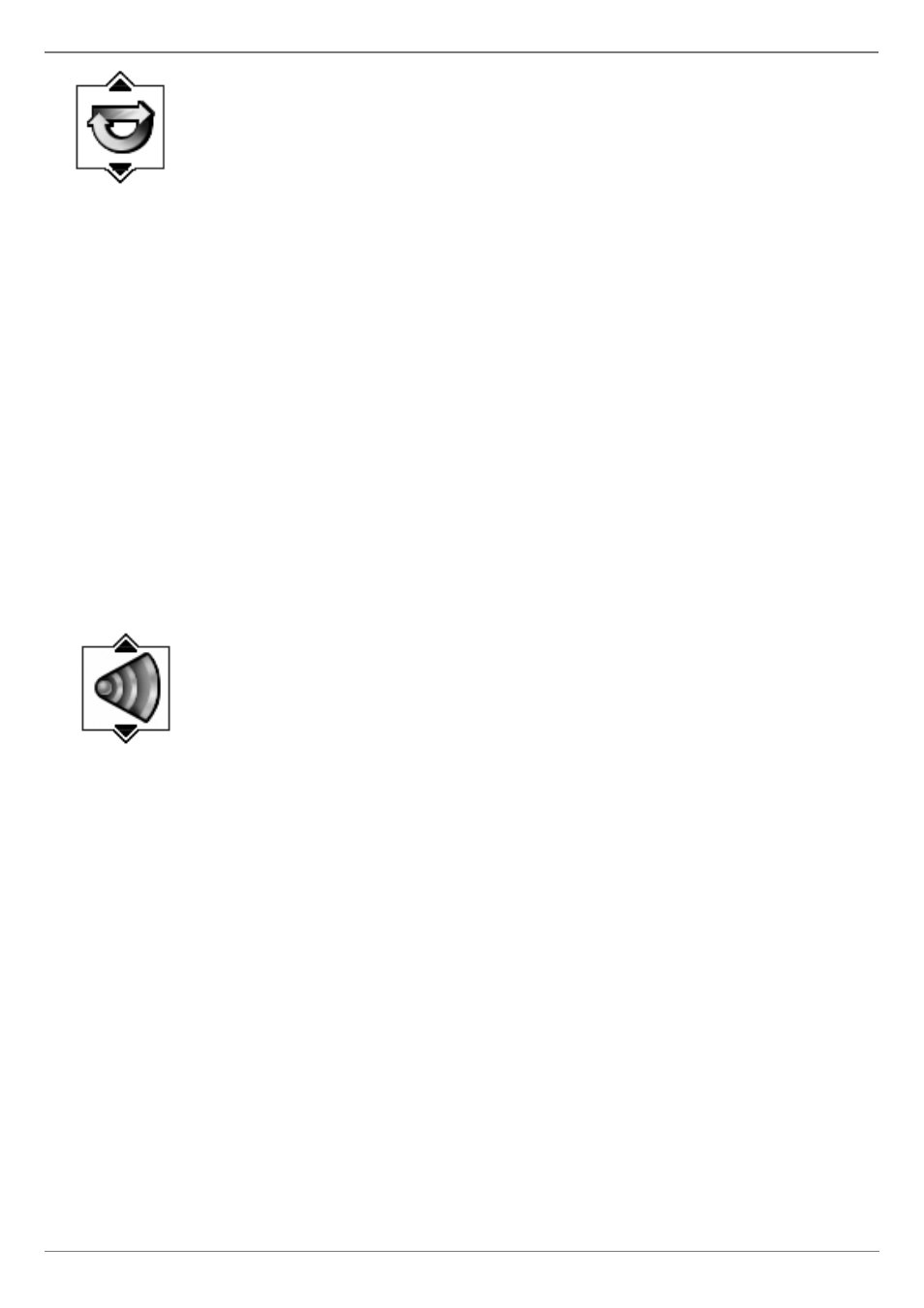
Graphics contained within this publication are for representation only.
37
Chapter 4: Playing Discs
Repeat Icon (DVD, Video CD, and Audio CD)
By default, the Repeat feature is Off. There are three Repeat options:
• Title – repeats the title that is playing
• Disc – repeats the disc that is playing
• A-B – repeats a segment of the disc that you select.
For DVD discs and VCDs, play modes are also available from the Repeat Icon:
DVD and VCDs: Play mode standard plays the discs chapters in the order they were placed on the disc.
DVD: Play mode playlist plays a playlist you create in the menu system (page 43).
Repeating Titles, Chapters, or Tracks
1. While a disc is playing, press INFO (the Info Display appears).
2. Press the right arrow button until the Repeat icon is highlighted.
3. Press the up or down arrow button to scroll through the different Repeat options—Repeat title, Repeat disc, Repeat AB, and Repeat
Standard (the modes appear at the bottom of the Info Display).
4. To turn off the Repeat feature, press the up or down arrow button repeatedly until Play Mode: Standard appears.
AB Repeat
AB Repeat lets you defi ne a specifi c segment on the disc that you want to repeat. For example, you might want to watch a specifi c scene
from a movie repeatedly:
1. Follow steps 1 and 2 above.
2. Press the up (or down) arrow button until “Repeat Mode: AB. Press OK to set A point” appears at the bottom of the Info Display. Press
OK when the disc gets to the beginning point of the segment (the A point) that you want to repeat.
3. Go to the end of the segment you want to repeat. Press OK to set the B point (if the info banner is not displayed on the TV, press
INFO and then OK to set the B point). The segment you marked will play repeatedly until you turn off the Repeat feature).
4. To turn off the Repeat feature, highlight the Repeat icon, and press the up arrow button on the remote until Play Mode: Standard
appears at the bottom of the Info Display.
Audio Icon (DVD and Video CD)
If the disc was created with different language tracks (recorded in different languages) or different audio formats (Dolby, DTS, stereo,
etc.), you can change the audio option while you’re playing the disc.
1. While a disc is playing, press INFO (the info display appears).
2. Press the right arrow button until the Audio icon is highlighted.
3. Press the down arrow button on the remote to scroll through the available audio options.
4. When the option you want to use is highlighted, press the OK button.
Notes:
The language feature only works if the disc was created with multiple language tracks. If the disc doesn’t contain the language
you selected, the disc will play in the default language.
When you choose an audio language during disc playback, you only override the audio language setting in the DVD recorder’s
Language menu temporarily.
Some discs are programmed to only allow the audio setting to be changed via the disc’s menu. If changing audio option via the
Info Display doesn’t work (as described above), press MENU and change the audio setting via the disc’s menu.
