Using the shooting setting menu 1 – Ricoh Caplio R 3 User Manual
Page 63
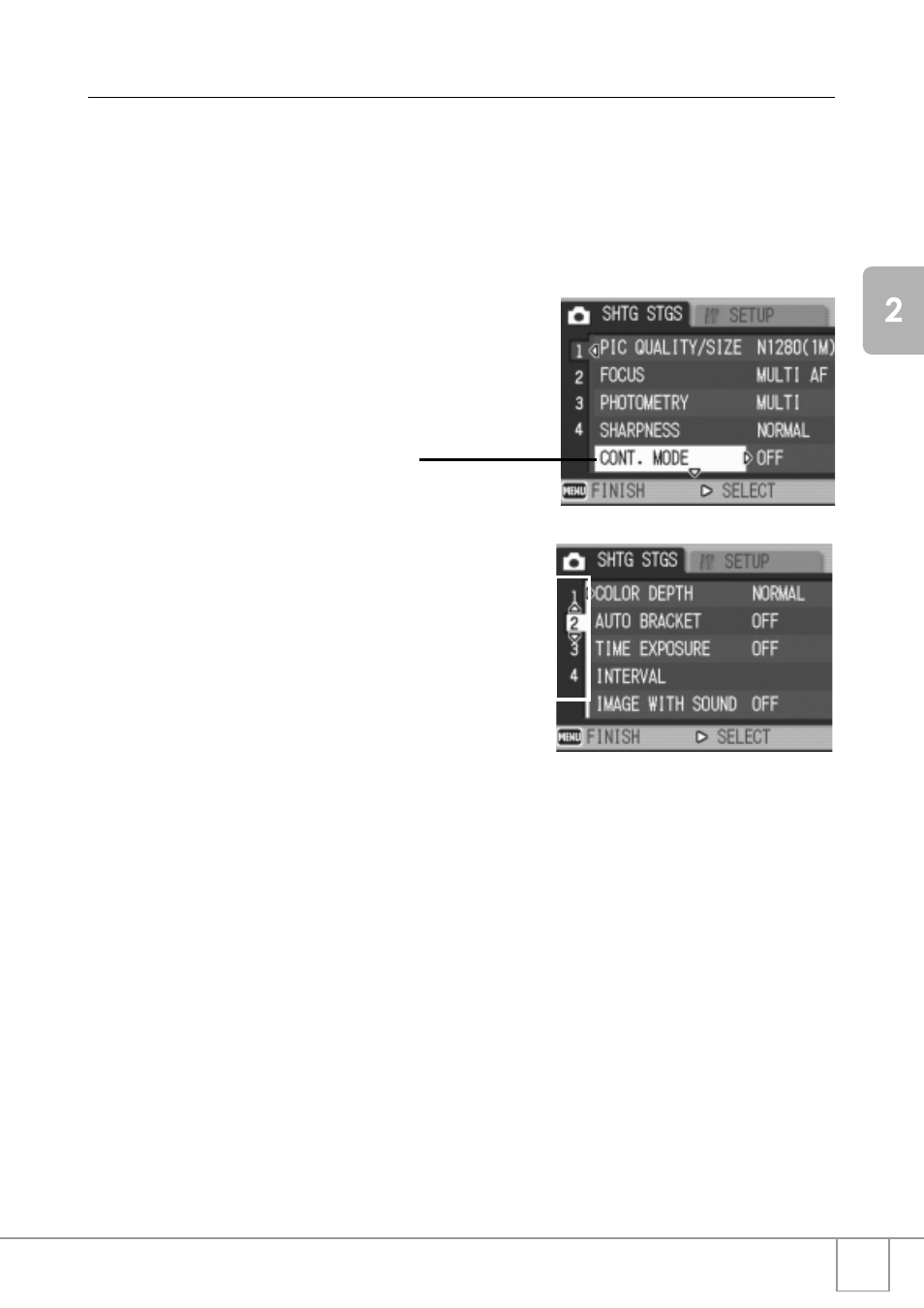
61
A
V
a
riet
y of
S
hoot
ing
Te
chniques
/P
la
yback
Using the Shooting Setting Menu
1.
With the camera ready to shoot, press the M/O
button.
The Shooting Setting menu appears.
2.
Press the !" buttons to select the desired item.
The setting items are provided on 4 screens.
To select a screen by screen number:
1. Press the # button to select a screen number on
the left of the screen.
2. With the screen number selectable, press the
!"
buttons to switch between screens.
3. After selecting the screen, press the
$
button to
return to the setting item selection step.
3.
After selecting a setting item, press the $ button.
Choices for the setting item are displayed.
4.
Press the !" buttons to select a choice.
5.
Press the M/O or
#
button.
6.
If you pressed the
#
button in step 5, press also the M/
O button.
The Shooting Setting menu disappears and the camera becomes ready
for shooting.
When the " button is pressed at the
bottom item, the next screen
appears.
