Changing file name settings (sequential no.) – Ricoh Caplio R 3 User Manual
Page 122
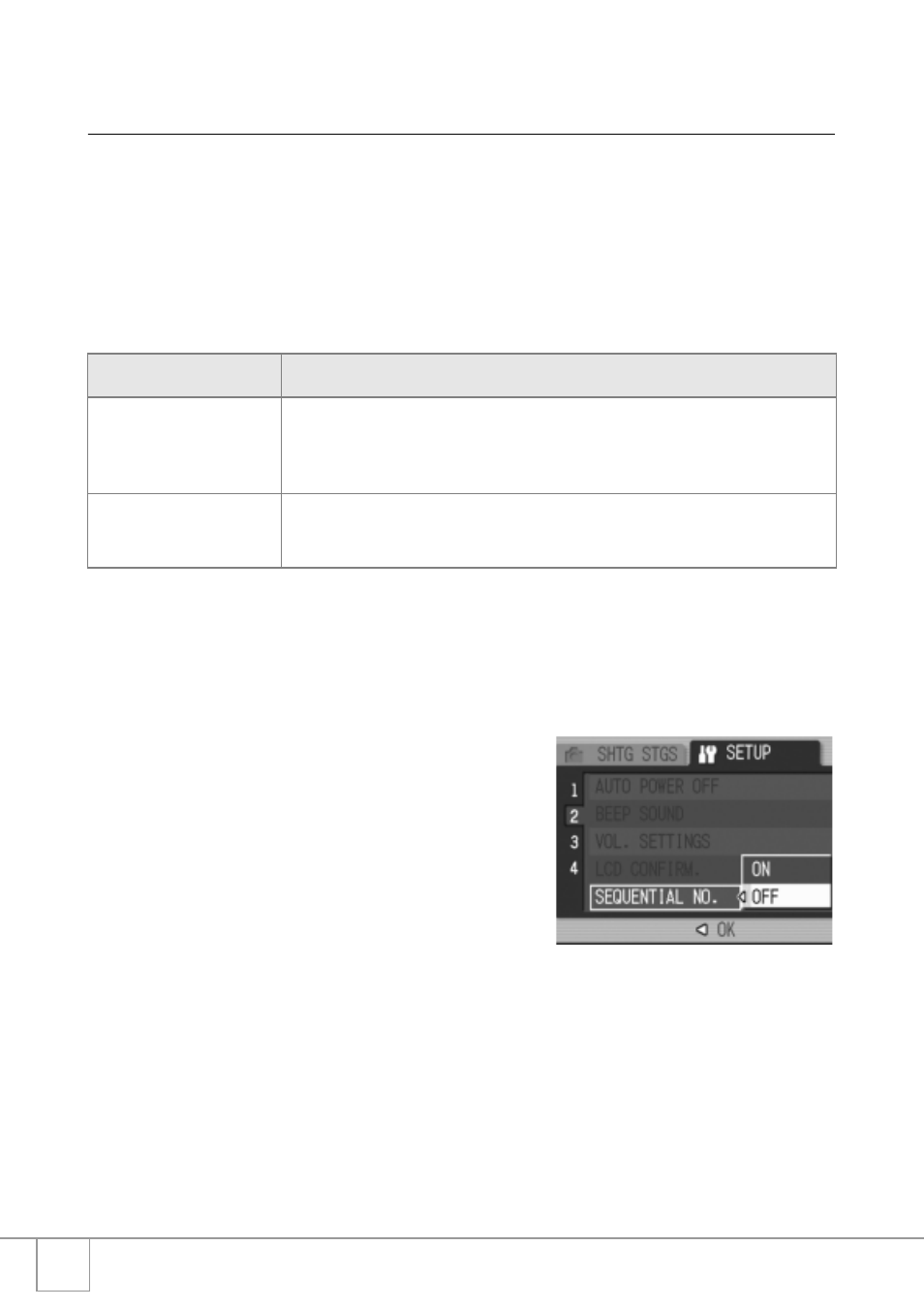
120
Changing File Name Settings
(SEQUENTIAL NO.)
When you shoot a still image, it is stored on an SD Memory Card or
in internal memory, with a consecutively numbered file name
automatically assigned.
When you are switching SD Memory Cards, you can set your
camera to continue consecutive numbering from the previously
loaded SD Memory Card.
To make changes to file numbering, follow the steps below.
1.
Display the setup menu.
For detailed operation, see P.111.
2.
Press the " button to select
[SEQUENTIAL NO.] and press the
$ button.
3.
Press the !" buttons to select
the desired setting.
4.
Press the M/O or # button.
5.
If you pressed the # button in step
4, press also the M/O button.
This setting will be used until you change it.
Possible Settings
ON (Continue numbering) File names will be automatically assigned to still images you take, in the format of
"R" followed by 7 digits, from R0010001.jpg to R9999999.jpg.
With this setting, even when one SD Memory Card is switched with another,
consecutive file numbering from the previous card is continued.
OFF (Do not continue
numbering) *Setting upon
purchase
Every time a new card is loaded, file numbering is assigned, from RIMG0001.jpg
to RIMG9999.jpg.
If numbering exceeds RIMG9999, further recording is not possible
