Getting started, Content of the box, Charging the battery – RCA EZC209HD User Manual
Page 7: Inserting microsd memory card, Turning on the camcorder
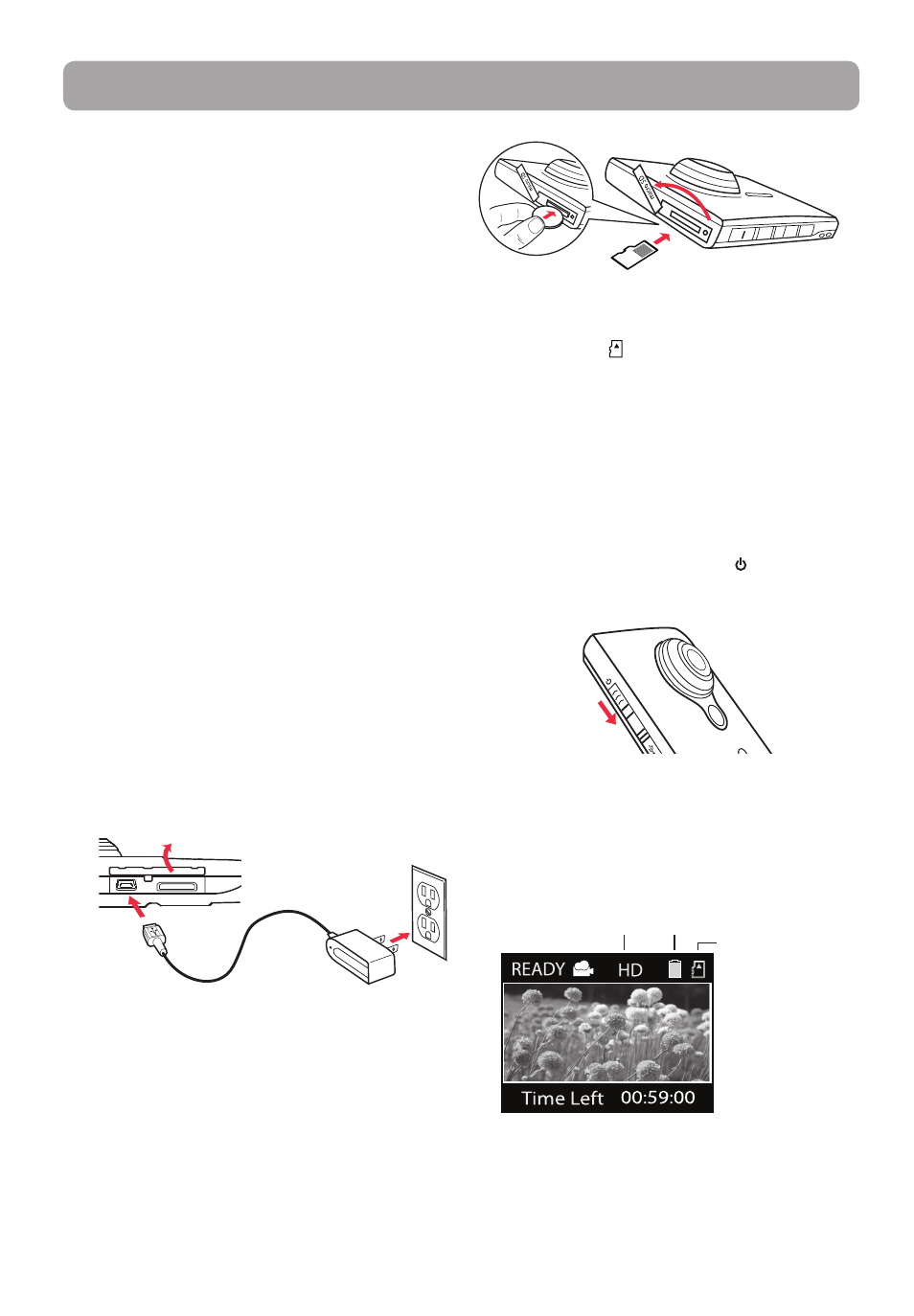
7
Getting started
Dear RCA customer,
Thank you for purchasing the RCA Small Wonder
Camcorder. This product will let you record videos
with high definition quality. You can also manage
your recordings on your computer with the RCA
Memory Manager included with this product.
To start using your camcorder, please follow the
setup instructions in the following pages.
1. Content of the box
• Small
Wonder
Camcorder
• AC/DC
adapter
• USB
cable
• AV
cable
• Carrying
case
• Wrist
strap
•
Quick Start Guide
•
Owner Registration card
• Warranty
leaflet
•
HDMI cable (Bundle with EZ229HD only)
•
2GB microSD card (For EZ229 only, installed in
the camcorder)
2. Charging the battery
•
Please charge the battery for at least 3 hours
before first use.
•
Charging is faster when the camcorder is
switched off.
•
The battery can also be charged by connecting
to a PC with a USB cable. Refer to page 15 for
more information.
•
Use only the provided AC/DC charger
•
Image is for reference only, the AC/DC adapter
shown in the image may vary from the actual
product
3. Inserting microSD memory card
•
A microSD memory card (Bundle with EZ229HD
only) is recommended for recording as the
camcorder internal memory will only permit
minutes of recording time.
Lift up the cover
Push the card in
until a click is heard
As the memory card is small in size,
it is recommended to use a small
coin to help insert or remove it.
•
The card icon ( ) appears on the screen with
memory card inserted.
•
To remove card, push card in until a click is
heard, then slowly release the card. As card is
under minimal tension when locked in memory
slot, please use care when removing.
•
Once microSD memory card is inserted, new
recordings will be saved on the memory card.
4. Turning on the camcorder
•
Slide and hold the power switch until the
camcorder turns on.
Slide and
hold
•
It is recommended to set the date and time
before using the camcorder. Refer to "Menu
settings" on page 13 for more information.
•
"Ready" shows on the LCD screen when the
camcorder is ready for recording.
Battery indicator (recharge
when the icon is empty)
Memory card
indicator
Recording quality
•
Repeat this step to turn off the camcorder.
•
The camcorder will automatically turn off after 2
minutes if not in use.
•
Refer to the following pages for more
information on recording and other operations.
Lift up the cover
100 - 120V, 60Hz
