Special picture/sound effects – ROTEL RDV-1040 User Manual
Page 17
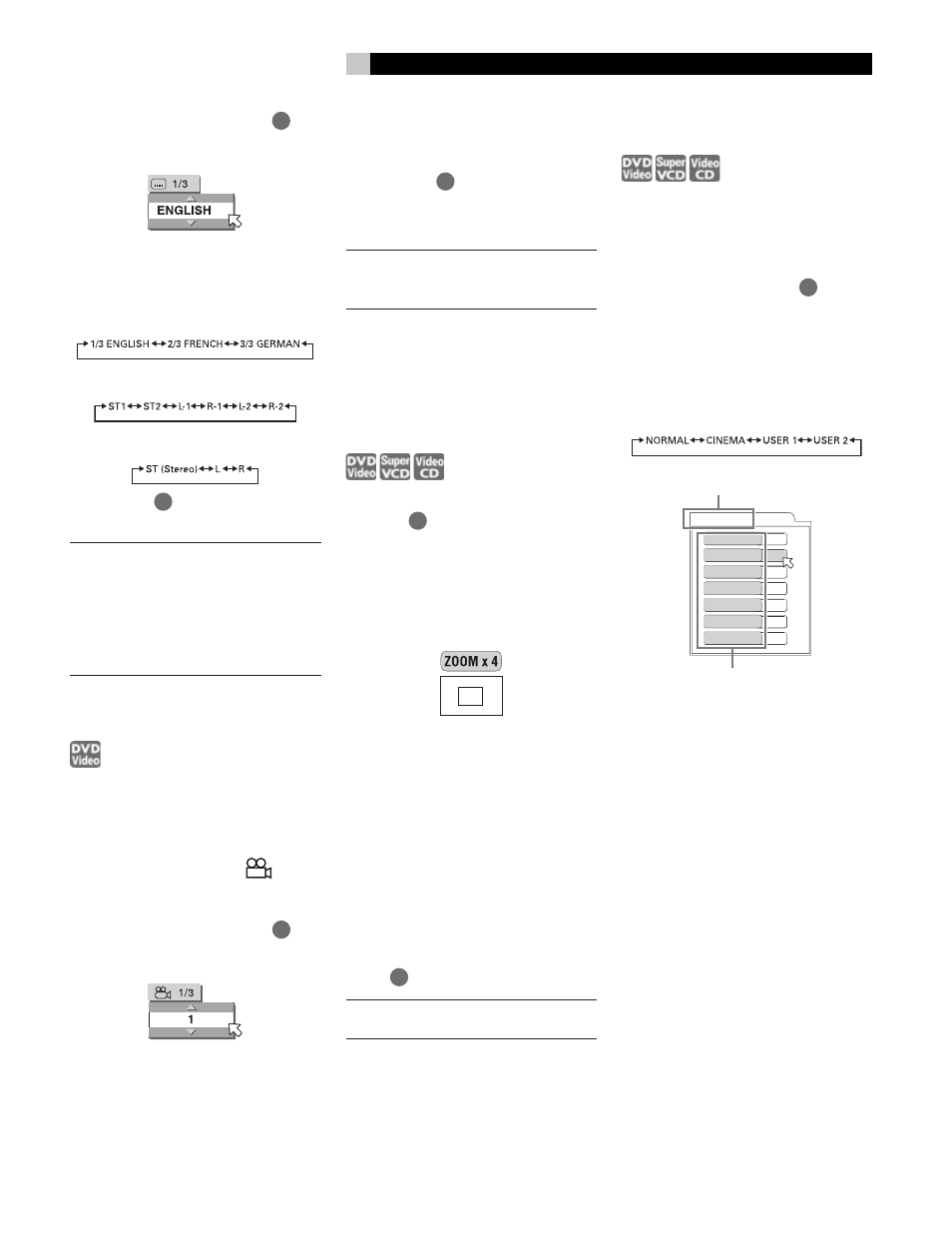
17
English
1
During playback, press AUDIO
23
. The
audio selection window appears on the TV
screen.
2
Press / or AUDIO to select the desired
audio. Each time you press
/
or
AUDIO, the audio changes.
For DVD VIDEO (example)
For SVCD
For Video CD
3
Press ENTER
34
. The selected audio is heard
and the audio selection window disappears.
NOTES:
The audio selection window will
automatically disappear if you do not
change the audio within several seconds.
For DVD VIDEO, the selected language
may be abbreviated on the TV screen. See
“Appendix B: Table of languages and their
abbreviations”.
Selecting a Scene Angle
(ANGLE)
You can view a variety of scene angles if the
DVD VIDEO disc contains “multi-angle” parts,
where multiple cameras were used to shoot the
same scene from different angles. At the be-
ginning of a “multi-angle” part,
appears
on the TV screen (except when the ON SCREEN
GUIDE preference is set to OFF).
1
During playback, press ANGLE
6
. The
angle selection window appears on the TV
screen.
2
Press / or ANGLE to select the desired
angle. Each time you press / or ANGLE,
the angle changes.
3
Press ENTER
34
.
You will see the picture from the selected angle.
The angle selection window disappears.
NOTE:
The angle selection window will au-
tomatically disappear if you do not change
the angle for several seconds.
Special Picture/Sound
Effects
To Zoom In On Pictures
1
During playback or while paused, press
ZOOM
24
. Pressing ZOOM causes the
RDV-1040 to zoom in on the image. At the
top left of the screen, the information for the
current magnification appears for about 5
seconds. Each time you press ZOOM, the
magnification is doubled (1.8, 4, 8, 16, 32
and 64 times).
When a picture of a DVD VIDEO disc is
viewed on a normal TV screen (4:3, Letter
Box), black bars may appear at the top and
bottom of the screen. In this case, if you select
the “ZOOM x1.8” mode, the black bars be-
come almost invisible. When a 1:2.35 or
1:1.85 DVD VIDEO source is played back,
however, the black bars are visible on the
screen.
2
Press / / / to move the zoomed po-
sition.
To return to the normal playback press
ENTER
34
.
NOTE:
When you are zoomed in on a pic-
ture the image may look coarse.
To Adjust the Picture Quality
(VFP)
The VFP (Video Fine Processor) function allows
you to adjust the picture quality according to
the type of programming, picture tone or per-
sonal preferences.
1
During playback, press VFP
25
. The VFP
mode selection window appears on the TV
screen.
2
Press / to select the desired preset. Each
time you press the button, the VFP mode
changes as follows. Set the video type most
suitable to the current program or the room
conditions.
USER 1
BRIGHTNESS
GAMMA
CONTRAST
SATURATION
TINT
SHARPNESS
Y DELAY
+ 4
+ 4
+13
+13
+13
+ 3
+ 2
Selected preset
Parameter
NORMAL:
for watching TV in a general room.
CINEMA:
for watching a movie in a room with
suppressed light.
USER 1 USER 2:
you can adjust parameters
that affect the picture character and store the
settings as a user preset. See the next step.
3
To define a user setting, press / to se-
lect a parameter to be edited from the fol-
lowing.
GAMMA:
Adjust this if the neutral color is
bright or dark. The brightness of dark and bright
portion is maintained. Available range: –4
(darkest) to +4 (brightest).
BRIGHTNESS:
Adjust this if the picture is
bright or dark on the whole. Available range:
–16 (darkest) to +16 (brightest).
CONTRAST:
Adjust this if the far and near
position is unnatural. Available range: –16 to
+16.
— continued
