Screen saver function, Advanced operations, Playing from a specific position – ROTEL RDV-1040 User Manual
Page 14
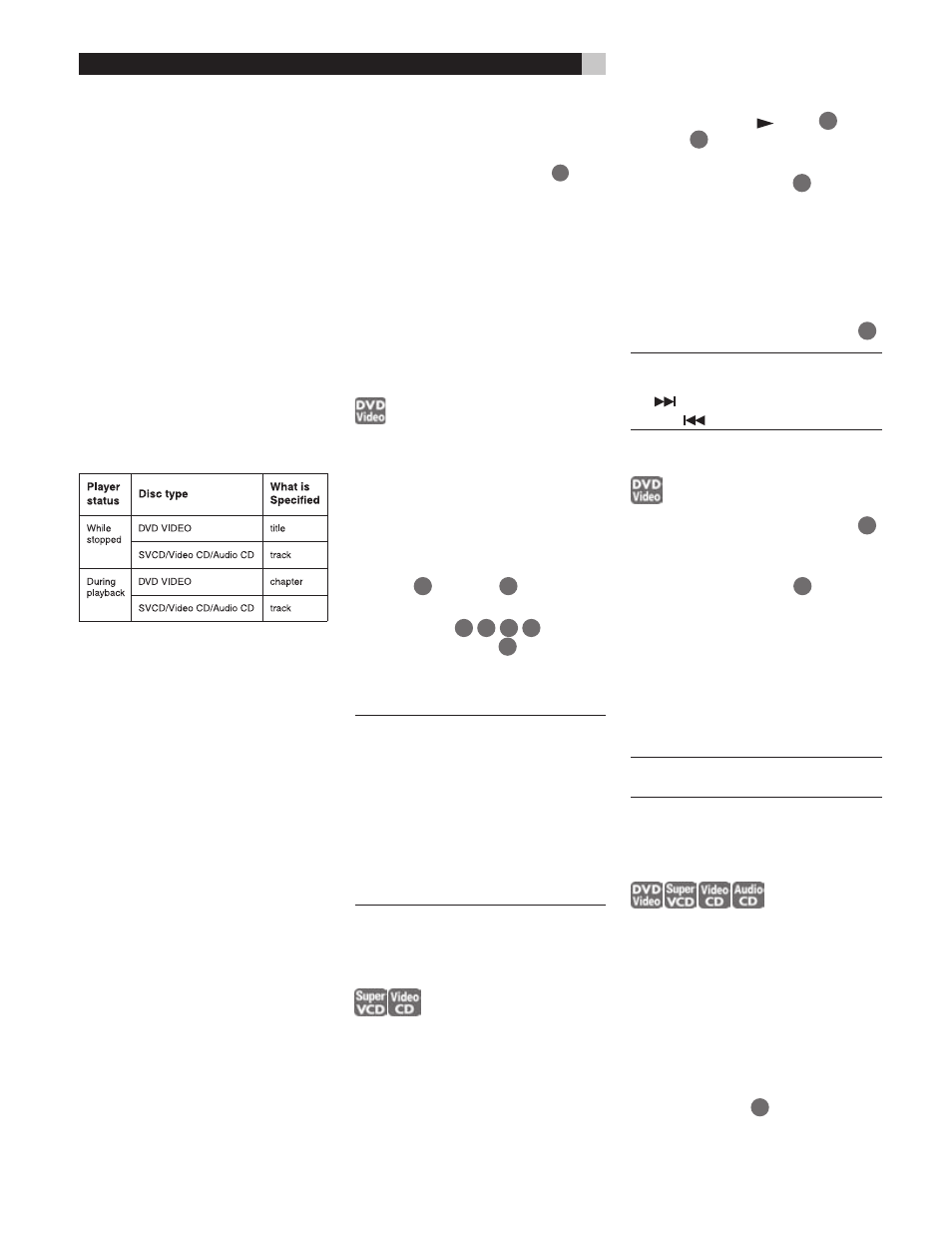
14
RDV-1040
DVD Player
Using the Numeric Buttons
For DVD VIDEO/Audio CD: During playback
or while in stop mode –
For SVCD/Video CD: During playback with-
out PBC function or while in stop mode –
Press the numeric buttons to specify the num-
ber.
Examples:
To select 5: press 5.
To select 23: press +10, +10, then 3.
To select 40: press +10, +10, +10, then 10.
The RDV-1040 starts playback from the be-
ginning of the selection.
NOTES
Depending on the disc type and the status of
the RDV-1040, what is specified differs:
During DVD VIDEO playback, if a menu is
shown on the TV screen, the numeric buttons
may be used for selecting an item in the menu.
Screen Saver Function
If a static image is displayed on a television
monitor for a long period of time the image
can be “burned into” the screen. To prevent
this, the RDV-1040 automatically activates the
screen saver function if a static image, such
as an on-screen display or menu, is displayed
for over 5 minutes. When the screen saver func-
tion is activated, the TV screen gets darker.
Pressing any control button will restore nor-
mal operation.
Advanced Operations
Make sure that the TV/DVD switch
1
on the
remote control is set to “DVD” when using the
, numeric and TV/VIDEO - CANCEL
buttons for controlling the RDV-1040.
Playing From a Specific
Position
Locating a Scene From the
DVD Menu
DVD VIDEO discs generally have their own
menus which show the disc contents. These
menus contain various items such as titles of
movies, names of songs, or artist information,
and display them on the TV screen. You can
locate a desired scene using the DVD menu.
1
While a DVD video disc is loaded, press TOP
MENU
11
or MENU
30
. The menu ap-
pears on the TV screen.
2
Press
31 13 12 32
to select an
item, then press ENTER
34
. The RDV-1040
starts playing the selected item.
The MENU button does not work while stopped.
NOTES:
Some DVD VIDEO discs may also have a
different menu which appears when MENU
is pressed.
See the instructions of each DVD VIDEO
disc for its particular menu.
With some discs, you can select items by
entering the corresponding number using
the numeric buttons, which may cause the
RDV-1040 to automatically start playback.
Locating a Scene From the
Menu of a SVCD/Video CD
with PBC
Some SVCD/Video CD discs support the PBC
function. PBC is an abbreviation of “Playback
Control.” Some SVCD/Video CD discs recorded
with PBC have their own menus, such as a list
of the songs on the disc. You can locate a spe-
cific scene by using the PBC menu.
1
In stop mode, press
(PLAY)
28
or TOP
MENU
11
. A disc menu appears on the
TV screen.
2
Press the numeric buttons
4
to select the
desired item.
Examples:
To select 5: press 5.
To select 23: press +10, +10, then 3.
To select 40: press +10, +10, +10, then 10.
The RDV-1040 starts playback of the selected
item. To return to the menu, press RETURN
18
.
NOTE:
If something like NEXT or
PREVIOUS appears on the TV screen, press-
ing
advances to the next page, and
pressing
returns to the previous page.
Specifying a Title
1
During playback, press TITLE/GROUP
7
.
[––] is shown in the title display area of the
display window.
2
Press the numeric buttons
4
to specify a
title to be played.
Examples:
To select 5: press 5.
To select 23: press +10, +10, then 3.
To select 40: press +10, +10, +10, then 10.
The RDV-1040 starts playback from the speci-
fied title.
NOTE:
This function may not work with
some DVD VIDEO discs.
Locating a Position in the
Current Title or Track
(Time Search)
You can play a disc from a certain position by
specifying the time from the beginning of the
current title (for DVD VIDEO) or the disc (for
SVCD/Video CD/Audio CD).
For DVD VIDEO/Audio CD: During playback
or while in stop mode –
For SVCD/Video CD: In any condition except
SVCD/Video CD playback with PBC –
1
Press ON SCREEN
33
twice. The menu bar
appears on the TV screen.
