Osd (on screen display) – NAD L 76 User Manual
Page 20
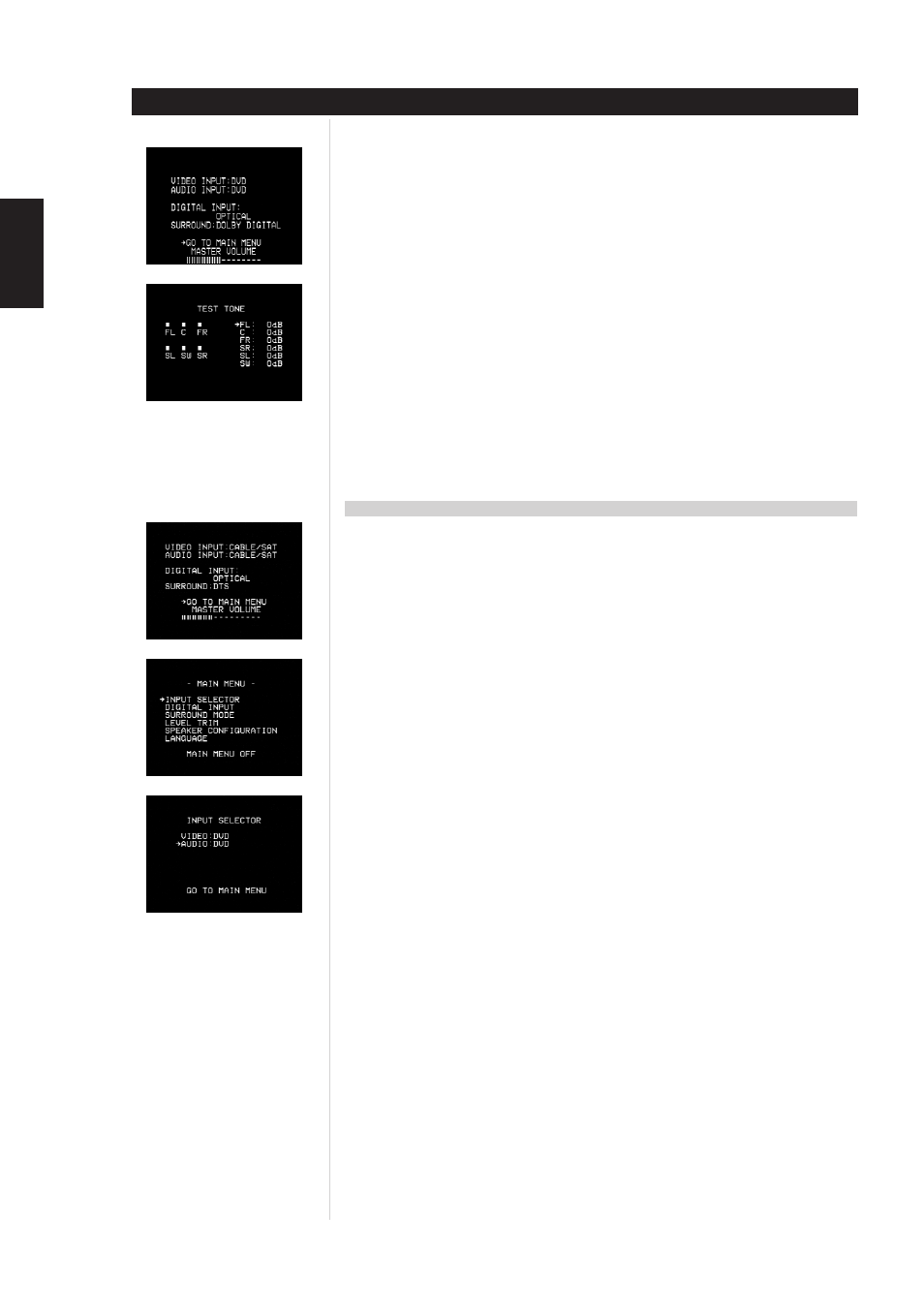
ENGLISH
FRANÇAIS
DEUTSCH
NEDERLANDS
ESP
AÑOL
IT
ALIANO
POR
TUGUÊS
SVENSKA
20
OSD (ON SCREEN DISPLAY)
SYSTEM STATUS
When operating the system in DOLBY DIGITAL, DOLBY PRO LOGIC II, OR DOLBY 3 STEREO you can display
the current status of your delay times and volume settings by pressing any buttons on the remote controller
related to SURROUND, including SURROUND ON/OFF. This display will remain on screen for 12 seconds.
TEST TONE
In DOLBY DIGITAL, DOLBY PRO LOGIC II, or DOLBY 3 STEREO MODES, press TEST button. Test Tone scrolls
automatically every 2 sec from left, center, right, rear right, rear left and then to subwoofer in a continuous cycle.
Press the Surround button on the remote control, press the Test button, within five seconds select the
channel you wish to adjust by pressing the volume up/down key. The volume level for the selected channel
can be set by using the preset up/down keys.
If arrow up/down is pressed, test tone will stop moving to the next channel and will increase or decrease
the level of the current channel, and the level in dB on the OSD will also change for that channel. When
no button is pressed for 5 sec, test tone will continue to move to other channels. To exit and save the
settings press test press test button to cancel test mode and memorize all change.
OSD “ON” POSITION
1 When the SETUP button on the remote control is pressed, a display appears which shows the current
status of the input being monitored. To change these settings, press the ENTER button to bring up the
MAIN MENU. This is the only operation that can be performed on this menu, which will disappear
after 12 seconds without input.
2 When MAIN MENU appears, move the arrow cursor using the up/down buttons located above and
below the ENTER button to select the function you wish to change, then press ENTER. This menu will
remain on the screen for 20 seconds without input. If it disappears before you have made a selection,
press any navigation button then the ENTER button to bring it back.
3 Entering INPUT SELECTOR from the MAIN MENU brings up a display that allows you to select the video
input that you would like to monitor. Move the arrow using the up/down buttons, then change the
input source with the left/right buttons located on either side of the ENTER button. To get back to the
MAIN MENU move the arrow to GO TO MAIN MENU and press ENTER.
