List of figures – Nikon MOTORMESH 4300 User Manual
Page 7
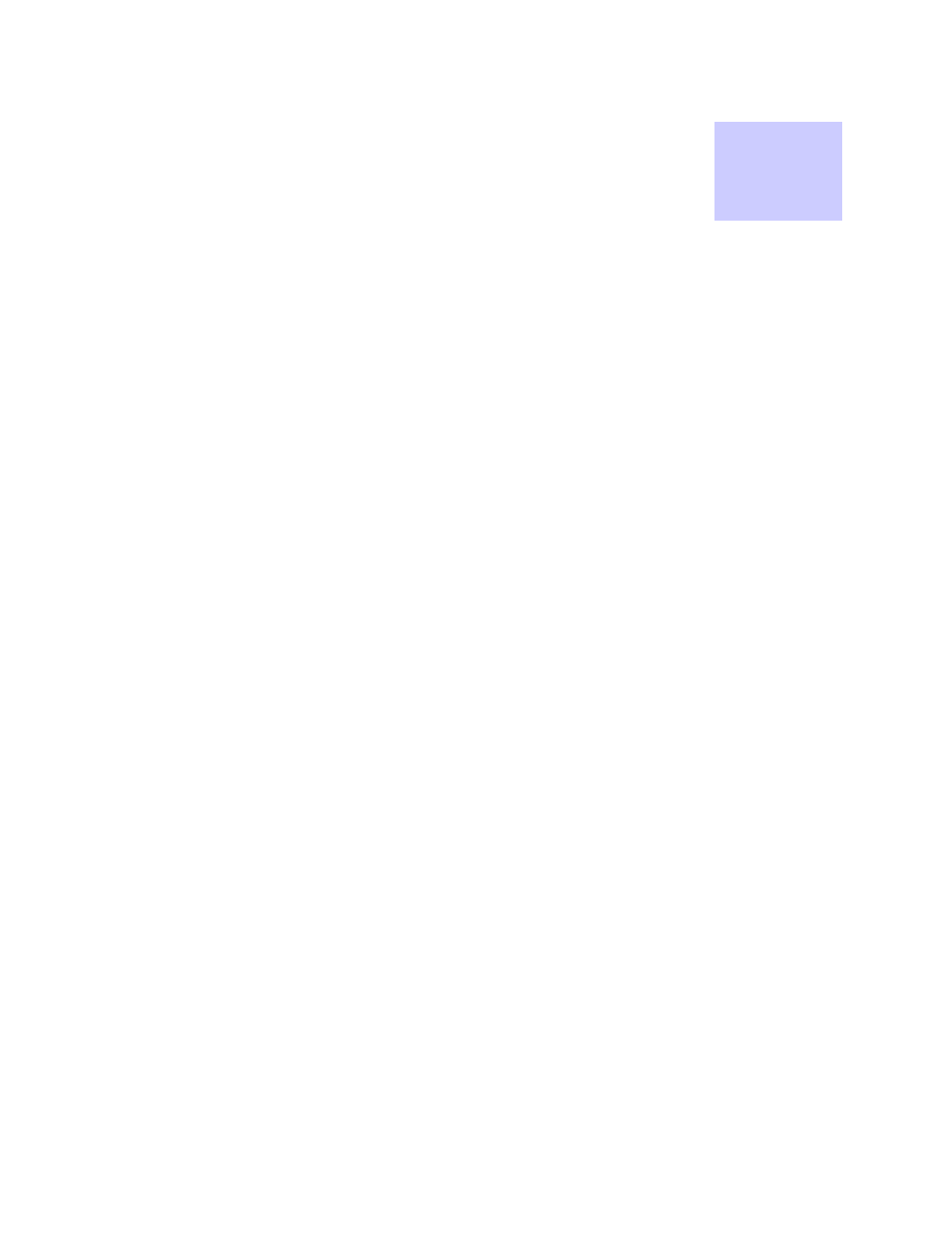
July 2007
vii
List
of
Figures
List of Figures
. . . . . . . . . . . . . . . . . . . . . . . . . . . . . . . . . . . . . . . . . . . . .
.
.
.
.
IAP and MWR Devices in Context of a MOTOMESH Network ........................................1-3
MOTOMESH DUO 4300 - 49 AC and DC Device Product Labels (Samples)...................2-4
MOTOMESH DUO 4300 - 58 AC and DC Device Product Labels (Samples)...................2-4
MOTOMESH DUO 4300 - 54 AC and DC Device Product Label......................................2-4
Infrastructure Device Top View showing External Connection Points ...............................2-6
The Add New MOTOMESH Duo Device Panel in MeshManager .....................................3-2
Entering the 802.11 AP Ethernet MAC Address in MeshManager .....................................3-2
Demoted IAP Device shown moved into a MWR Group..............................................3-14
