Assembling a dc power motomesh duo device, Device connectivity testing, Assembling a dc power motomesh duo device -9 – Nikon MOTORMESH 4300 User Manual
Page 29: Device connectivity testing -9, Procedure 2-2, Assembling a dc motomesh duo device -9, Procedure 2-3, Testing infrastructure device connectivity -9
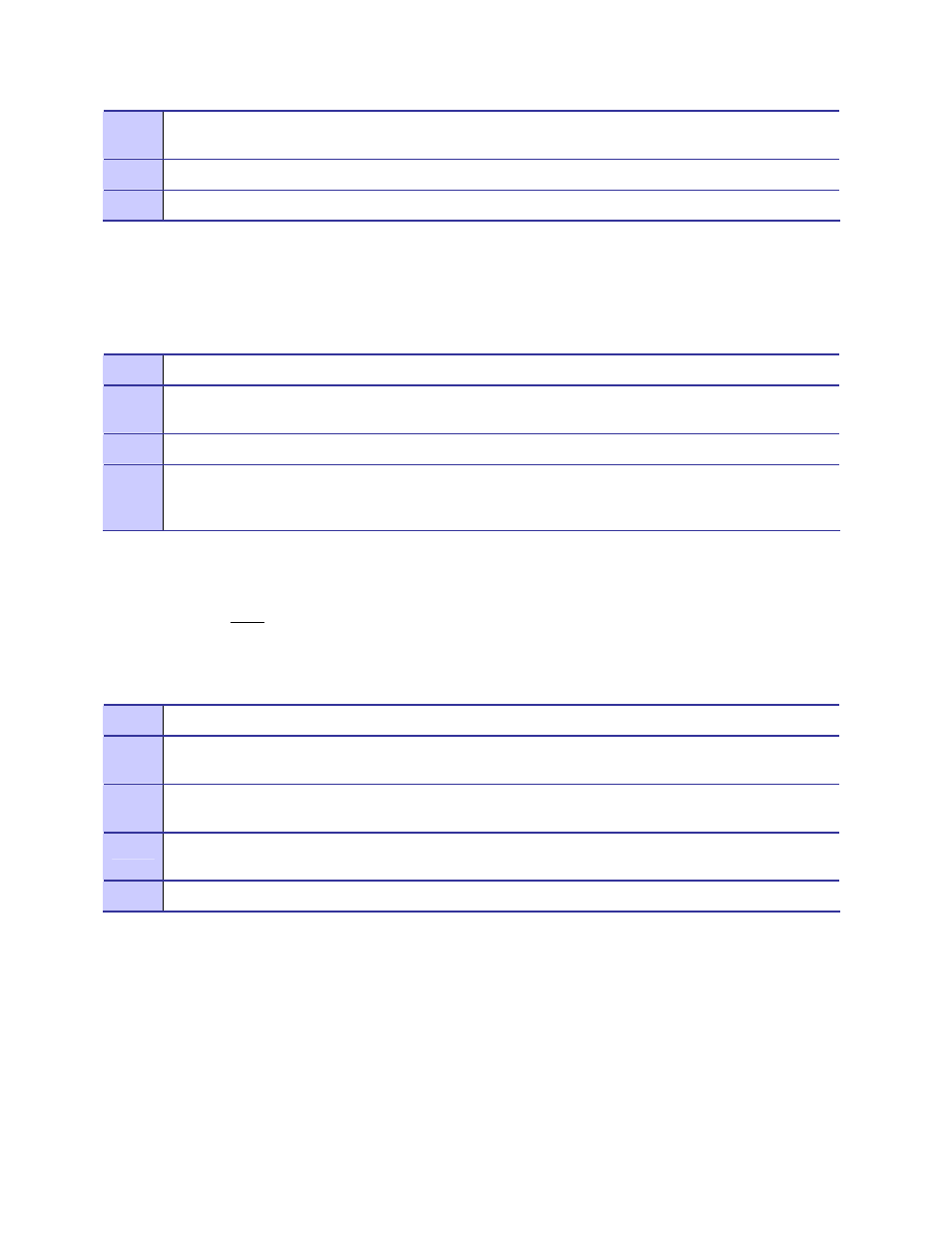
MOTOMESH DUO 2.0 4300 Users Guide
July 2007
2-9
Assembling a DC Power MOTOMESH Duo Device
Use the following procedure to assemble a MOTOMESH Duo Device with DC power.
Procedure 2-2 Assembling a DC MOTOMESH Duo Device
Device Connectivity Testing
Only after a MiSC has been setup on the network, and an infrastructure device has been added using
the MeshManager, element management system software, that the procedure below can be used to
verify connectivity to a device.
Procedure 2-3 Testing Infrastructure Device Connectivity
2
Adjust the position of the box so that the antenna connecters are positioned vertically. Align the antennas
with the N-type connectors on the box and rotate to close.
3
Insert the cable into the external Ethernet port and tighten the connector to ensure a weatherproof seal.
4
Insert the Power Plug into the 4-pin connector.
1
Place the brackets at the desired position on the pole.
2
Adjust the position of the box so that the antenna connecters are positioned vertically. Align the antennas
with the N-type connectors on the box and rotate to close.
3
Insert the cable into the external Ethernet port and tighten the connector to ensure a weatherproof seal.
4
Identify a certified LPS power supply capable of 12V +/- 10% VDC. Using the custom power cable
provided, connect the Red wire to power and the White wire to ground. If a power source chassis ground
is available, connect the Green wire to the chassis ground.
1
Apply power to the device, the device should be operation in 60 to 120 seconds
2
Obtain the 802.11 MAC addresses for the device subcomponents that were recorded in the MAC Address
Table earlier in this manual. The address will be in the following format: xx-xx-xx-xx-xx-xx.
3
Within MeshManager’s Device Manager screen, right-click on the appropriate IAP or MWR device in
the Device Tree and select the Ping Device option.
4
Check for a successful response to the Ping command in the Named Device results dialog box. A
successful response to the ping commands verifies connectivity to the device (IAP or MWR).
5
Repeat steps 1-4 for additional IAP or MWR devices.
