Second ip stack aids in troubleshooting, Second ip stack settings, Second ip stack aids in troubleshooting -15 – Nikon MOTORMESH 4300 User Manual
Page 45: Second ip stack settings -15, Procedure 3-3
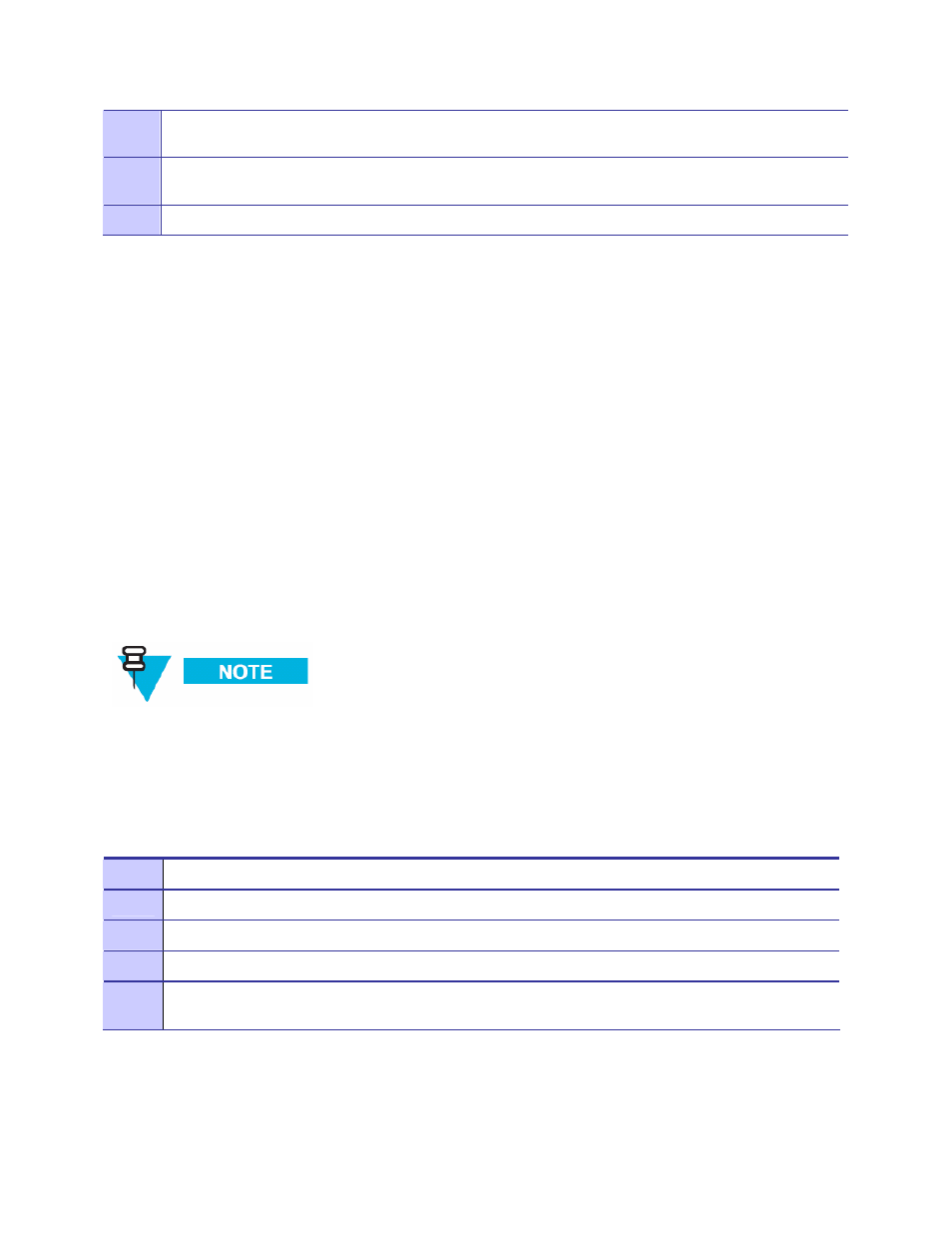
MOTOMESH DUO 2.0 4300 Users Guide
July 2007
3-15
4
To Promote the device back to an IAP, right-click on the device in the Device Tree and choose Promote to
an IAP from the pop-up menu.
5
From the newly opened Promote/Demote dialog box, select Yes to continue promoting the device, or
select No.
6
The device icon will be moved from the MWR group to the IAP group in MeshManager’s Device Tree.
Second IP Stack Aids in Troubleshooting
. . . . . . . . . . . . . . . . . . . . . . . . . . . . . . . . . . . . . . . . . . . . .
.
.
The second IP Stack feature is available in MOTOMESH Duo 4300 devices and allows for a pre-
configured SSID and connectivity to a fixed IP. This feature can assist you with correcting and
diagnosing some cases of stranded units rather than having to roll a bucket truck. Operators will find
this feature helpful when configuring nodes for expansion or replacement.
Second IP Stack Settings
A MOTOMESH Duo device can be accessed via an 802.11 b/g client access card (a PCMCIA
Wireless Client Card) that is attached to a laptop computer. The client access card must be set to the
settings specified in the MeshManager Users Guide Device Recovery Configuration Tab section to
enable a successful connection.
VAP 15 information is to be used only for Second IP Stack data.
Accessing the MOTOMESH Duo Device Recovery Settings in
MeshManager
Procedure 3-3 Accessing the MOTOMESH Duo Device Recovery Settings
1
Select a specific device from the Device Tree in MeshManager.
2
From the right side of the screen, select Global Configuration from the Action drop-down list.
3
Select the Device Recovery tab.
4
View the Default VAP 15 Settings setup for the purpose of device recovery.
5
You can choose to keep the default settings or change them after your wireless network is setup,
configured, and working properly.
