Configuration is complete, Backup configuration file – Nortel Networks Nortel Business Services Gateway BSGX4e User Manual
Page 28
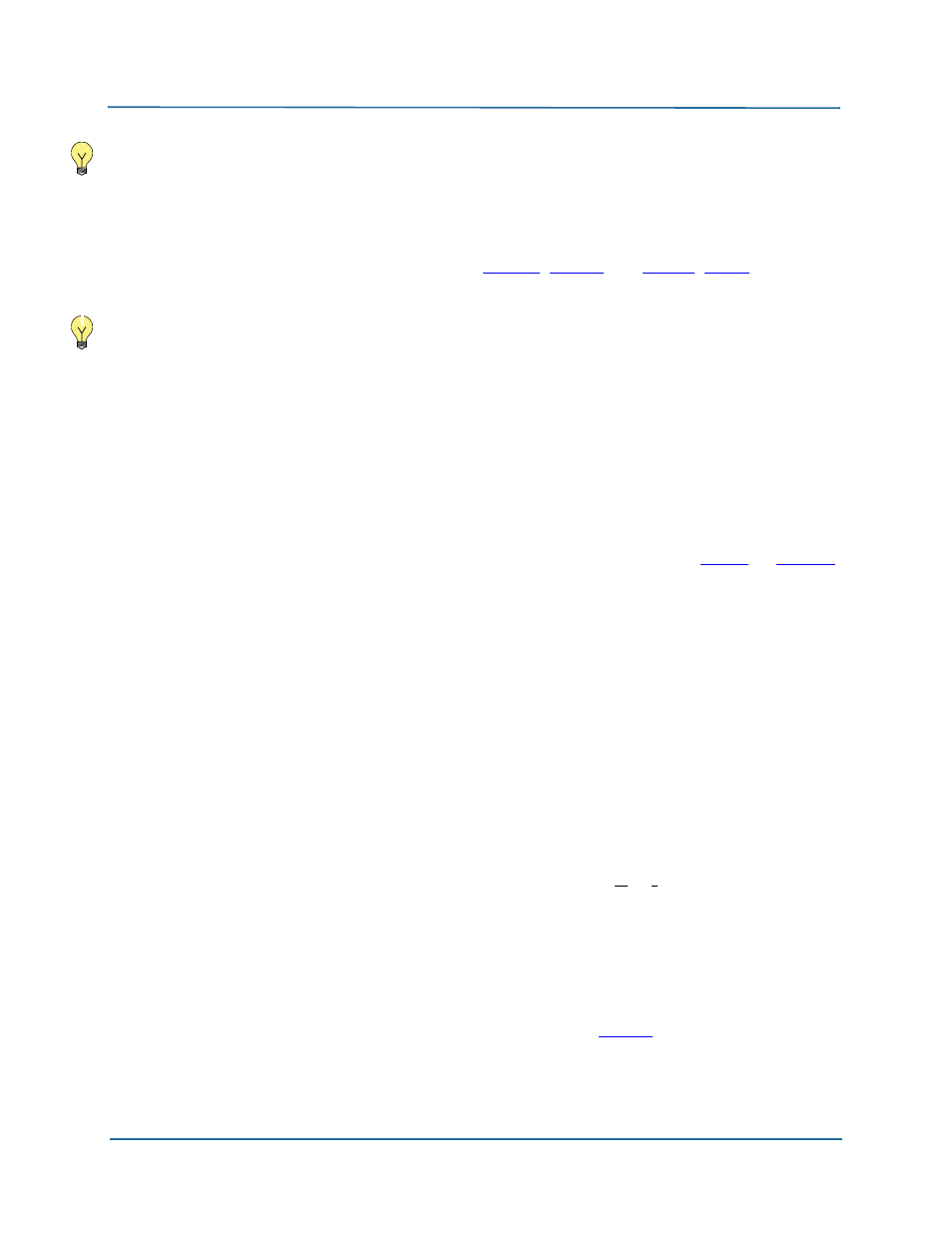
29
NN47928-311
Backup configuration file
3 Wizard pages
Note: You have now completed the configuration process. However, before you disconnect the PC you
used for this task, read
Backup configuration file (page 29)
.
Configuration is complete
Now that you have completed the basic configuration process you can proceed to connecting your
LAN devices to the BSGX4e LAN ports. See
) and
) for
reference.
Note: Most network equipment is “plug-n-play” in that they perform a self-configuration when you
connect them to the BSGX4e. However, some devices may require manual configuration. Check the
literature that accompanies the devices.
You are now ready to use your network equipment with the BSGX4e.
Modifying the configuration
If you need to modify a configuration parameter after you have used the Initial Setup Wizard, you
can go back into the wizard and
Skip
to the page that contains the parameter. After changing the
parameter value, click
Next
to implement the change. Then
Skip
to the last page and
Save
the
changes.
z
If you have logged out of the Web UI, log back in as described beginning at
z
If you have closed the wizard but are still logged in to the Web UI:
Click
Wizards
on the button bar.
Click
Initial Setup
on the side menu. The Initial Setup Wizard opens.
Backup configuration file
The configuration process you just completed with the Initial Setup Wizard stores the
configuration parameters in the BSGX4e’s memory. As with any computer device, there is some
possibility of memory corruption. To avoid having to repeat the configuration process if this
occurs, you can export a configuration file to your PC. Then, if the BSGX4e loses its
configuration, you can import the configuration file for complete recovery. Follow the steps below
to perform this task.
Creating a configuration file requires you to go into the Web UI (User Interface), which is that
Web page you see behind the Initial Setup Wizard pages.
Saving a backup configuration file
Step 1
Access the Web UI.
If you closed the Initial Setup Wizard but did not log out of the Web UI, you see the home page.If
you did log out of the Web UI, repeat the login instructions on
.
