Nortel Networks Nortel Business Services Gateway BSGX4e User Manual
Page 16
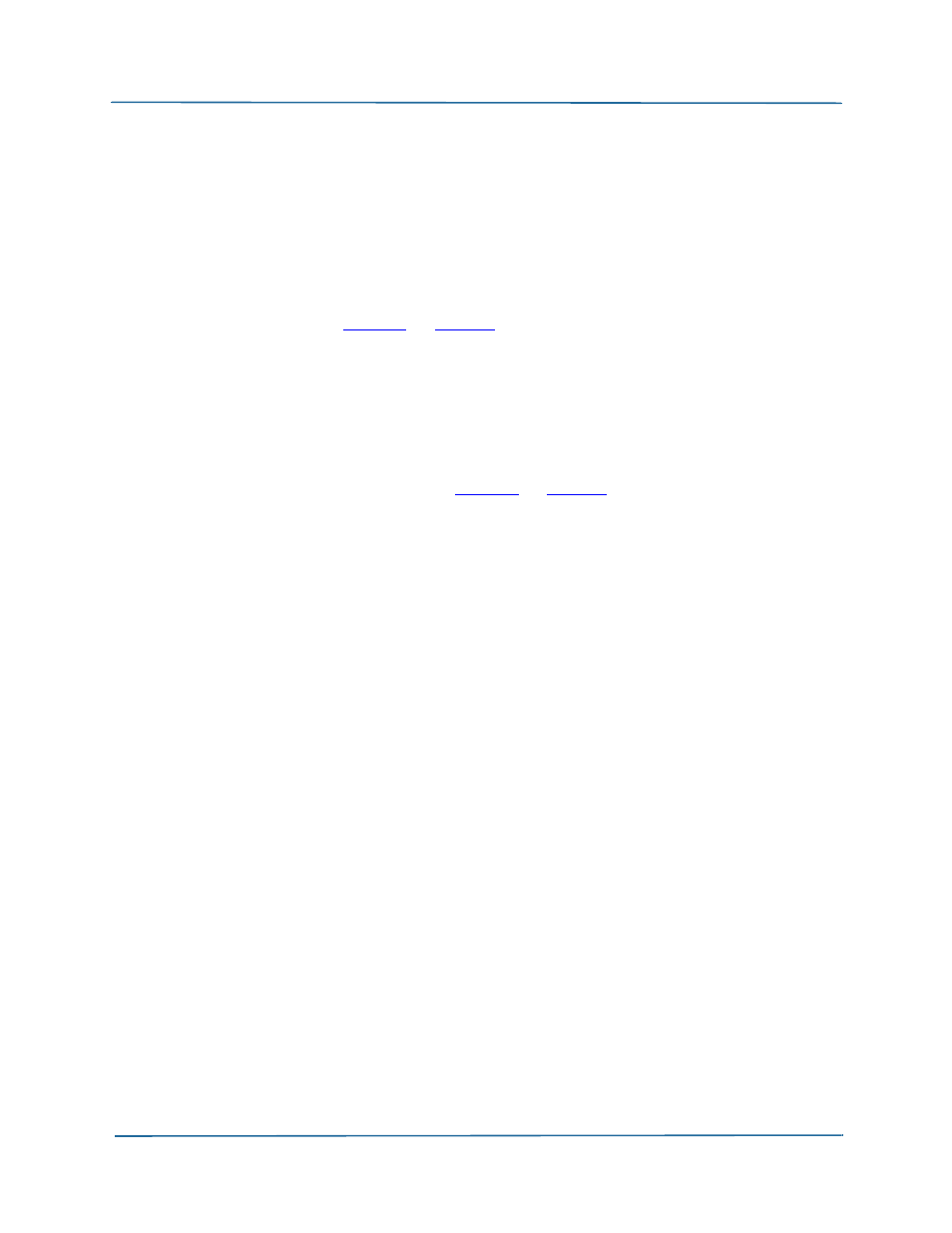
17
NN47928-311
2 Connecting to BSGX4e
Initial connections
The
STATUS
LED on the front panel is off and then red during the start-up process. When
the LED is steady green, the unit is ready for operation.
Step 2
Connect the Internet cable.
The Internet cable for the BSGX4e is an Ethernet cable from your DSL or cable modem.
Connection to other Internet outlets is possible, but these modems are the most common
source.
Connect the Ethernet cable to the BSGX4e
WAN
port on the back panel. See the
connection diagram in
on
for reference.
After connecting the cable, the
WAN
LED on the front panel is steady green indicating the
link is active. The LED flickers when data is being passed. The LED blinks slow when no
signal is detected.
Step 3
Connect your PC to the BSGX4e.
Connect an Ethernet cable from your PC to any of the LAN ports labeled
1–4
on the back
panel. See the connection diagram in
for reference.
The front panel contains green LEDs labeled
Ethernet 10/100
and
1–4
that correspond to
the back panel ports.
The LED corresponding to the port where you connected the PC cable is steady green
when the link is active. The LED flickers when data is being passed.
These lighting patterns apply to all equipment that you connect to the LAN ports. You
are instructed to connect your equipment to the LAN ports after the configuration
process.
Step 4
Open a Web browser (Internet Explorer or Firefox) on your computer.
In the address bar of your browser, enter:
192.168.1.1
o
The login page opens.
Step 5
On the login page:
