Change sending options, Settings, Voice messages – Nokia 2112 User Manual
Page 31: Save voice mailbox number, Change sending options settings, Voice
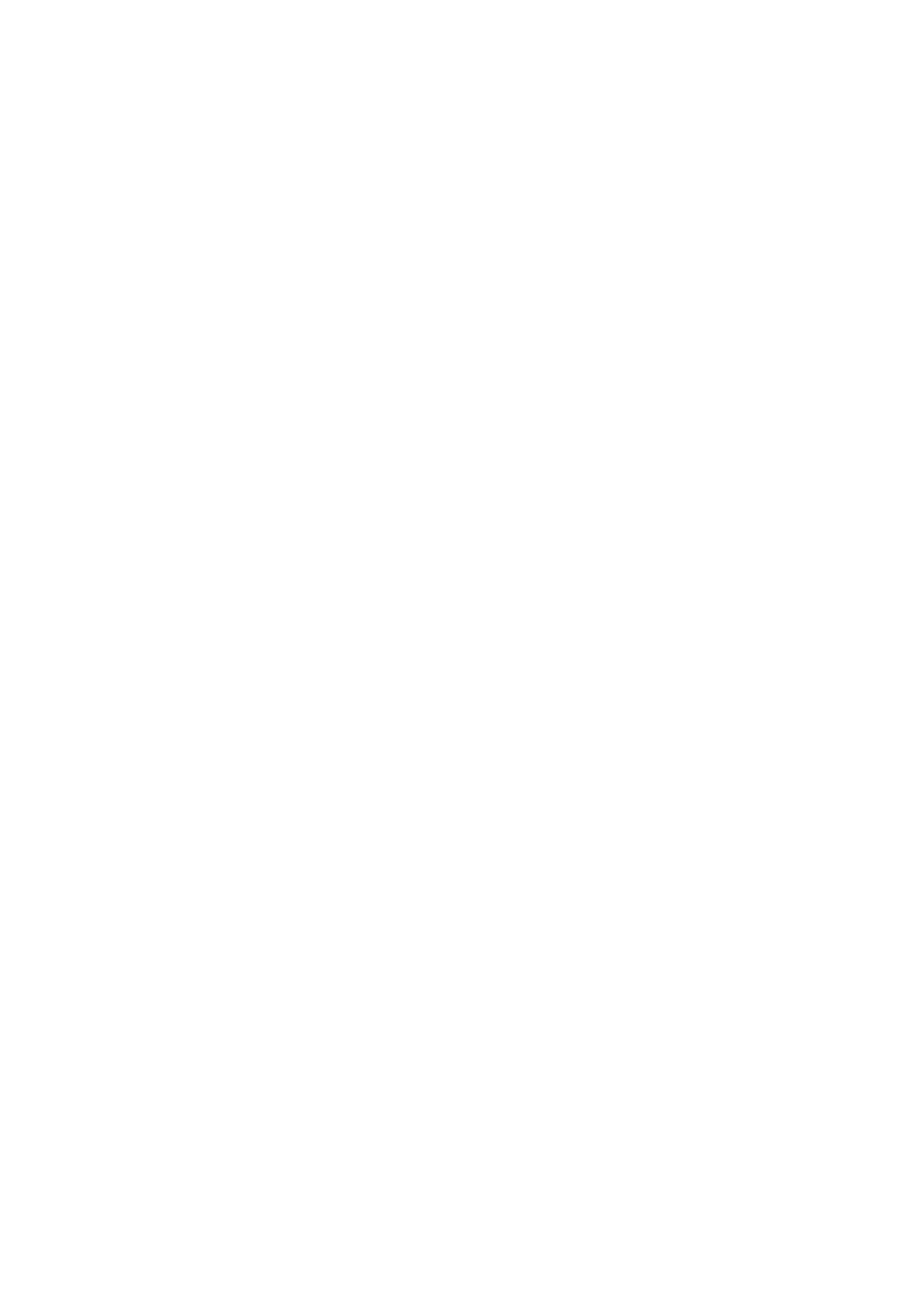
M e s s a g e s ( M e n u 1 )
22
Copyright © 2004 Nokia. All rights reserved.
Change sending options
1. At the standby screen, select
Menu
>
Messages
>
Text
messages
>
Message settings
>
Send options
and press
Select
.
2. Select the setting you wish to
change:
Priority
— Set the priority of the
note as
Normal
or
Urgent
, and
press
Select
.
Delivery reports
— A note is sent
to you confirming delivery of the
message. Scroll to
Off
, or default
phone number and press
Select
.
Send callback number
— A
callback number is sent to the
recipient. Scroll to
Off
, or default
phone number. Enter your
callback number and press
OK
.
Settings
When the message memory is full,
your phone cannot send or receive
any new messages. However, you
can set your phone to automatically
replace old messages in the
Inbox
and
Sent items
folders when new
ones arrive.
1. At the standby screen, select
Menu
>
Messages
>
Text
messages
>
Message settings
>
Other settings
, and press
Select
.
2. Scroll to the setting you wish to
change, and press
Select
.
Message font size
— Scroll to
Small font
or
Large font
, and
press
Select
.
Message overwriting
— Scroll to
Sent items only
,
Inbox only
,
S. items & inbox
, or
Off
and press
Select
.
Save to sent items as sending
—
Scroll to
Always save
,
Always
prompt
, or
Off
, and press
Select
.
■ Voice messages
If you subscribe to voice mail, your
wireless provider will furnish you
with a voice mailbox number. You
need to save this number to your
phone to use voice mail. When you
receive a voice message, your phone
lets you know by beeping, displaying
a message, or both. If you receive
more than one message, your phone
shows the number of messages
received.
Save voice mailbox number
Your wireless provider may have
already saved your voice mailbox
number to your phone. If so, the
number will appear in the display in
step 2. Press
OK
to leave the number
unchanged.
