Voice dialing, Assign a voice tag to a phone number, Add a voice tag to a phone book entry – Nokia 3586 User Manual
Page 61: Important notes about voice tags, Read, Assign a voice tag to a phone
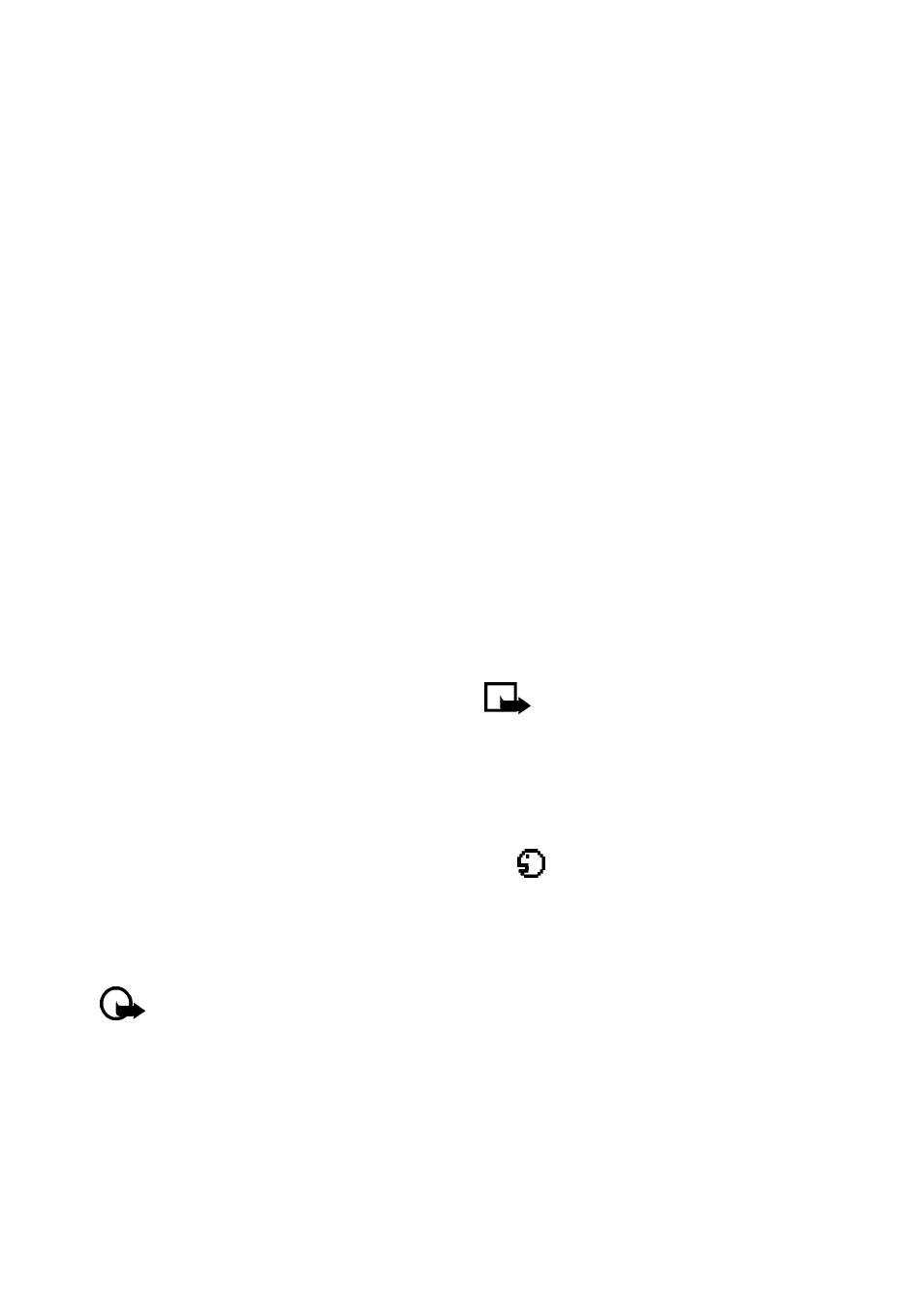
Copyright © 2004 Nokia. All rights reserved.
57
Advanced features
2
Press and hold the Send key for a few
seconds until your phone displays
Card call
.
3
Your phone displays
Wait for tone,
then press OK
. When you hear the
tone or system message, press
OK
.
4
Your phone displays
Wait for tone,
press OK again
. When you hear the
tone or system message, press
OK
.
• VOICE DIALING
You can dial up to 25 of your phone
book’s stored numbers using the voice
dialing feature. Before you can place a
call using voice dialing, you must first
assign a voice tag to the number. Before
using voice dialing, note that:
• Voice tags are not language
dependent. They are dependent on the
speaker's voice.
• Voice tags are sensitive to background
noise. Record them and make calls in a
quiet environment.
• When recording a voice tag or making
a call by saying a voice tag, hold the
phone in the normal position near to
your ear.
• Very short contacts are not accepted.
Use long contacts and avoid similar
contacts for different numbers.
Important: You must say the
name exactly as you said it when
you recorded it. This may be
difficult in, for example, a noisy
environment or during an
emergency, so you should not
rely solely upon voice dialing in
all circumstances.
Assign a voice tag to a phone
number
You must record a voice tag (up to two
seconds) for a phone number before you
can use the voice dialing feature to dial
it.
ADD A VOICE TAG TO A PHONE
BOOK ENTRY
1
At the Start screen, press
Contacts
.
Select Search, then scroll to the
desired phone book entry, and press
Details
.
2
Scroll to the phone number you want
to tag and press
Options
.
3
Scroll to
Add voice tag
and press
Select
. (The phone displays
Press
Start, then speak after the tone
).
4
Press
Start
and after the tone, speak
the voice tag clearly into the phone’s
microphone.
Note: Your phone informs you if
recording is not successful. Press
OK
to try again or
Back
to return
to phone book.
The message
Voice tag saved
is displayed
upon completion of the recording process.
The
icon next to a phone number
denotes that a voice tag exists for this
number.
IMPORTANT NOTES ABOUT VOICE
TAGS
• The recording process stops
automatically; pressing
Quit
aborts
the recording attempt.
• Voice tags are sensitive to background
noise. Record tags or use voice dialing
in a quiet environment.
