If you selected headset, If you selected loopset, Download a ringing tone – Nokia 3586 User Manual
Page 52: Play, save, or delete a ringing tone, Use pc composer, Set the display language, Download a ringing tone set the display language
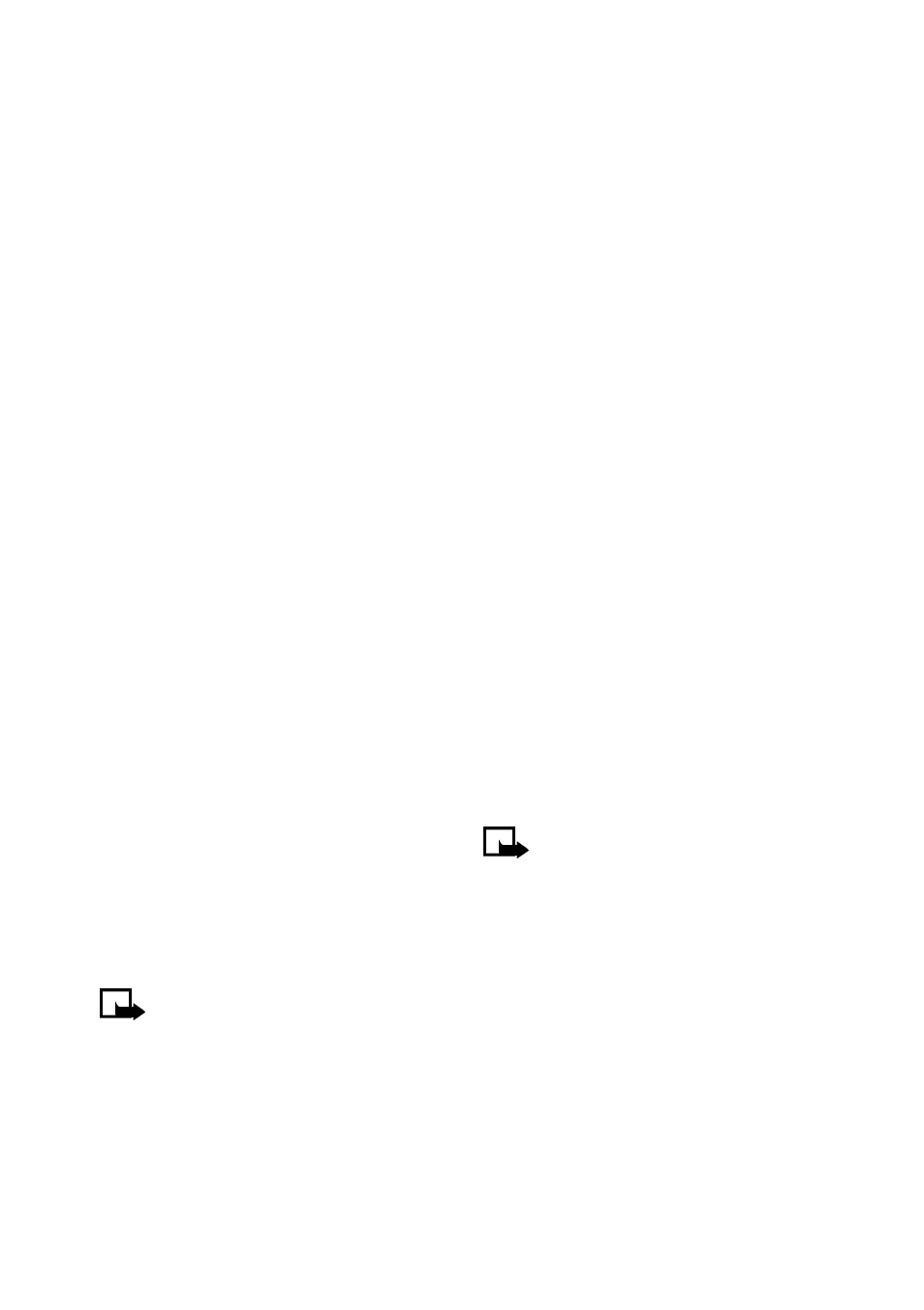
48
Copyright © 2004 Nokia. All rights reserved.
Personalization
•
Lights
- Choose to keep the phone
lights always on, or to shut off
automatically after several seconds.
Scroll to
On
or
Automatic
and press
Select
.
IF YOU SELECTED HEADSET
The
Default profile
and
Automatic
answer
options are your available
for more information.
IF YOU SELECTED LOOPSET
The
Default profile
and
Automatic
answer
options are available. Please refer
for a
description of these options. In addition,
the following option is available:
•
Use loopset
- Enable use of the LPS-4
mobile inductive loopset. Scroll to
Yes
or
No
and press
Select
.
• DOWNLOAD A RINGING
TONE
Your phone has predefined ringing tones
and can store up to ten new ringing tones
(sent from an Internet Web site as an
SMS or created/downloaded using Nokia
PC Suite). The predefined ringing tones
include buzzer ringing tones and MIDI
ringing tones.
Note: Buzzer tones can be sent
via SMS, but MIDI tones cannot.
Play, save, or delete a
ringing tone
Once your phone receives a new ringing
tone, the phone displays the message
Ringing tone received
.
1
Press
Options
, then choose
Playback
,
Save
, or
Delete
.
2
Press
OK
.
If you chose to save the new ringing tone,
it becomes part of the ringing tone list
available to you when you customize a
profile (
see “Customize a profile” on page
).
Use PC Composer
You can use Nokia PC Suite’s PC
Composer to create new ringing tones
and send them to your phone via the
DKU-5 Connectivity adapter cable
(available as an accessory). For more
information, please refer to the Nokia PC
Suite User Guide and PC/PDA
Connectivity Guide.
• SET THE DISPLAY
LANGUAGE
You can set your phone to display
information in different languages.
Your possible choices are English, French,
Spanish and Russian.
Note: Some languages may vary
due to regional differences. All of
these languages may not be
available in your phone.
1
Press
Menu 4-2-1
(
Settings
>
Phone
settings
>
Language
).
2
Scroll to the language you want to use
and press
Select
.
