Radio, Save radio frequencies, Listen to the radio – Nokia 5300 EN User Manual
Page 64: Save radio frequencies listen to the radio
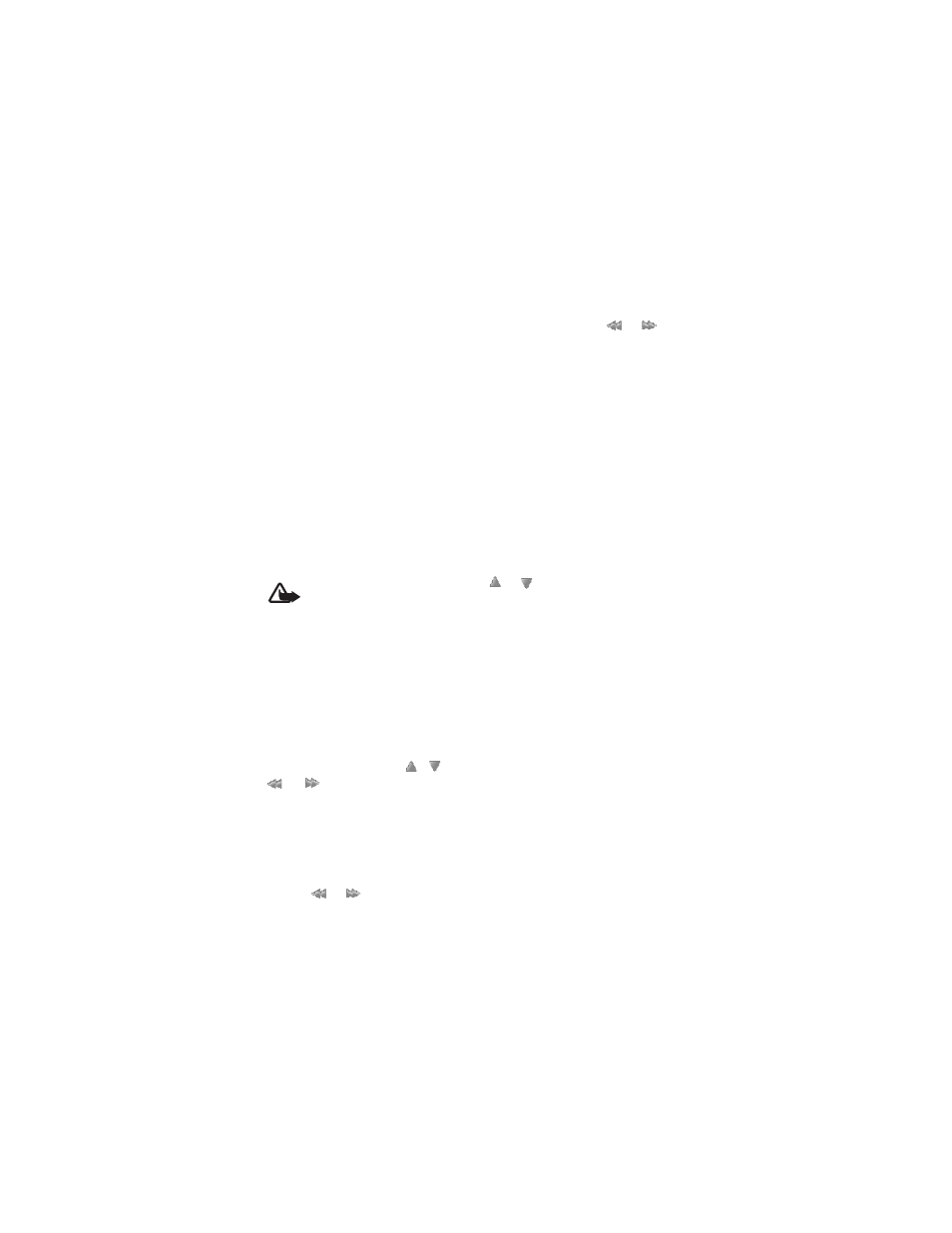
M e d i a
Copyright © 200 Nokia. All rights reserved.
49
Web page
— to access a Web page
associated with the currently played
track.
Music downloads
— to connect to a
Web service.
Memory status
— to view the free
and used memory capacity.
■ Radio
The FM radio depends on an antenna
other than the wireless device’s
antenna. A compatible headset or
enhancement needs to be attached
to the device for the FM radio to
function properly.
Warning: Listen to music at
a moderate level.
Continuous exposure to
high volume may damage
your hearing. Do not hold
the device near your ear
when the loudspeaker is in
use, because the volume
may be extremely loud.
Select
Menu
>
Media
>
Radio
.
To use the graphical keys
,
,
, or
on the display, scroll left
or right to the desired key, and select
it.
Save radio frequencies
1. To start the search, select and
hold
or
. To change the
radio frequency in 0.05 MHz
steps, briefly press
or
.
2. To save a frequency to a memory
location, 1 to 9, press and hold
the corresponding number key. To
save a frequency to a memory
location from 10 to 20, press
briefly 1 or 2, and press and hold
the desired number key, 0 to 9.
3. Enter the name of the radio
station.
Listen to the radio
Select
Menu
>
Media
>
Radio
. To
scroll to the desired frequency, select
or
, or press the headset key. To
select a radio station, briefly press
the corresponding number keys. To
adjust the volume, press the volume
keys.
Select from the following options:
Switch off
— to turn off the radio.
Save station
— to save a new station
(shown if a new station is detected).
Loudspeaker
or
Headset
— to listen
to the radio using the loudspeaker or
headset.
Mono output
or
Stereo output
— to
listen to the radio in monophonic
sound or in stereo.
Stations
— to select the list of saved
stations. To delete or rename a
station, scroll to the desired station,
and select
Options
>
Delete station
,
7
