Edit contact details, Synchronize all, Delete contacts – Nokia 5300 EN User Manual
Page 43: Business cards
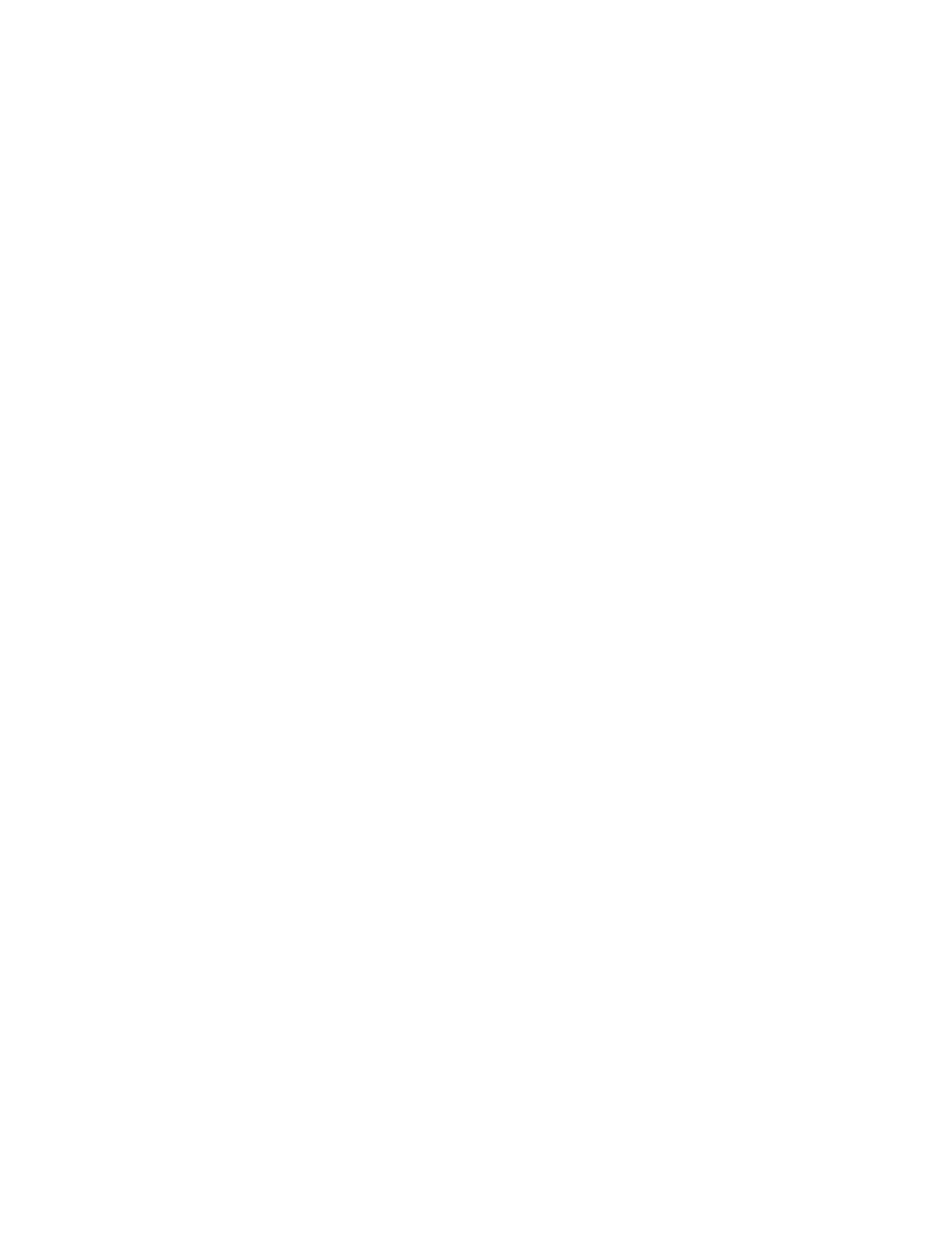
C o n t a c t s
28
Copyright © 2007 Nokia. All rights reserved.
To copy or move several contacts,
select the first contact to copy or
move and
Options
>
Mark
. Mark the
other contacts, and select
Options
>
Copy marked
or
Move marked
.
To copy or move all contacts from
the phone contact memory to the
SIM card memory, or vice versa,
select
Menu
>
Contacts
>
Copy
contacts
or
Move contacts
.
The SIM card memory can save
names with one phone number
attached to them.
■ Edit contact details
Search for the contact, and select
Details
. To edit a name, number, or
text item or to change the image,
select
Options
>
Edit
. To change the
number type, scroll to the desired
number, and select
Options
>
Change type
. To set the selected
number as the default number,
select
Set as default
.
■ Synchronize all
Synchronize your calendar, contacts
data, and notes with a remote
Internet server (network service). For
details see
p.
■ Delete contacts
To delete all the contacts and the
details attached to them from the
phone or SIM card memory, select
Menu
>
Contacts
>
Del. all
contacts
>
From phone memory
or
From SIM card
.
To delete a contact, search for the
desired contact, and select
Options
>
Delete contact
.
To delete a number, text item, or an
image attached to the contact,
search for the contact, and select
Details
. Scroll to the desired detail,
and select
Options
>
Delete
and
from the options available.
■ Business cards
You can send and receive a person’s
contact information from a
compatible device that supports the
vCard standard as a business card.
To send a business card, search for
the contact whose information you
want to send, and select
Details
>
Options
>
Send business card
.
When you have received a business
card, select
Show
>
Save
to save the
business card in the phone memory.
To discard the business card, select
Exit
>
Yes
.
