Block devices, Remote sim mode, Ters and pcs – Nokia 002F4W8 User Manual
Page 46: Usb", p. 46, See "remote sim, Mode", p. 46, Con nectio ns
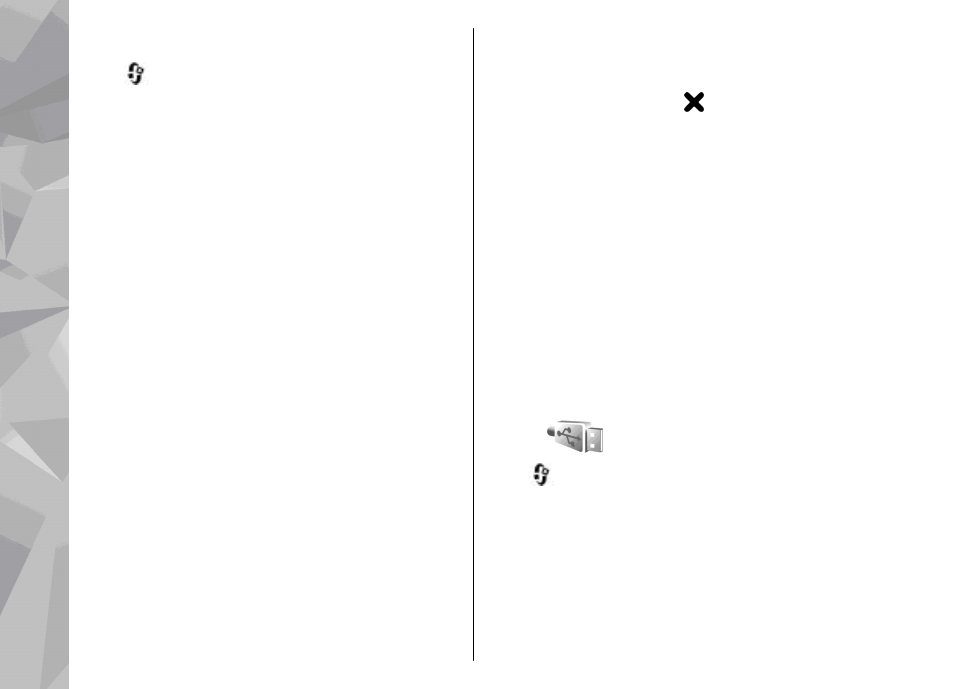
Block devices
Press
, and select
Tools
>
Bluetooth
.
To block a device from establishing a Bluetooth
connection to your device, scroll right to open
Paired devices
. Select a device you want to block
and
Options
>
Block
.
To unblock a device, scroll right to
Blocked
devices
, select a device, and
Options
>
Delete
. To
unblock all blocked devices, select
Options
>
Delete all
.
If you reject a pairing request from another device,
you are asked if you want to block all future
connection requests from this device. If you accept
the query, the remote device is added to the list of
blocked devices.
Remote SIM mode
Before the remote SIM mode can be activated, the
two devices must be paired and the pairing initiated
from the other device. When pairing, use a 16-digit
passcode, and set the other device as authorised.
To use the remote SIM mode with a compatible car
kit enhancement, activate Bluetooth connectivity,
and enable the use of the remote SIM mode with
your device. Activate the remote SIM mode from the
other device.
When the remote SIM mode is on in your device,
Remote SIM mode
is displayed in the standby
mode. The connection to the wireless network is
turned off, as indicated by in the signal strength
indicator area, and you cannot use SIM card services
or features requiring cellular network coverage.
When the wireless device is in the remote SIM mode,
you can only use a compatible connected
enhancement, such as a car kit, to make or receive
calls. Your wireless device will not make any calls
while in this mode, except to the emergency
numbers programmed into your device. To make
calls from your device, you must leave the remote
SIM mode. If the device is locked, enter the lock code
to unlock it.
To leave the remote SIM mode, press the power key,
and select
Exit remote SIM mode
.
USB
Press
, and select
Tools
>
Connectivity
>
USB
.
To have the device ask the purpose of the
connection each time a compatible data cable is
connected, select
Ask on connection
>
Yes
.
If
Ask on connection
is set to off or you want to
change the mode during an active connection,
46
Con
nectio
ns
