Configuring nat filtering, Configuring static routes, Configuring nat filtering -10 – NETGEAR N300 ROUTER WNR2000 User Manual
Page 74: Configuring static routes -10
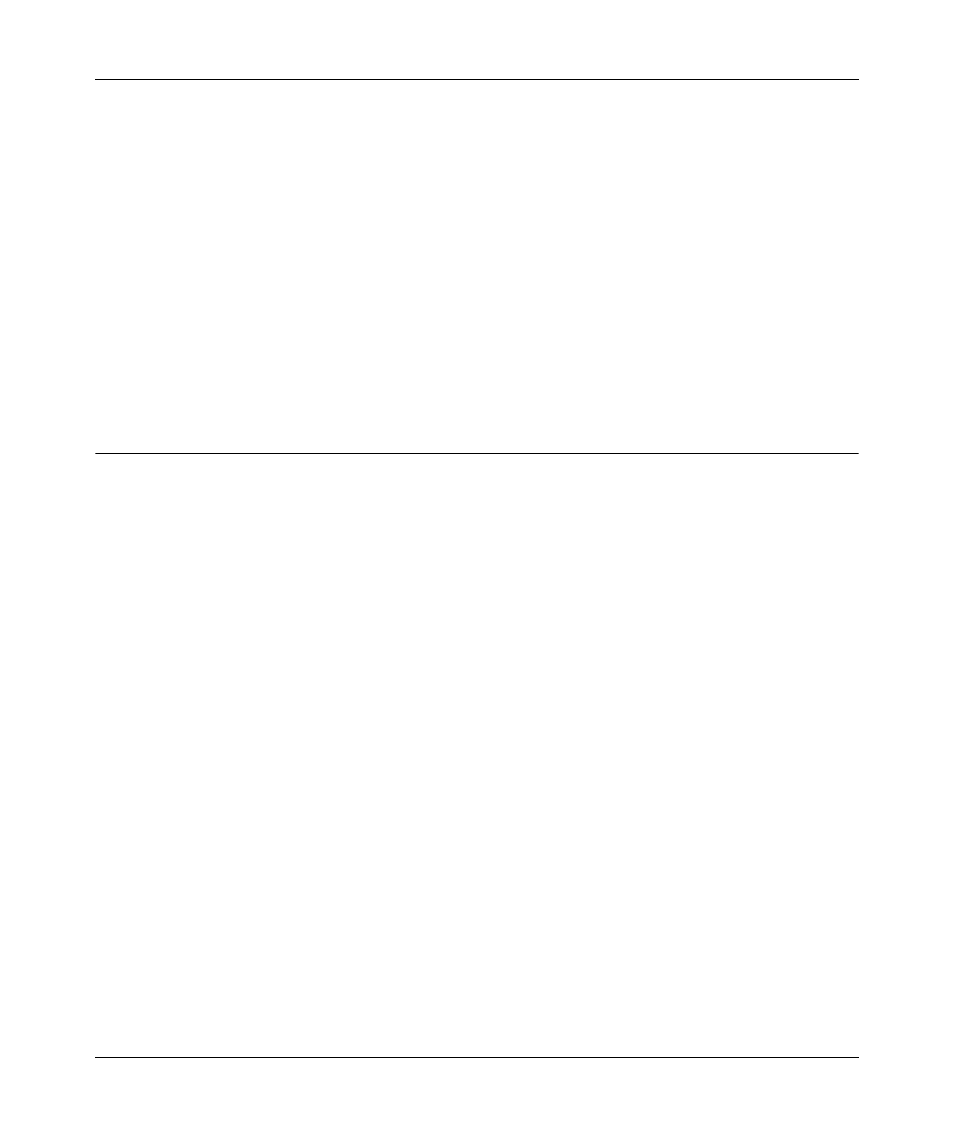
NETGEAR Wireless-N 300 Router WNR2000 User Manual
4-10
Customizing Your Network Settings
v1.3, July 2009
Configuring NAT Filtering
Network Address Translation (NAT) determines how the router processes inbound traffic. Secured
NAT provides a secured firewall to protect the computers on the LAN from attacks from the
Internet, but might prevent some Internet games, point-to-point applications, or multimedia
applications from functioning. Open NAT provides a much less secured firewall, but allows almost
all Internet applications to function. For more information about NAT, see
Accesses a Remote Computer through Your Router” on page 5-2
.
To change the NAT option:
1. In the NAT Filtering area, select either the Secured or the Open radio button.
2. Click Apply to save the new configuration.
Configuring Static Routes
Static routes provide additional routing information to your router. Under usual circumstances, the
router has adequate routing information after it has been configured for Internet access, and you do
not need to configure additional static routes. You must configure static routes only for unusual
cases such as multiple routers or multiple IP subnets located on your network.
As an example of when a static route is needed, consider the following case:
•
Your primary Internet access is through a cable modem to an ISP.
•
You have an ISDN router on your home network for connecting to the company where you are
employed. This router’s address on your LAN is 192.168.1.100.
•
Your company’s network address is 134.177.0.0.
When you first configured your router, two implicit static routes were created. A default route was
created with your ISP as the gateway, and a second static route was created to your local network
for all 192.168.1.x addresses. With this configuration, if you attempt to access a device on the
134.177.0.0 network, your router forwards your request to the ISP. The ISP forwards your request
to the company where you are employed, and the request is likely to be denied by the company’s
firewall.
In this case you must define a static route, telling your router that 134.177.0.0 should be accessed
through the ISDN router at 192.168.1.100.
In this example:
•
The Destination IP Address and IP Subnet Mask fields specify that this static route applies
to all 134.177.x.x addresses.
