Testing the lan path to your router, Testing the lan path to your router -9 – NETGEAR N300 ROUTER WNR2000 User Manual
Page 131
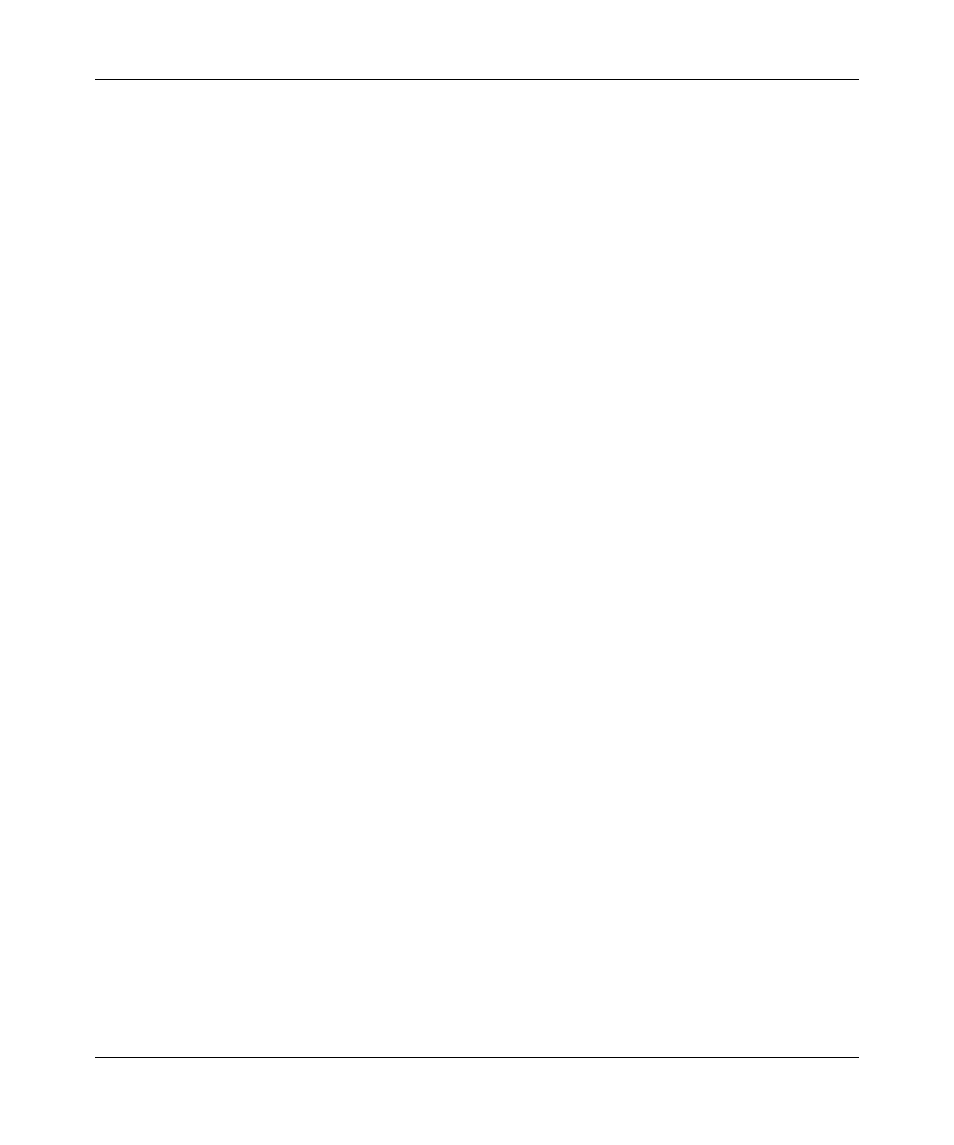
NETGEAR Wireless-N 300 Router WNR2000 User Manual
Troubleshooting
7-9
v1.3, July 2009
Testing the LAN Path to Your Router
You can ping the router from your computer to verify that the LAN path to your router is set up
correctly.
To ping the router from a running Windows PC:
1. From the Windows toolbar, click Start, and then select Run.
2. In the field provided, type ping followed by the IP address of the router, as in this example:
ping www.routerlogin.net
3. Click OK.
You should see a message like this one:
Pinging
If the path is working, you see this message:
Reply from < IP address >: bytes=32 time=NN ms TTL=xxx
If the path is not working, you see this message:
Request timed out
If the path is not functioning correctly, you could have one of the following problems:
•
Wrong physical connections
–
For a wired connection, make sure that the numbered LAN port light is on for the port
to which you are connected. If the light is off, follow the instructions in
“Troubleshooting Basic Functions” on page 7-2
–
Check that the appropriate LEDs are on for your network devices. If your router and
computer are connected to a separate Ethernet switch, make sure that the link lights
are on for the switch ports that are connected to your computer and router.
•
Wrong network configuration
–
Verify that the Ethernet card driver software and TCP/IP software are both installed
and configured on your computer.
–
Verify that the IP address for your router and your computer are correct and that the
addresses are on the same subnet.
