Erasing the configuration, Updating the router firmware, Erasing the configuration -9 – NETGEAR N300 ROUTER WNR2000 User Manual
Page 115: Updating the router firmware -9
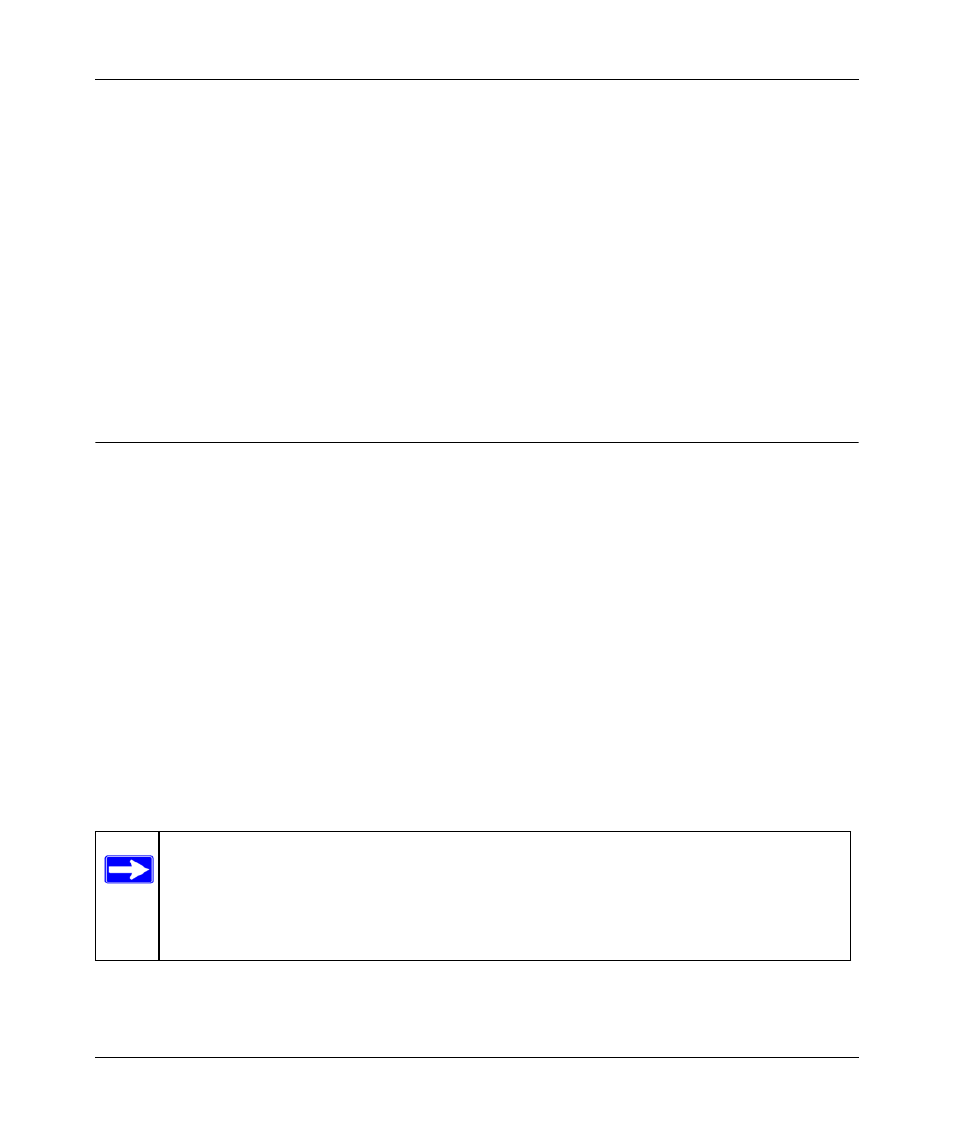
NETGEAR Wireless-N 300 Router WNR2000 User Manual
Using Network Monitoring Tools
6-9
v1.3, July 2009
Erasing the Configuration
Under some circumstances (for example, if you move the router to a different network or if you
have forgotten the password) you might want to erase the configuration and restore the factory
default settings. After an erase, the router’s username is admin, the password is password, the
LAN IP address is 192.168.1.1 (or www.routerlogin.net), and the router’s DHCP server is
enabled.
To erase the configuration, click the Erase button in the Settings Backup screen.
To restore the factory default configuration settings when you do not know the login password or
IP address, you must use the restore factory settings button on the rear panel of the router (see
“Restoring the Default Configuration and Password” on page 7-12
Updating the Router Firmware
The firmware of the WNR2000 router is stored in flash memory, and can be updated as
NETGEAR releases new firmware. You can update your firmware by logging into the router and
using one of these procedures:
•
Enable the Check for Updated Firmware Upon Log-in check box. Each time you log in to
the router, it will automatically detect a new version of the firmware and then install it. This
check box is enabled in the router’s default state. See
“Logging In To Your Wireless Router”
•
Use the Check button in the Router Upgrade screen. Instead of having the router check for
new firmware every time you log in, you can use Router Upgrade, under Maintenance in the
main menu. See
“Checking for New Firmware in the Router Upgrade Screen.”
•
Check for and update your firmware manually. You can compare versions, obtain new
firmware from NETGEAR’s website, and then upload it. See
Note: Before updating the router software, NETGEAR recommends that you save your
configuration settings (see
“Backing Up and Restoring the Configuration” on
). A firmware update might cause the router settings to revert to the
factory defaults. If this happens, after completing the update, you can restore
your settings from the backup.
