Configuring wep wireless security, Configuring wep wireless security -9, Configuring wep – NETGEAR N300 ROUTER WNR2000 User Manual
Page 39
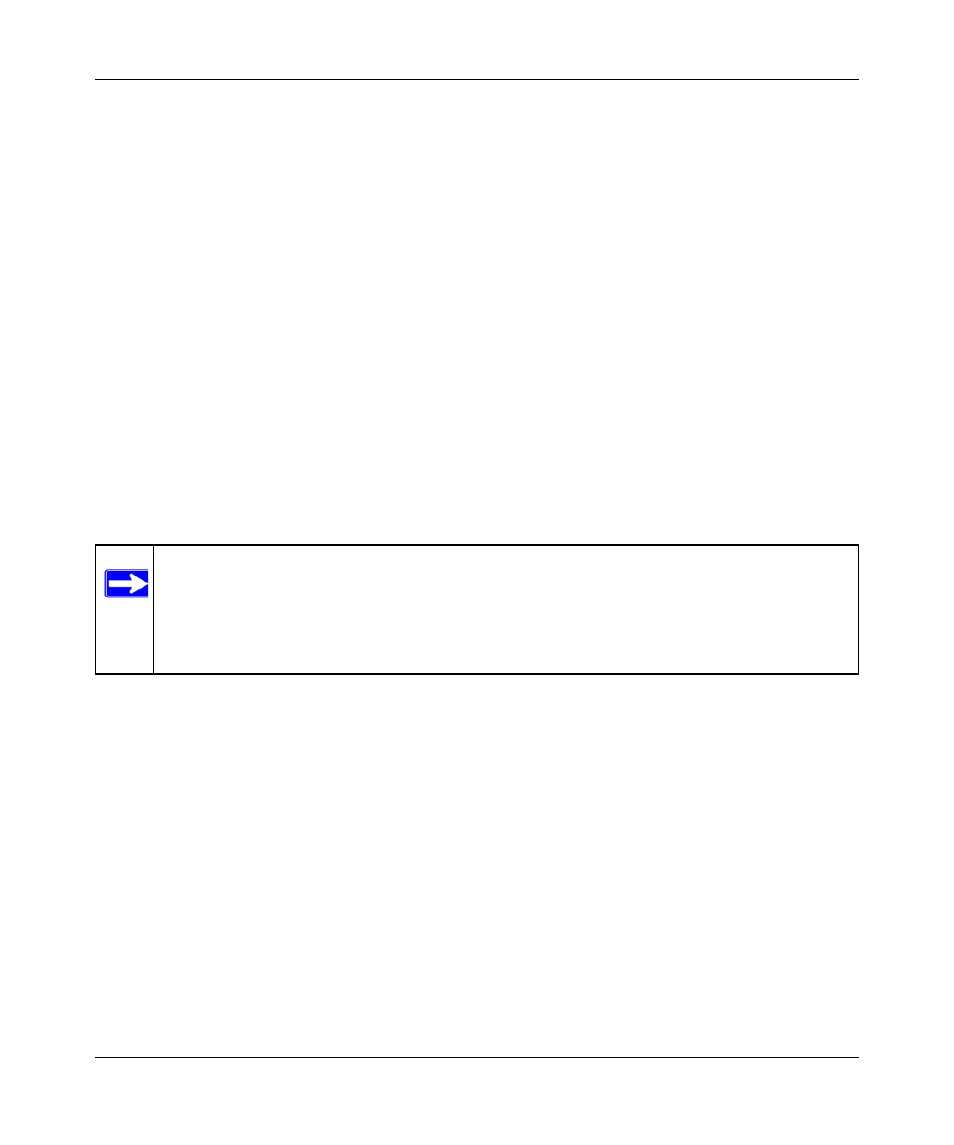
NETGEAR Wireless-N 300 Router WNR2000 User Manual
Safeguarding Your Network
2-9
v1.3, July 2009
Configuring WEP Wireless Security
WEP Shared Key authentication and WEP data encryption can be defeated by a determined
eavesdropper using publicly available tools.
WEP offers the following options:
•
Automatic. With the Automatic option, the router will try both Open System and Shared Key
authentication. Normally this setting is suitable. If it fails, select Open System or Shared Key.
You can also refer to your wireless adapter’s documentation to see what method to use.
•
Open System. With Open System authentication and 64 or 128 bit WEP data encryption, the
WNR2000 router does perform data encryption but does not perform any authentication.
Anyone can join the network. This setting provides very little practical wireless security.
•
Shared Key. With Shared Key authentication, a wireless device must know the WEP key to
join the network. Select the encryption strength (64 or 128 bit data encryption). Manually
enter the key values, or enter a word or group of printable characters in the Passphrase field.
Manually entered keys are not case-sensitive, but passphrase characters are case-sensitive.
To configure WEP data encryption:
1. Select Wireless Settings under Setup in the main menu.
2. In the Security Options section, select WEP. The WEP options display.
Note: If you use a wireless computer to configure WEP settings, you will be disconnected
when you click Apply. You must then either configure your wireless adapter to
match the wireless router WEP settings or access the wireless router from a wired
computer to make any further changes. Not all wireless adapter configuration
utilities support passphrase key generation.
