Verifying synchronization settings – NEC MOBILEPRO 900 User Manual
Page 39
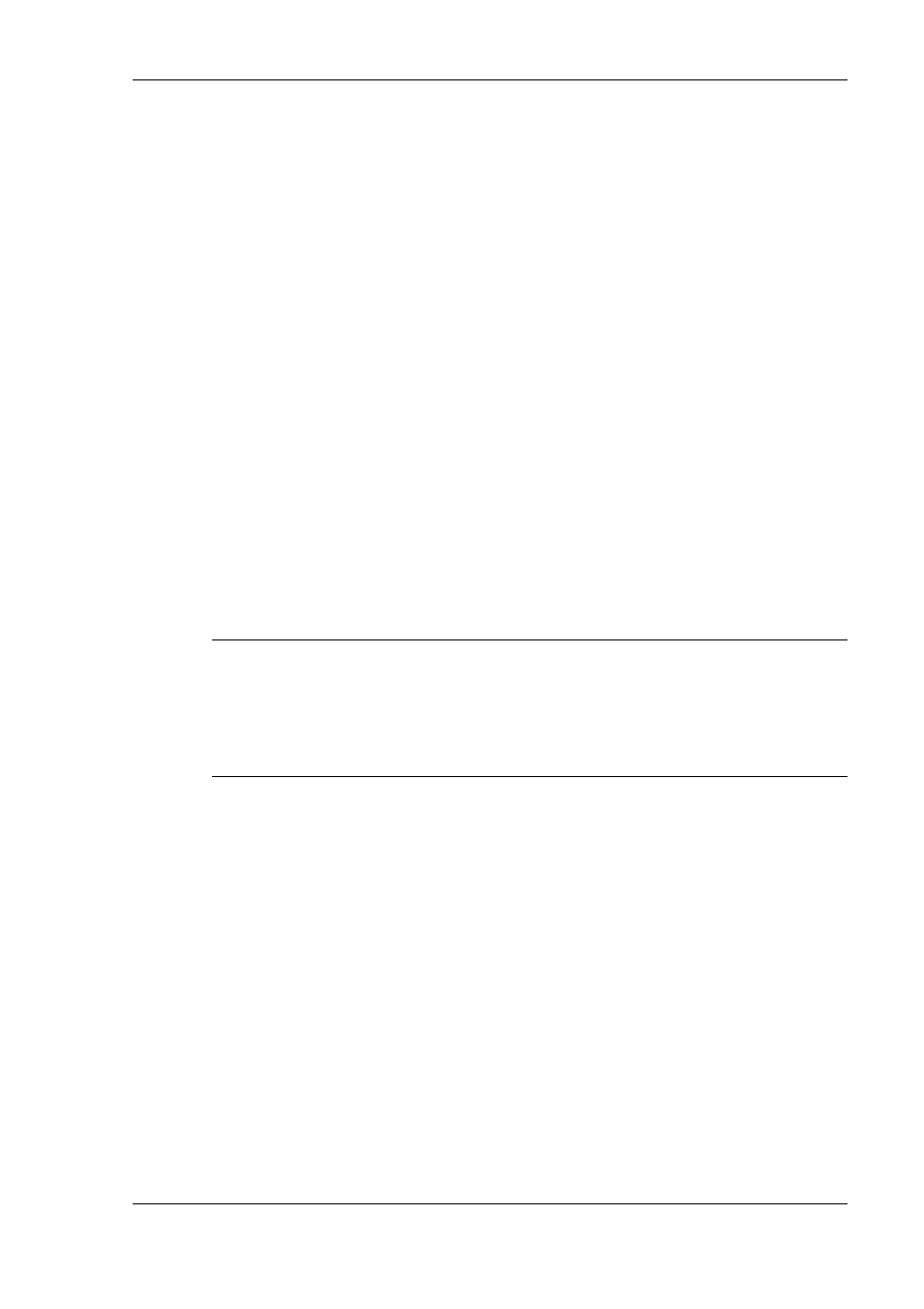
Getting Started 1-31
2.
Select the desired synchronization settings and click Next.
The Setup Complete window appears.
3.
Click Finish to complete the installation process.
Verifying Synchronization Settings
Look for the new Microsoft ActiveSync desktop icon on your host PC.
Follow these steps to verify synchronization settings on the MobilePro.
1.
Double click the ActiveSync icon.
2.
Click Tools, Options, and verify that the desired synchronization
services are checked. Modify the selections as required.
Once installed, Microsoft ActiveSync can synchronize the MobilePro
900 with your host PC’s Microsoft Outlook e-mail, contacts, calendar,
and task list each time you manually activate ActiveSync (see
“Synchronizing via the Infrared Port” later in this chapter).
Note
Whenever possible, Microsoft ActiveSync automatically
translates files and e-mail attachments during synchronization. This
allows you to use the MobilePro to view and work with files created on
your host PC with Microsoft Word, Excel, and PowerPoint, among
others.
