Loading usb files, Verifying pc connection settings – NEC MOBILEPRO 900 User Manual
Page 23
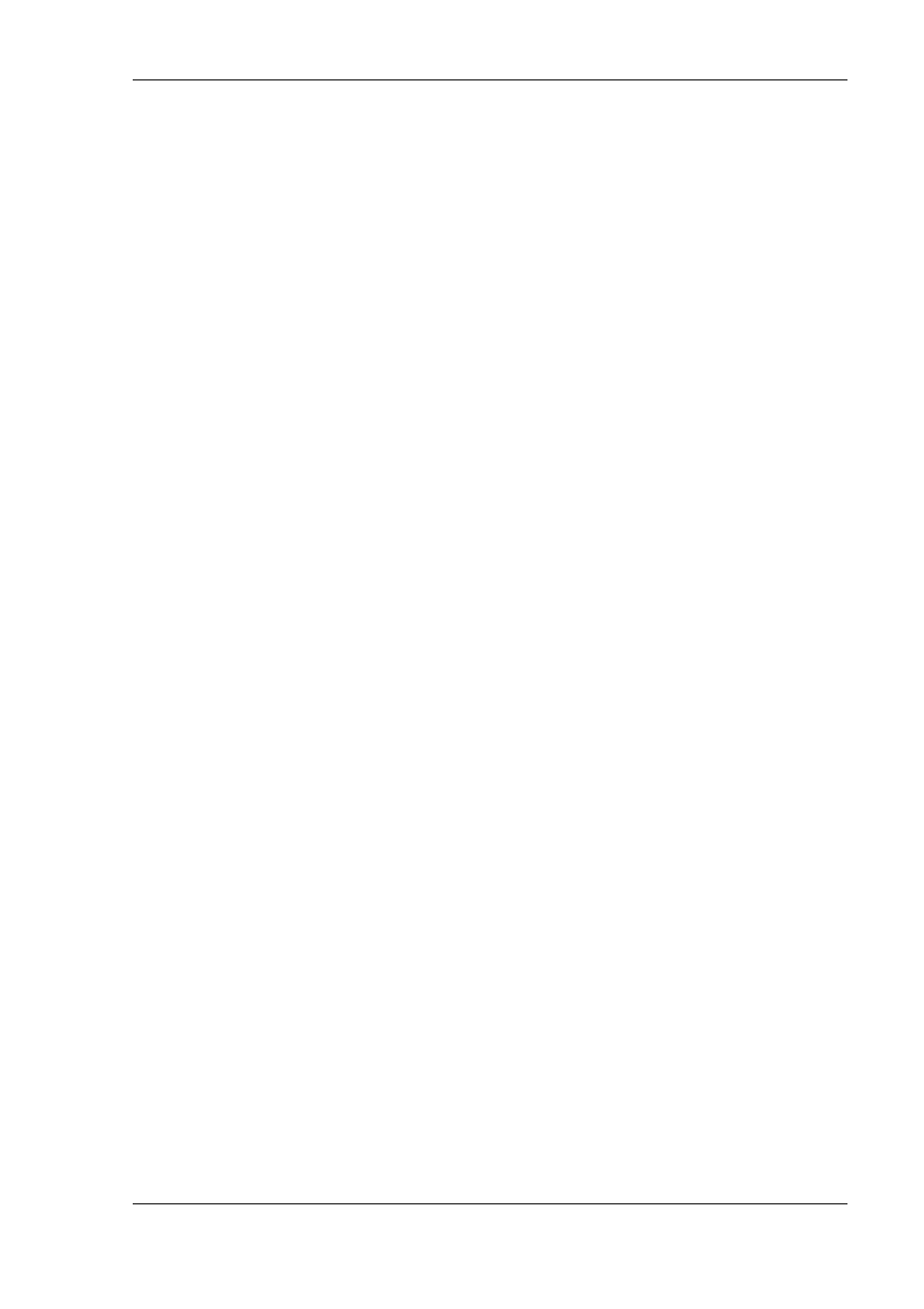
Getting Started 1-15
Loading USB Files
Before you connect the USB PC Connect cable, use the following
procedure to load the required USB files from the NEC MobilePro 900
Application and Driver CD to your host PC.
1.
Insert the NEC MobilePro 900 Application and Driver CD in the
CD-ROM drive of your host PC.
!
If auto-insert is enabled on your host PC, the CE Setup menu
appears.
!
If auto-insert is not enabled, go to Start, Run, and browse for
the CD-ROM drive.
2.
From the CE Setup menu, select “USB Driver Install.”
3.
Read the license agreement and click OK to accept it. The CE
Setup program installs the USB driver.
4.
When an installation “complete” message is displayed, click
Finish. The program goes back to the CE Setup menu.
Continue to the next section to verify the PC Connection settings.
Verifying PC Connection Settings
Your MobilePro ships with PC Connection default settings. Follow
these steps to verify the accuracy of the PC Connection settings.
1.
Tap Start, Settings, Control Panel.
2.
Double tap the Communications icon and select the PC
Connection tab.
3.
Verify the following settings:
!
“Allow connection with desktop computer when device is
attached” is checked.
!
“Connect using: ‘USB Connection’” is displayed. If this
setting is not displayed, change the setting.
