Creating a partnership, Verifying synchronization settings – NEC MOBILEPRO 900 User Manual
Page 33
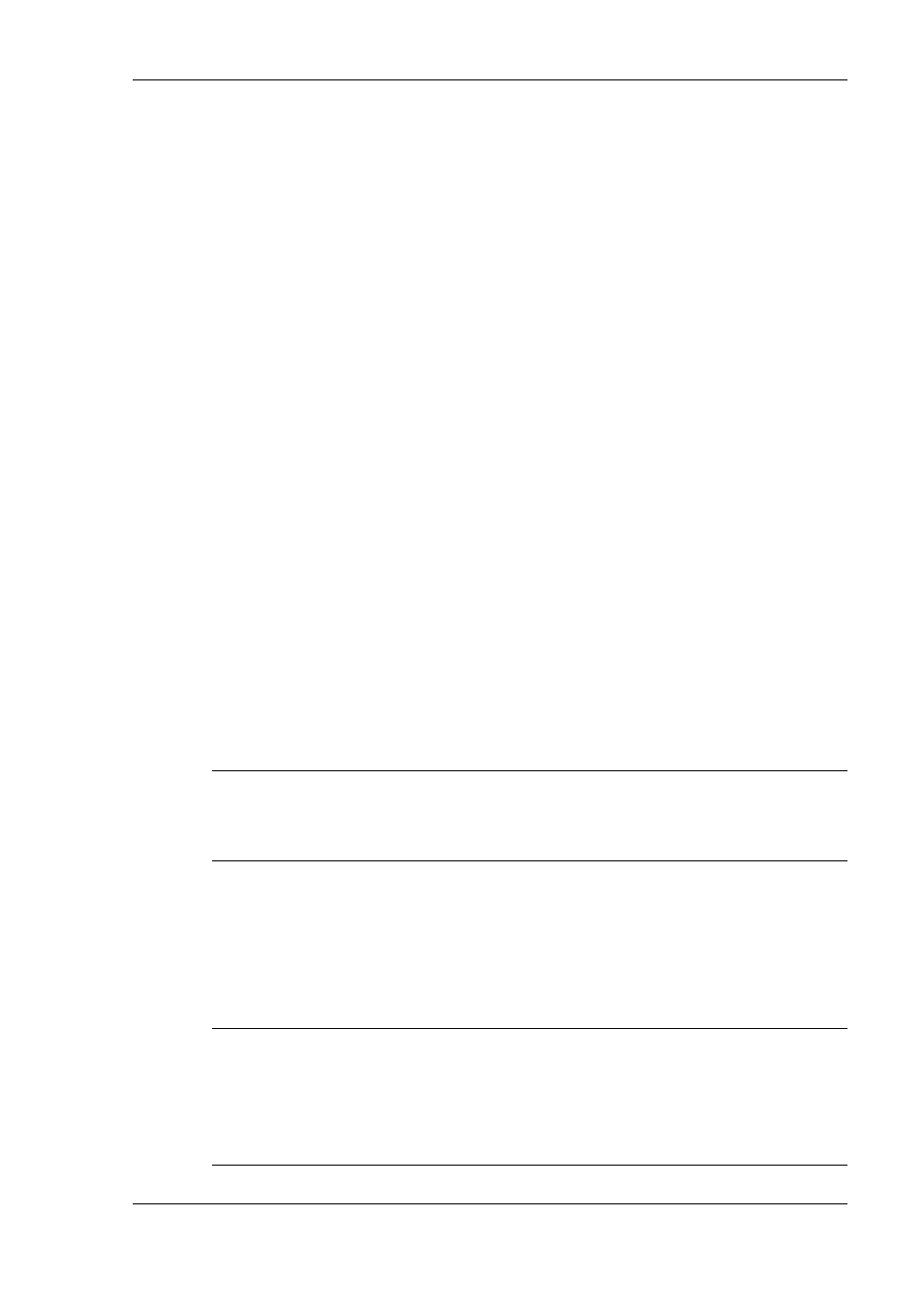
Getting Started 1-25
Continue to the next section to complete the installation.
Creating a Partnership
Once the host PC verifies the availability of a COM port and polls the
MobilePro for synchronization settings, the New Partnership window
appears.
1.
Click Next to display the Select Synchronization Settings window.
2.
Select the desired synchronization settings and click Next. The
Setup Complete window appears.
3.
Click Finish to complete the installation process.
Verifying Synchronization Settings
Look for the new Microsoft ActiveSync desktop icon on your host PC.
Follow these steps to verify the synchronization settings on the
MobilePro.
1.
Double click the ActiveSync icon.
2.
Click Tools, Options, and verify that the desired synchronization
services are checked. Modify the selections as required.
Note
By default, synchronization of e-mail messages is not
checked. Be sure to select the checkbox for this service if you want to
synchronize e-mail between your MobilePro to your host PC.
Once installed, Microsoft ActiveSync automatically synchronizes your
MobilePro 900 with your host PC’s Microsoft Outlook e-mail,
contacts, calendar, and task list each time you attach the PC Connect
cable to the MobilePro 900 and the host PC.
Note
Whenever possible, Microsoft ActiveSync automatically
translates files and e-mail attachments during synchronization. This
allows you to use the MobilePro to view and work with files created on
your host PC with Microsoft Word, Excel, and PowerPoint, among
others.
