Printing multiple pictures, A 74), Choose [start print] and press k – Nikon Coolpix P50 User Manual
Page 86: Printing starts, Choose the desired paper size and press k
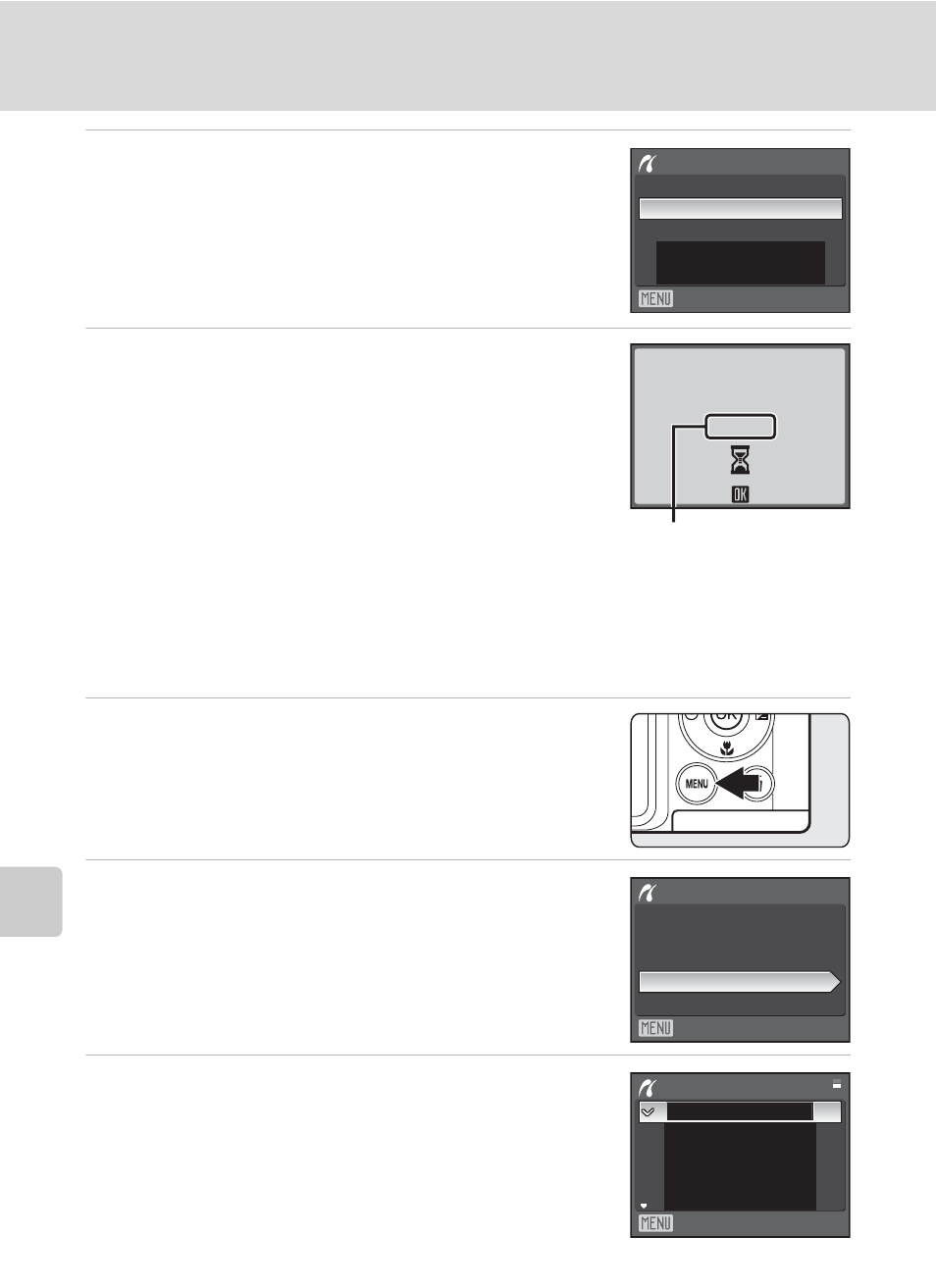
74
Connecting to a Printer
Co
n
n
e
ct
ing
to
T
e
le
v
isi
o
n
s,
Co
m
p
u
te
rs a
n
d P
rin
te
rs
6
Choose [Start print] and press
k.
7
Printing starts.
Monitor display returns to that shown in step 1 when
printing is complete.
To cancel before all copies have been printed, press
k.
Printing Multiple Pictures
After connecting the camera to the printer correctly (
following the procedure below.
1
When the print selection screen is displayed,
press
d.
The print menu is displayed.
2
Use the multi selector to choose [Paper size]
and press
k.
To exit to the print menu, press
d.
3
Choose the desired paper size and press
k.
To specify paper size using printer settings, choose
[Default] in the paper size menu.
PictBridge
Start print
Copies
Paper size
Exit
PR
Cancel
Printing
002/004
Current print/total
number of prints
Print all image
Print selection
Paper size
DPOF printing
Print menu
Exit
Default
3.5
×
5 in
Paper size
Exit
5
×
7 in.
100
×
150mm
A4
