NETGEAR PS100 User Manual
Page 88
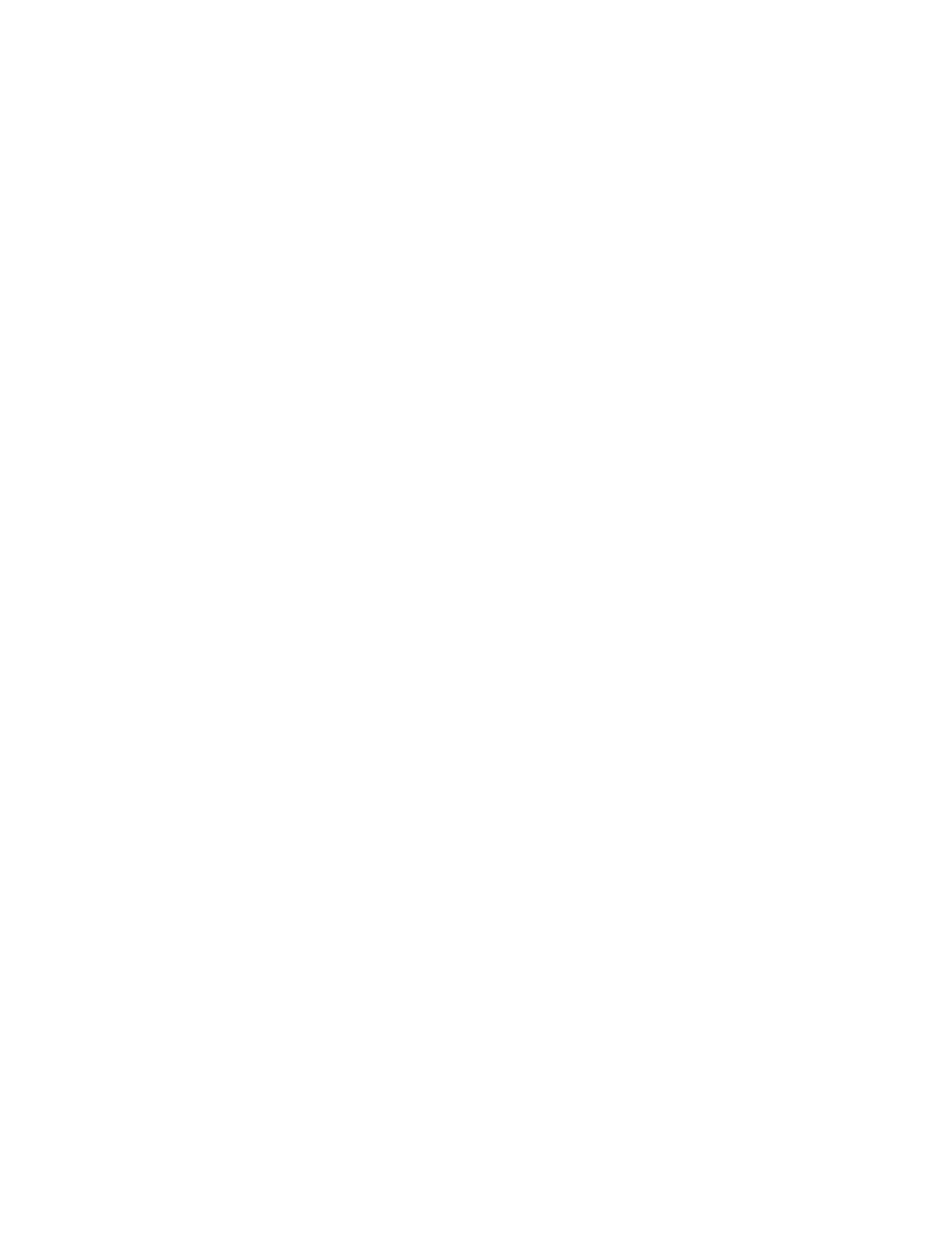
NetGear Print Server Manual
79
h. Press [Esc] until you exit out of the PCONSOLE program.
6. Configure your print server.
To configure your print server:
a. Execute PSCONFIG while logged on to the file server.
This program was previously copied from the print server resource CD into your hard disk.
b. Select the print server that you want to configure.
c. Select Change Configuration.
d. Select NetWare Configuration.
e. Verify that PS is the Operation Mode.
PS must be the operation mode for the print server to operate in PSERVER mode. If the operation mode
is RP, the print server operates in RPRINTER mode. It can operate in only one mode at a time.
f. Select the Master File Server entry field to open the Select the Master File Server window.
g. Select the name of the file server you just configured.
h. Press [Esc] to return to the Select Configuration Item window.
i. Select System Configuration if any change to the print server is necessary.
j. Select Execute Change.
k. Press [Enter] when asked if you are sure.
l. Press [Esc] when a window opens indicating the configuration is complete.
m. Press [Esc] to return to the Active Device List main menu.
Press F2 to make sure that the new print server name is activated if it was changed.
n. Press [Esc] to exit out of the PSCONFIG program.
Your print server is now set up in the NetWare networking environment. You can access the print
server using NetWare commands printing to the designated queue.
