Eizo T57S User Manual
Page 15
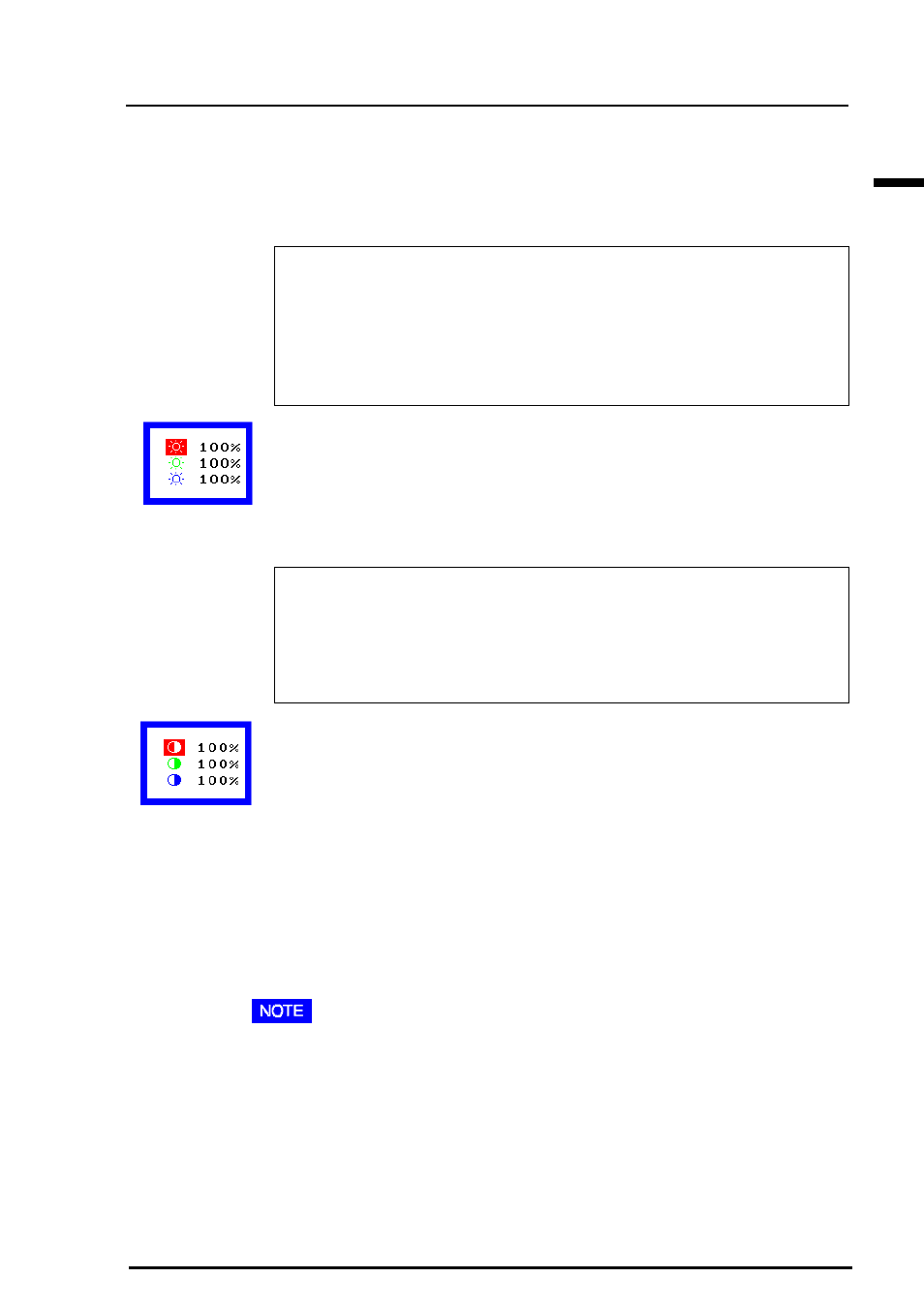
E
15
3
COLOR ADJUSTMENT
a) Select the 'Temperature' icon from the sub menu.
b) Select the temperature as desired by moving the arrow keys in
any direction.
4) Adjust the Cutoff
Cutoff
The Cutoff adjustment is the most powerful adjustment. It alters
the starting point (the black level) and the ending point (the white
level). If the Cutoff level for color is raised or lowered, black,
white, and all levels between are raised or lowered by the same
degree.
Before adjusting the Cutoff, it is best to display a screen with a black
background (such as the DOS command screen).
a) Select 'Cutoff' icon. The screen shown on the left will appear.
b) Adjust each color until you can create a uniform black screen.
5) Adjust the Gain
Gain
The Gain adjustment has no effect on the starting point (the black
level). It changes only the ending point (the white level). The Gain
adjustment is used to fine tune the whites and light grays to a good
balance.
Before adjusting the Gain, it is best to display a screen image that has
a white or grayscale background, such as the operating window for
Windows.
a) Select 'Gain' icon. The screen shown on the left will appear.
b) Adjust each color until you can create a uniform white screen.
6) To register the adjustment, select the "Save" icon and then press the
ENTER key. If the settings are not saved, all adjustments will be lost.
7) Finally, readjust the contrast in the 'Screen' menu to get the best
image clarity.
•
If an inappropriate adjustment is made, corrections can be made by
repeating the above procedure starting from Step 3 (temperature
setting).
•
The values shown in percentages (%) for both the Cutoff and Gain
adjustments represent the current level within the specific adjust-
ment only. They are available only as a reference tool. (To create a
uniform white or black screen, the percentages for each will probably
not be the same.)
